Browse maps, Maps – Nokia N78 User Manual
Page 41
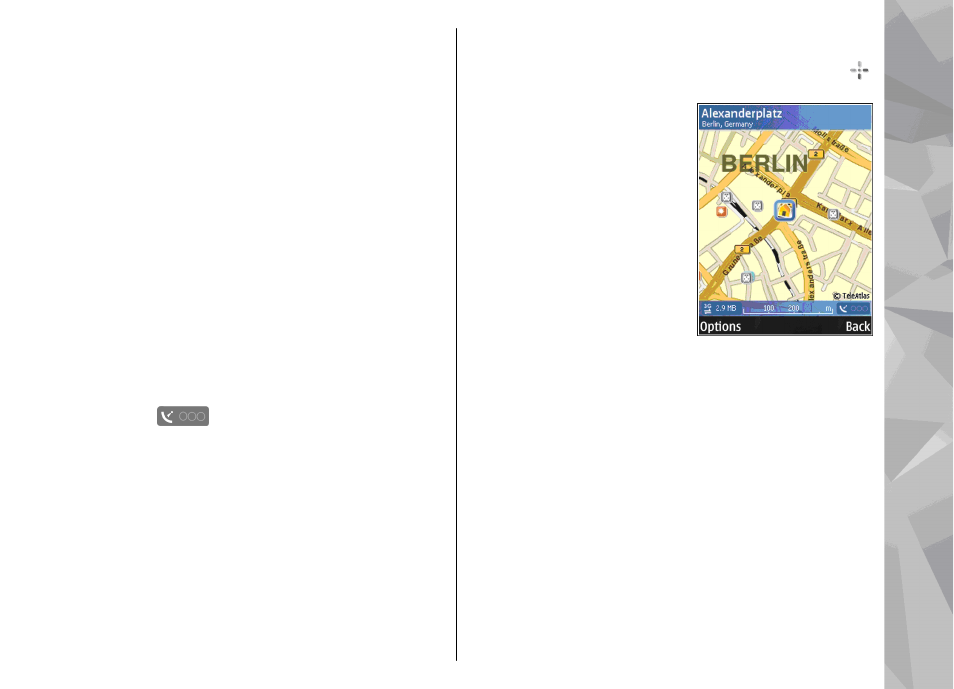
Browse maps
The map coverage varies by country.
When you open the Maps application, Maps zooms in
to the location that was saved from your last session.
If no position was saved from the last session, the Maps
application zooms in to the capital city of the country
you are in based on the information the device receives
from the cellular network. At the same time, the map
of the location is downloaded, if it has not been
downloaded during previous sessions.
To establish a GPS connection and zoom in to your
current location, select
Options
>
Find place
>
3 GPS
position [0]
, or press 0
If the power saver turns on while the device is
attempting to establish a GPS connection, the attempt
is interrupted.
A GPS indicator
is shown on the display when
you browse maps. When the device tries to establish a
GPS connection, the circles are yellow. When the device
receives enough data from the satellites to calculate
the coordinates of your current location, the circles
turn green.
To view information about satellites when you are
using Maps, select
Options
>
Map options
>
Satellite info
.
Move on the map
Your current location is indicated on the map with .
To move on the map, scroll up, down, left, or right.
When you browse the map on
the display, a new map is
automatically downloaded if
you scroll to an area which is
not covered by maps already
downloaded. These maps are
free of charge, but
downloading may involve the
transmission of large
amounts of data through your
service provider's network.
For more information on data
transmission charges, contact
your service provider. The maps are automatically
saved in the device memory or on a compatible
memory card (if inserted).
Edit the map view
To zoom in or out, press * or #.
To switch between the 2D and 3D views, select
Options
>
Map options
>
2D/3D
.
To define what kinds of points of interest are shown
on the map, select
Options
>
Map options
>
Categories
and the desired categories.
To adjust the network, routing, and general settings,
select
Options
>
Settings
.
41
Maps
