Synchronize, retrieve, or send content, Get started – Nokia N97 User Manual
Page 28
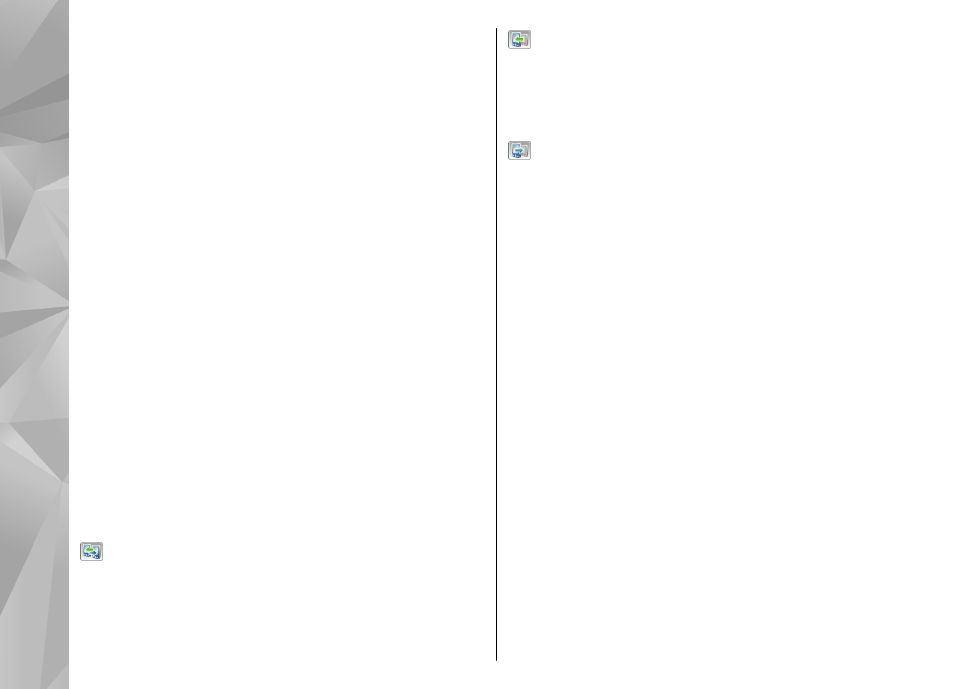
the other device, and select
OK
. The devices are now
paired.
Some earlier Nokia devices may not have the Switch
application. In this case, the Switch application is
sent to the other device as a message. To install the
Switch application on the other device, open the
message, and follow the instructions on the display.
4.
On your device, select the content you want to
transfer from the other device.
When the transfer has started, you can cancel it and
continue later.
Content is transferred from the memory of the other
device to the corresponding location in your device.
The transfer time depends on the amount of data to be
transferred.
Synchronize, retrieve, or send
content
Select
Menu
>
Settings
>
Connectivity
>
Data
transfer
>
Phone switch
.
After the first transfer, select from the following to start
a new transfer, depending on the model:
to synchronize content between your device and
the other device, if the other device supports
synchronization. The synchronization is two-way. If an
item is deleted in one device, it is deleted in both. You
cannot restore deleted items with synchronization.
to retrieve content from the other device to your
device. With retrieval, content is transferred from the
other device to your device. You may be asked to keep
or delete the original content in the other device,
depending on the device model.
to send content from your device to your other
device
If you cannot send an item, depending on the type of
the other device, you can add the item to the Nokia
folder, to C:\Nokia or E:\Nokia in your device. When
you select the folder to transfer, the items are
synchronized in the corresponding folder in the other
device, and vice versa.
Use shortcuts to repeat a transfer
After a data transfer, you can save a shortcut with the
transfer settings to the main view to repeat the same
transfer later.
To edit the shortcut, select
Options
>
Shortcut
settings
. For example, you can create or change the
name of the shortcut.
A transfer log is shown after every transfer. To view the
log of the last transfer, select a shortcut in the main
view and
Options
>
View log
.
Handle transfer conflicts
If an item to be transferred has been edited in both
devices, the device attempts to merge the changes
automatically. If this is not possible, there is a transfer
28
Get started
