Videos, Download and view video clips, Video s – Nokia N97 User Manual
Page 122
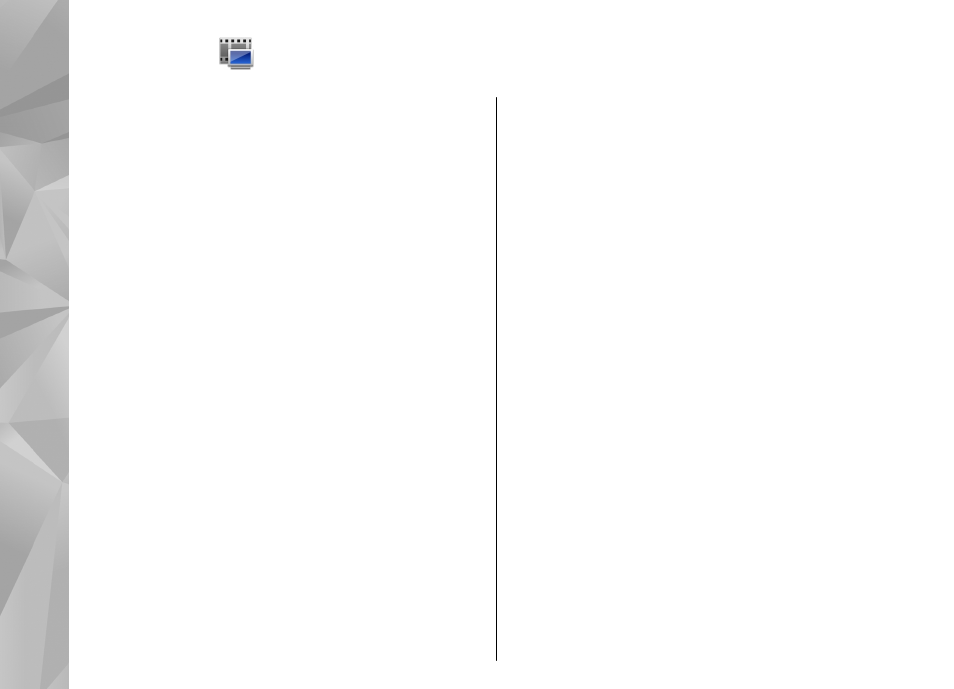
Videos
You can download and stream video clips over the air
from compatible internet video services (network
service) using a packet data or WLAN connection. You
can also transfer video clips from a compatible PC to
your device to view them.
Downloading videos may involve the transmission of
large amounts of data through your service provider's
network. Contact your service provider for information
about data transmission charges.
Your device may have predefined services.
Service providers may provide free content or charge a
fee. Check the pricing in the service or from the service
provider.
Download and view video
clips
Connect to video services
1.
Select
Menu
>
Videos & TV
.
2.
To connect to a service to install video services,
select
Video feeds
>
Video directory
and the
desired video service.
To add a video feed manually, in the Video feeds
view, select
Options
>
Add feed
>
Add
manually
.
View a video clip
To browse the content of installed video services,
select
Video feeds
.
The content of some video services is divided into
categories. To browse video clips, select a category.
To search for a video clip in the service, select
Video
search
. Search may not be available in all services.
Some video clips can be streamed over the air, but
others must be first downloaded to your device. To
download a video clip, select
Options
>
Download
.
Downloads continue in the background if you exit the
application. The downloaded video clips are saved in
My videos.
To stream a video or view a downloaded one, select
the Play icon. To view the control keys during playback,
tap the screen. To adjust the volume, use the volume
key.
Schedule downloads
Setting the application to download video clips
automatically may involve the transmission of large
amounts of data through your service provider's
122
Video
s
