Check the status of an ir connection, Send and receive information, Send a business card to another device – Nokia 6360 User Manual
Page 129: 2 press twice (details > options), 3 scroll to send bus. card and press select, 4 point the two ir ports at each other, 5 scroll to via infrared, and then press select
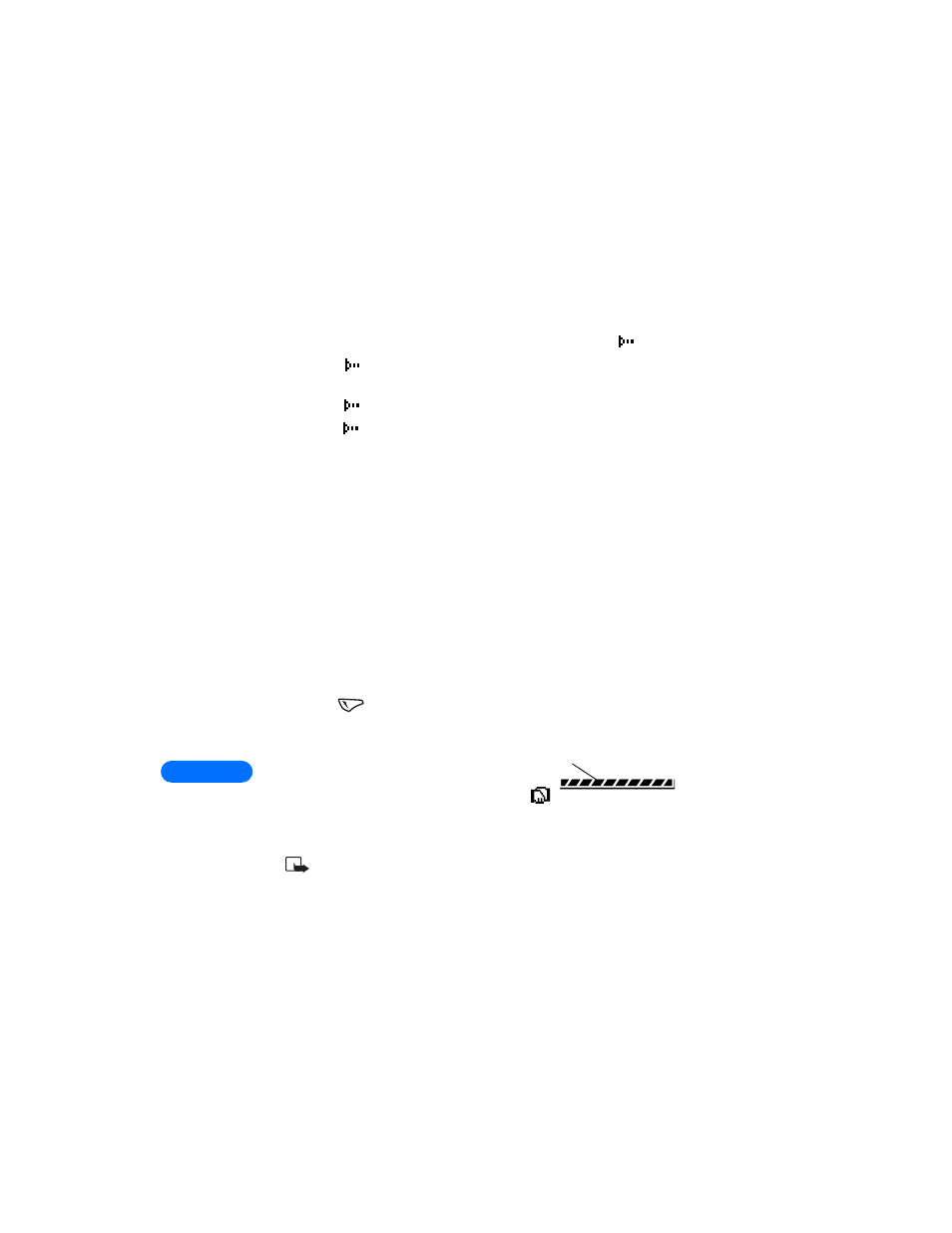
18
[ 118 ]
Check the status of an IR connection
The status of an IR connection is shown by the infrared icon
.
•
When
appears steady, there is an IR connection between your
phone and the other device.
•
When
doesn’t appear, no IR connection exists.
•
When
blinks, your phone is trying to connect to the other device
or the connection has been lost.
• SEND AND RECEIVE INFORMATION
You can transmit information in your phone by infrared (IR) using the
industry-standard v.card format. You can send and receive business cards
(v.cards 2.1 format) to another compatible phone, to a PC running the
appropriate software, or to other compatible IR-equipped handheld
devices.
Send a business card to another device
First, make sure that the other phone or device is set to receive data via
its IR port. Refer to the user guide for the receiving device for more
information on setting up IR communications and receiving data over IR.
1
Retrieve the phone book entry you would like to send by IR.
2
Press
twice (Details > Options).
3
Scroll to Send bus. card and press
Select.
4
Point the two IR ports at each other.
5
Scroll to Via infrared, and then
press Select.
The message Sending business card appears on the screen.
Note: If you have more than one number or text information to
send, choose Primary no. or All details, and then press Select.
Sending
indicator
