Finding a contact, Using the summary screen – Toshiba Pocket PC e750 User Manual
Page 73
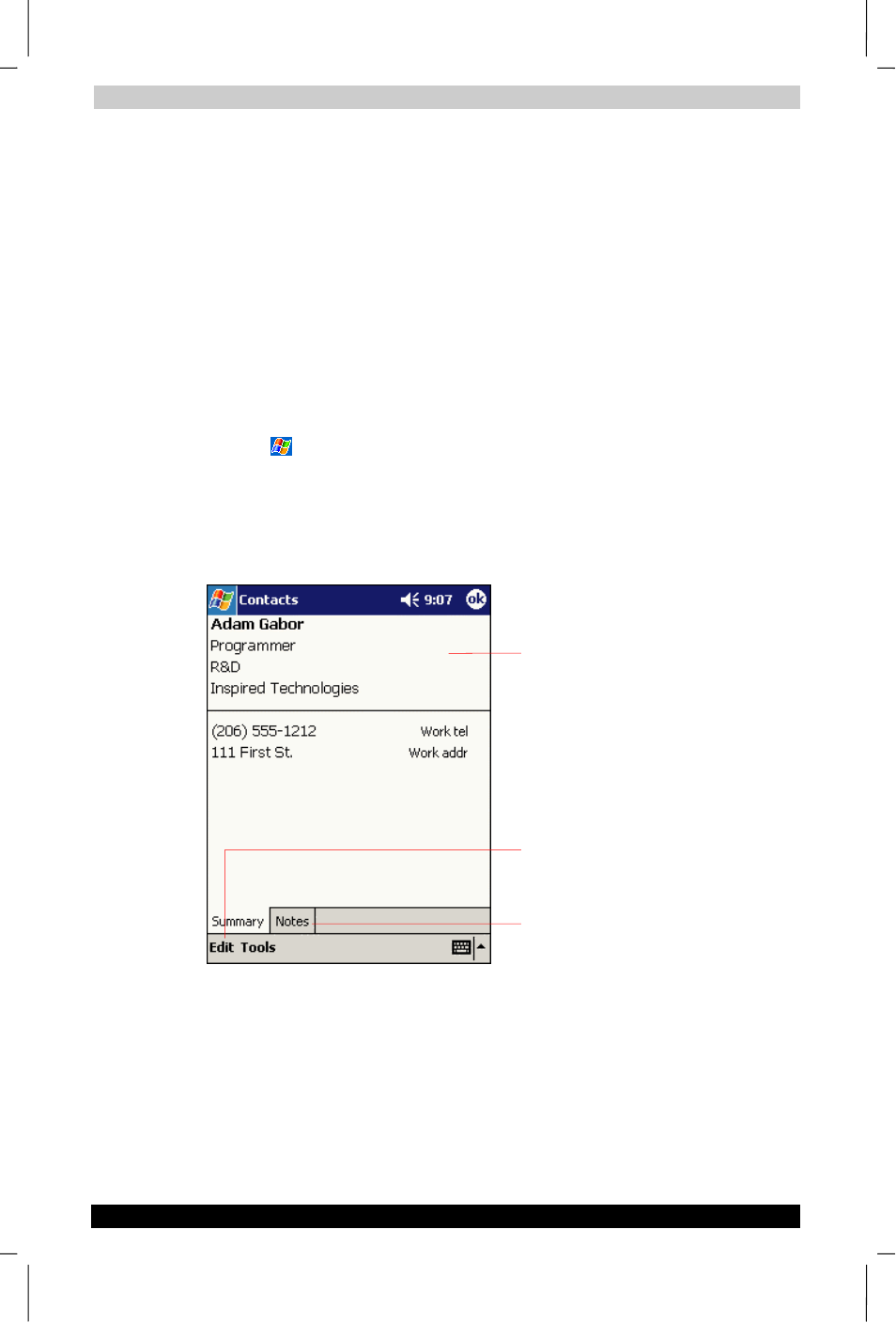
Microsoft Pocket Outlook
User's Manual
4-7
TOSHIBA Pocket PC e750
Version
1
Last Saved on 17/02/2003 14:46
ENGLISH using Euro_C.dot –– Printed on 17/02/2003 as e750
Finding a contact
There are four ways to find a contact:
■
In the contact list, enter a contact name in the box under the
navigation bar. To show all contacts again, clear text from the box or
tap the button to the right of the box.
■
In the contact list, tap the category list (labeled All Contacts by
default) and select the type of contact that you want displayed. To
show all contacts again, select All Contacts. To view a contact not
assigned to a category, select No Categories.
■
To view the names of companies your contacts work for, in the
contact list, tap View > By Company. The number of contacts that
work for that company will be displayed to the right of the company
name.
■
Tap
, Find, enter the contact name, select Contacts for the type,
and then tap Go.
Using the Summary Screen
When you tap a contact in the contact list, a summary screen is
displayed. To change the contact information, tap Edit.
Tap to change contact information.
Tap to view notes.
View contact details.
