Customize your toshiba pocket pc, Adjusting settings, Adding or removing programs – Toshiba Pocket PC e750 User Manual
Page 55
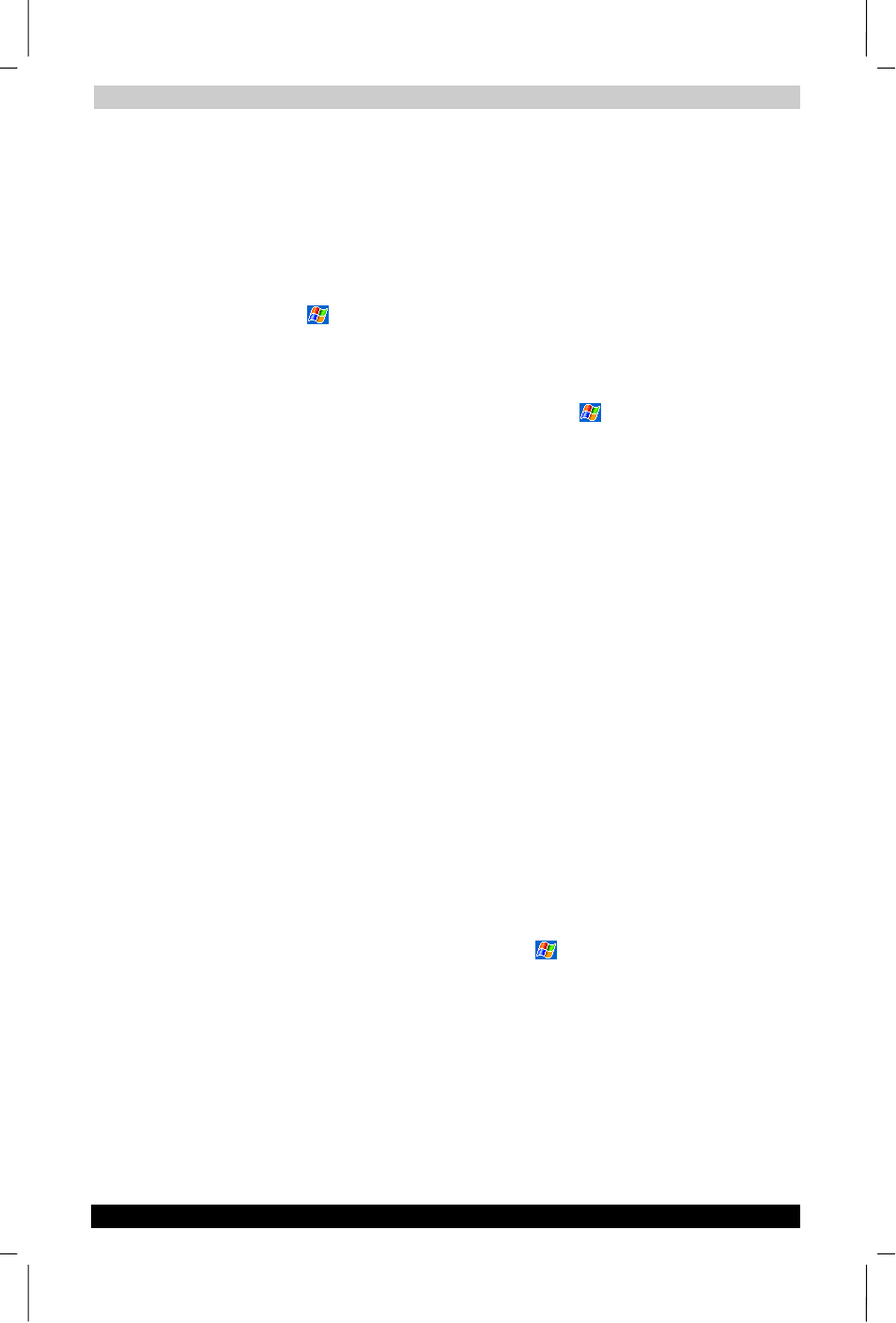
Basic Skills
User's Manual
2-35
TOSHIBA Pocket PC e750
Version
1
Last Saved on 17/02/2003 14:46
ENGLISH using Euro_C.dot –– Printed on 17/02/2003 as e750
Customize Your Toshiba Pocket PC
You can customize your device by adjusting device settings and installing
additional software.
Adjusting Settings
You can adjust device settings to suit the way you work. To see available
options, tap
, Settings, then the Personal or System tab located at the
bottom of the screen.
You might want to adjust the following:
■
Clock
, to change the time or to set alarms
■
Menus
, to customize what appears on the
menu, and to enable a
pop-up menu from the New button
■
Owner Information
, to enter your contact information
■
Password
, to limit access to your device
■
Power
, to maximize battery life
■
Today
, to customize the look and the information that is displayed on
the Today screen
Adding or Removing Programs
Programs added to your device at the factory are stored in ROM (read-
only memory). You cannot remove this software, and you’ll never
accidentally lose ROM contents. ROM programs can be updated using
special installation programs with a *.xip extension. All other programs
and data files added to your device after factory installation are stored in
RAM (random access memory).
You can install any program created for your device, as long as your
device has enough memory. The most popular place to find software for
your device is on the Pocket PC Web site
(http://www.microsoft.com/mobile/pocketpc).
To add programs using ActiveSync
You’ll need to install the appropriate software for your device on your
desktop computer before installing it on your device.
1
Determine your device and processor type so that you know which
version of the software to install. Tap
and then Settings. On the
System
tab, tap About. In the Version tab, make a note of the
information in Processor.
2
Download the program to your computer (or insert the CD or disk that
contains the program into your computer). You may see a single *.xip,
*.exe,, or *.zip file, a Setup.exe file, or several versions of files for
different device types and processors. Be sure to select the program
designed for the Toshiba Pocket PC and your device processor type.
3
Read any installation instructions, Read Me files, or documentation
that comes with the program.
Many programs provide special installation instructions.
