Toshiba Pocket PC e750 User Manual
Page 152
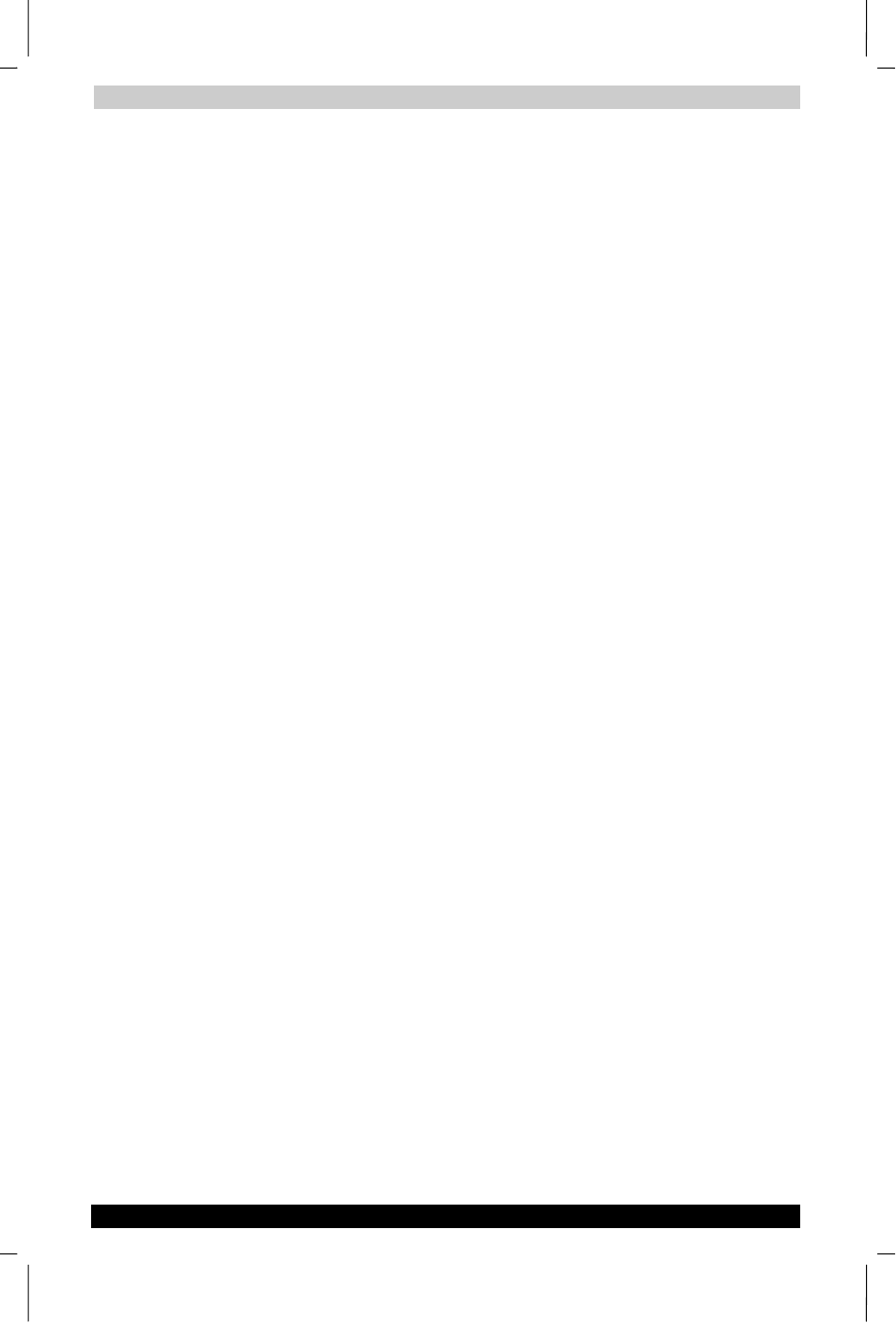
ATI Presentation Pack
User's Manual
10-7
TOSHIBA Pocket PC e750
Version
1
Last Saved on 17/02/2003 14:46
ENGLISH using Euro_C.dot –– Printed on 17/02/2003 as e750
VGA Zoom
This mode works only when IA Presenter is in VGA Slide Show view. After
you select the VGA Zoom mode, you will be able to specify a portion of
the screen which will be projected to the VGA screen, and also a zoom
ratio for that specific area. (To exit VGA Zoom mode, select Trigger, Pen,
or VGA Pointer from the pop-up menu.)
The message that appears on your screen when you invoke VGA Zoom
mode depends on the value that is currently selected on the VGA Zoom
Size
submenu. The message will either tell you to tap-and-drag your
stylus to define an area yourself, or it will tell you to simply tap your stylus
to create a zoom area of pre-defined size. You can specify the zoom ratio
using the VGA Zoom Ratio submenu, accessed from the Slide Show
pop-up menu.
Pen Color
Tapping Pen Color opens a submenu of available colors to use for your
Ink annotation when in Pen mode. Select one of the available colors as
the new pen color. The Reset command resets the pen color to the
default White color.
Pen Width
Tapping Pen Width opens a submenu of available pen widths to use for
your Ink annotation when in Pen mode. Select a thickness settings as the
new pen width to be used for Ink strokes on the LCD screen (and
projection to VGA output, if desired). The 1 Unit option is the thinnest
setting. Higher values give you thicker widths.
VGA Zoom Size
The VGA Zoom Size command opens a submenu of “zoom area”
options. When you invoke VGA Zoom mode by selecting it on the pop-up
menu, the current setting on the VGA Zoom Size submenu will be
activated.
The Quarter, Large, Medium, Small, and Tiny settings on the submenu
represent pre-defined areas. For example, if Quarter is selected, tapping
on your LCD screen will automatically produce a rectangular area which
is the size of one-quarter of your LCD screen (centered around the spot
where you tapped).
The “zoom area” will be displayed on top of the already-existing
projection of the entire slide on the VGA screen.
After the rectangular zoom area exists on your screen, you can drag it to
any part of the screen you wish. It can also be converted to any of the
other pre-defined sizes by pressing your stylus on the LCD screen to
open the pop-up menu again, then selecting a different value from the
VGA Zoom Size
submenu. The size of the existing area will then be
changed accordingly.
If you select Drag Select on the submenu, you will be able to drag your
stylus on the LCD screen and freely define any area for zooming. After the
desired area has been specified, you can drag it to any portion of the
screen. You can also resize it by dragging any of its corners. To specify
the zoom ratio for the projected zoom area, use the VGA Zoom Ratio
command.
