Toshiba Pocket PC e750 User Manual
Page 169
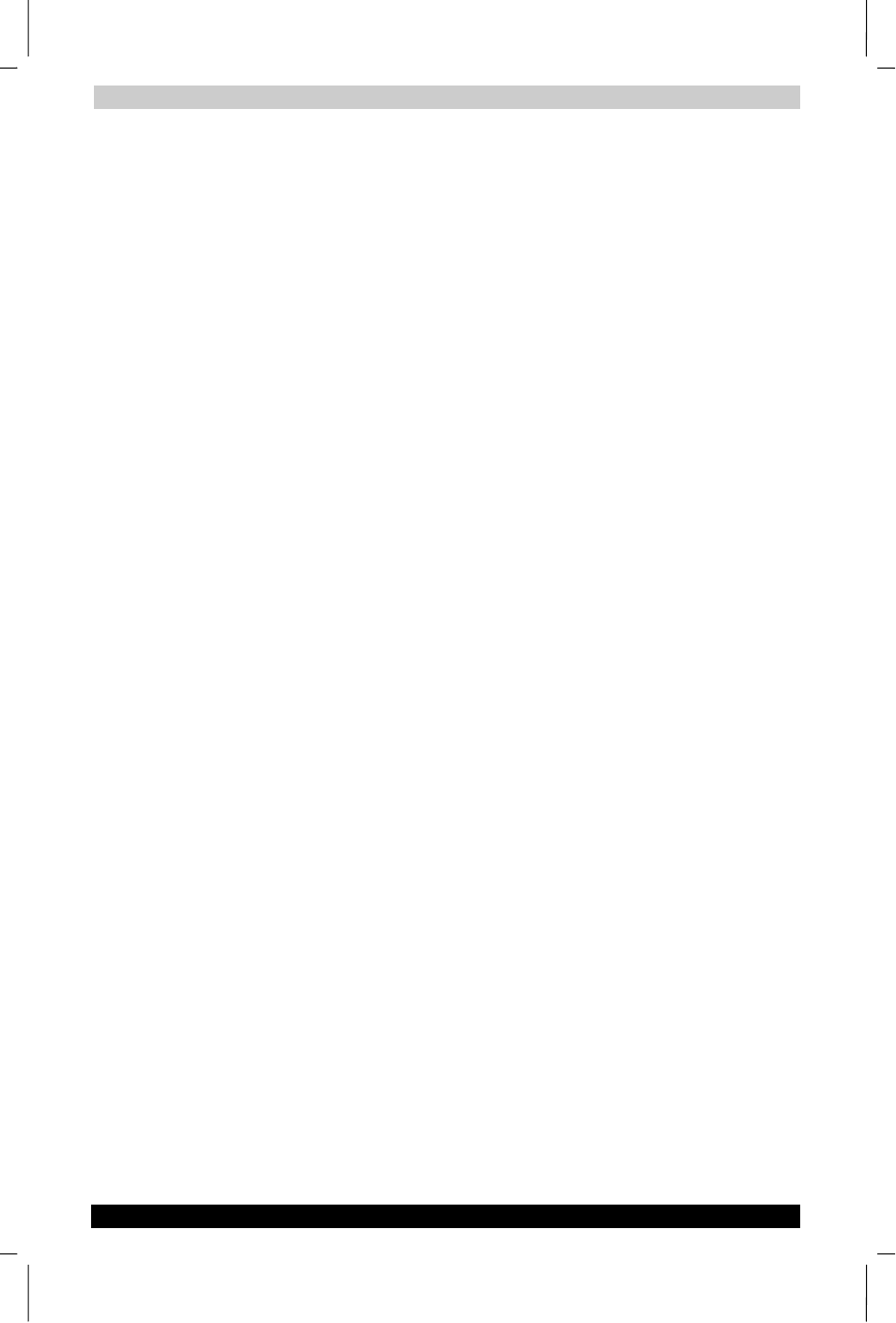
FAQ about Wireless LAN
User's Manual
B-5
TOSHIBA Pocket PC e750
Version
1
Last Saved on 17/02/2003 14:46
ENGLISH using Euro_C.dot –– Printed on 17/02/2003 as e750
C2: How do I wirelessly browse the Internet?
1
If your network uses DHCP (Dynamic Host Configuration Protocol), an
IP address and DNS (or WINS) will be assigned automatically. On your
Pocket PC, simply click Start > Setting > Connections > Network
Adaptors > IEEE802.11b WLAN Adaptor > Properties to set the proper
setting for Internet connection.
2
If your network does not use DHCP, you should enter the IP address,
subnet mask, gateway and DNS (or WINS).
IP Address
is Internet Protocol Address; a numeric address such as
10.37.238.100 that the domain name server translates into a domain
name. Each node on the IP network should have a unique IP address.
Subnet mask
is a number used to identify a subnetwork when
multiple networks share one IP address. For example
255.255.255.0Gateway is a device used to forward IP packets to and
from a remote destination.
DNS
stands for Domain Name System, a database system, which
translates addresses and domain names. For example, a numeric
address like 232.245.021.54 can become something like cba.com.
WINS
stands for Windows Internet Naming Service which has two
functions; one is a Microsoft Net BIO name server that eliminates the
broadcasts needed to resolve computer names to IP addresses by
providing a cache or database of translations. The other one is to set
the IP address of the host computer that you already construct the
partnership for Network adaptor Active sync purpose.
To set IP address, Subnet mask and Gateway, click Start > Settings >
Connections > Network Adaptors > IEEE802.11b WLAN Adaptor >
Properties > IP Address. To set DNS or WINS (Windows Internet
Naming Service), click Start > Settings > Connections > Network
Adaptors > IEEE802.11b WLAN Adaptor > Properties > Name Servers.
3
To ping your Pocket PC from your host computer. In the Host
Computer, open the DOS command mode window, type the
command “Ping” followed by the IP address, such as “Ping
140.124.40.112”. If you can see the reply from this IP address, the
connection is complete. You are now ready to browse the Internet
using Internet Explorer on your Pocket PC.
C3: How do I wirelessly check my e-mail?
1
Please make sure that you can use the ActiveSync function through
USB Interface at first, and make sure you can use the ActiveSync to
receive and send e-mail successfully. For corporate e-mail received
and sent, please check with your network administrator for necessary
connection settings.
2
Make sure you have entered the IP address of the host computer as
the WINS server on your Pocket PC.
3
Reset your Pocket PC to make the TCP/IP settings take effect and
execute the ActiveSync function in Pocket PC to enjoy the high speed
ActiveSync Wirelessly to receive and send e-mail.
