C. application – Toshiba Pocket PC e750 User Manual
Page 168
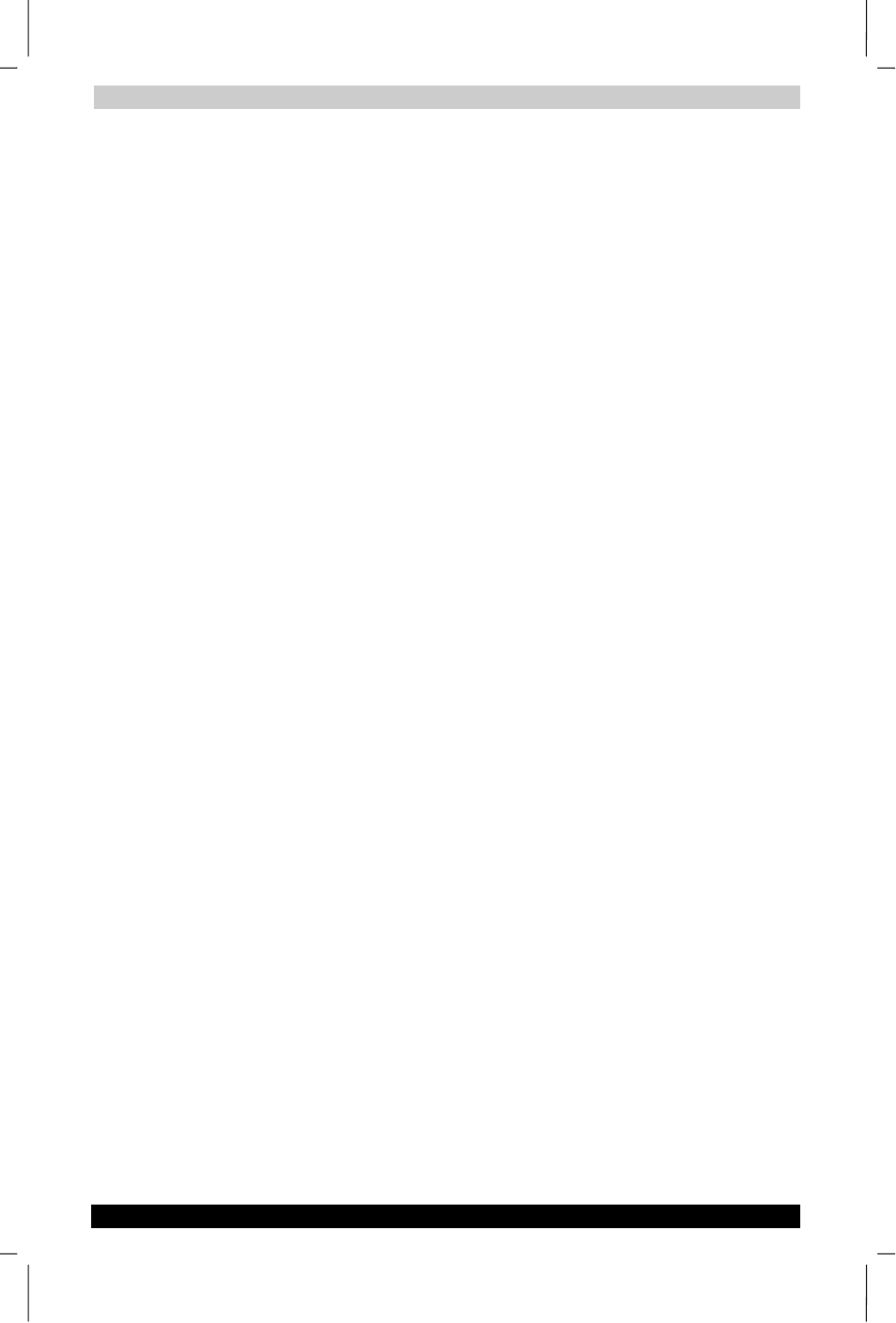
FAQ about Wireless LAN
User's Manual
B-4
ENGLISH using Euro_C.dot –– Printed on 17/02/2003 as e750
3
Set your Pocket PC as 802.11 Ad Hoc Mode and choose the same
SSID to join the 802.11 Ad Hoc Network (choose the DHCP to get the
IP assigned).
4
Check and make sure the Wireless LAN Adaptor in the 802.11 Ad Hoc
Network have the same IP group. (Please Ping each other to make
sure the connection is successful)
5
Now you can access the LAN resource successfully.
B7: What should I do if my host computer cannot wirelessly connect
with my Pocket PC?
1
Make sure you have setup the partnership for your Pocket PC and
your host computer.
2
Make sure you are within the range of a working network.
3
Make sure you have entered the IP address of the host computer as
the WINS server on your Pocket PC.
4
Reset your Handheld PC or Pocket PC to make the TCP/IP settings
take effect
5
Make sure the SSID, WEP keys and channel for all devices in the
network are set the same.
6
Make sure the channel been set is in the range of 1~11.
C. Application
C1: What should I do to use the ActiveSync Function through
Wireless Network?
1
Make sure you have already setup the partnership for your Pocket PC
and your host computer through USB Interface and the ActiveSync
can work properly. (The ActiveSync connection Interface should also
choose the Ethernet interface for Wireless LAN ActiveSync
Connection)
2
Make sure you are within the range of a working Wireless Network.
3
Make sure you can Ping your Pocket PC from your Host Com- puter.
(Make sure the SSID, WEP keys and channel for all devices in the
network are set the same.)
4
Make sure you have entered the IP address of the host computer as
the WINS server on your Pocket PC.
5
Reset your Pocket PC to make the TCP/IP settings take effect and
execute the ActiveSync function in the Pocket PC to enjoy the high
speed ActiveSync Wirelessly.
