Startup in standby mode -12, Startup in standby mode – Toshiba Satellite 2670 User Manual
Page 82
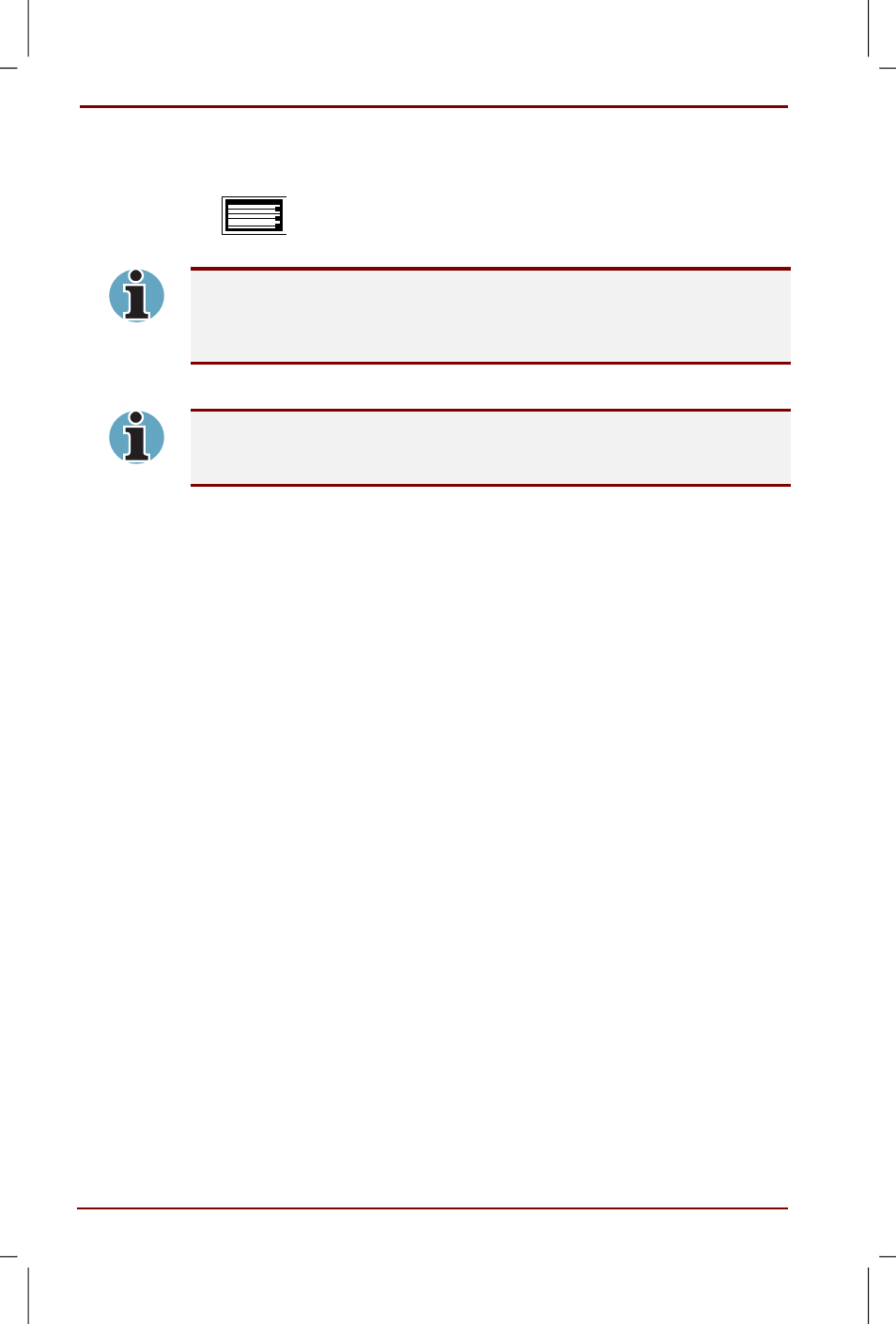
6-12 Power and Power-Up Modes
User's Manual
Satellite 2670/2710 User's Manual – 2670_UK.doc – ENGLISH – Printed on 19/01/00 as IM_267UK
2. Enter the password.
3. Press Enter. The computer displays the message below while it starts up.
Valid password entered, system is now
starting up.
If you have set a password and the computer starts up by Windows
Scheduled Tasks when Hibernation is on, the computer will start with the
instant security function enabled. The password = message is not
displayed; however, you must enter the password to use the computer.
If you enter the password incorrectly, a buzzer sounds.
If you enter the password incorrectly three times in a row, the computer
shuts off. In this case, you must turn the computer back on to retry
password entry.
Startup in standby mode
If you start up the computer in Standby mode, the system will not
automatically prompt for your user or supervisor password, even if one is
set. You can set a password in Windows for this purpose.
Follow the steps below.
1. Click Start, point to Settings and click Control panel.
2. Double-click the Power Saver icon to open the Power Save Mode
window.
3. Double-click a mode (Full Power, Long Life, Normal or High Power).
4. Click the System Power Mode tab and check "Prompt for password
when the computer goes off Standby."
5. Close the Power save mode windows.
6. Click the Passwords icon to open the Password Properties window.
7. Click the Change Passwords tab.
8. Click the button "Change Windows Password . . ."
9. Set your password and click OK.
10. Repeat from step 3 for any other modes you need the feature in.
