Replacing the battery pack, Replacing the battery pack -8, Removing the battery pack -8 – Toshiba Satellite 2670 User Manual
Page 78: Retaining data with power off, Extending battery life, Removing the battery pack
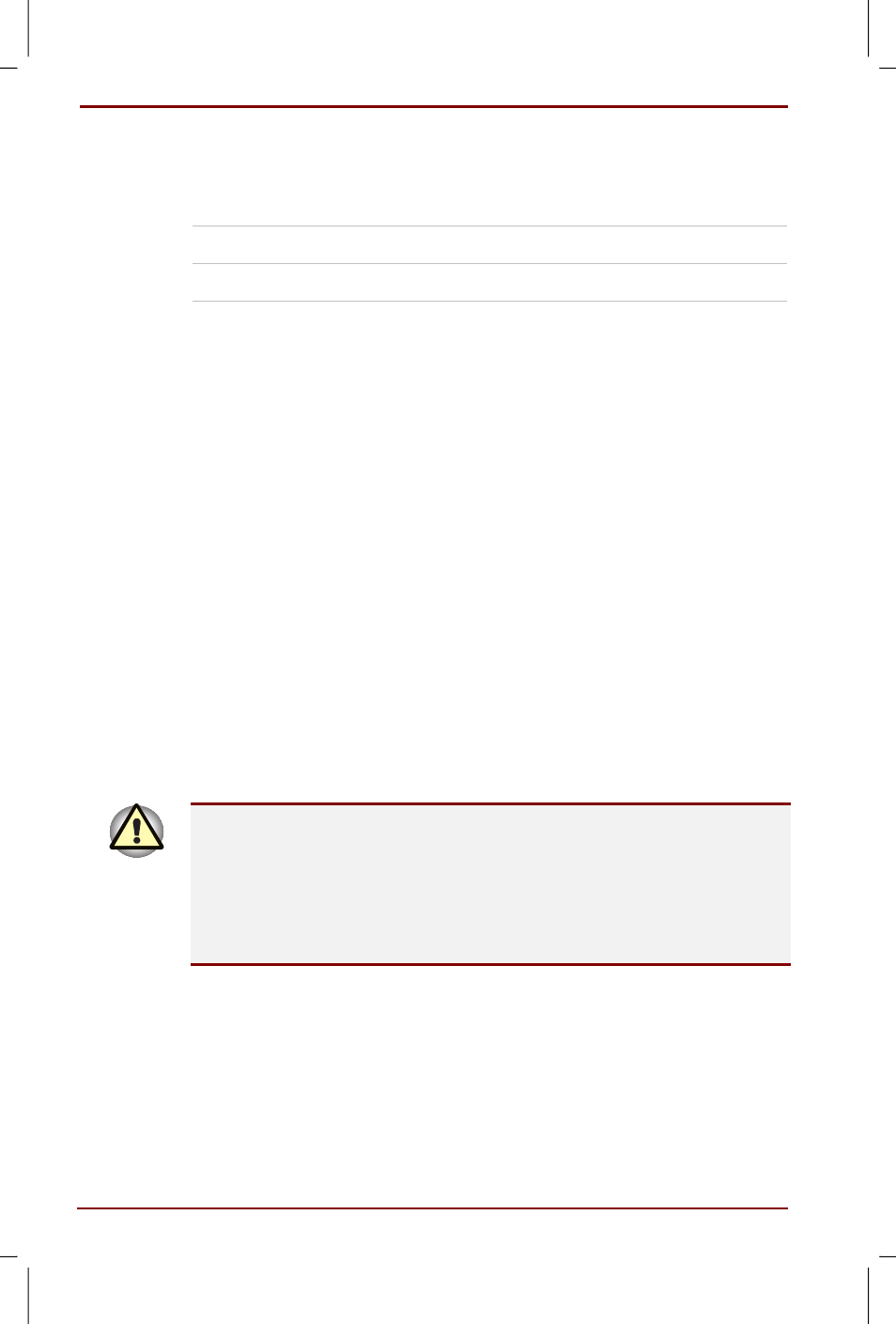
6-8 Power and Power-Up Modes
User's Manual
Satellite 2670/2710 User's Manual – 2670_UK.doc – ENGLISH – Printed on 19/01/00 as IM_267UK
Retaining data with power off
When you turn off your computer with fully charged batteries, the batteries
retain data for the following approximate time periods:
Battery pack
4 to 5 days
RTC battery
1 month
Extending battery life
To maximise the life of your battery pack:
If you have extra battery packs, rotate their use.
If you will not be using the system for an extended period, remove the
battery pack.
Store spare battery packs in a cool dry place out of direct sunlight.
Replacing the battery pack
When the battery pack reaches the end of its operating life you will need to
install a new one. The life of the battery pack is generally about 500
recharges. If the Battery indicator flashes orange shortly after fully
recharging the battery, the battery pack needs to be replaced.
You might also replace a discharged battery pack with a charged spare
when you are operating your computer away from an AC power source.
This section explains how to remove and install the battery pack.
Removing the battery pack
To replace a discharged battery, follow the steps below. Refer to
Chapter 2, The Grand Tour, for component locations.
When handling battery packs, be careful not to short circuit the terminals.
Also do not drop, hit or otherwise apply impact; do not scratch or break the
casing and do not twist or bend the battery pack.
Do not remove the battery pack while the computer is in Standby mode.
Data is stored in RAM, so if the computer loses power it will be lost. It is a
good idea to save your data before shutting down the computer in Standby
mode.
1. Save your work.
2. Turn the computer’s power off. Make sure the Power indicator is off.
3. Remove all cables connected to the computer.
4. Turn the computer upside down.
