Installing a pc card -2 removing a pc card -2, Installing a pc card, Removing a pc card – Toshiba Satellite 2670 User Manual
Page 106
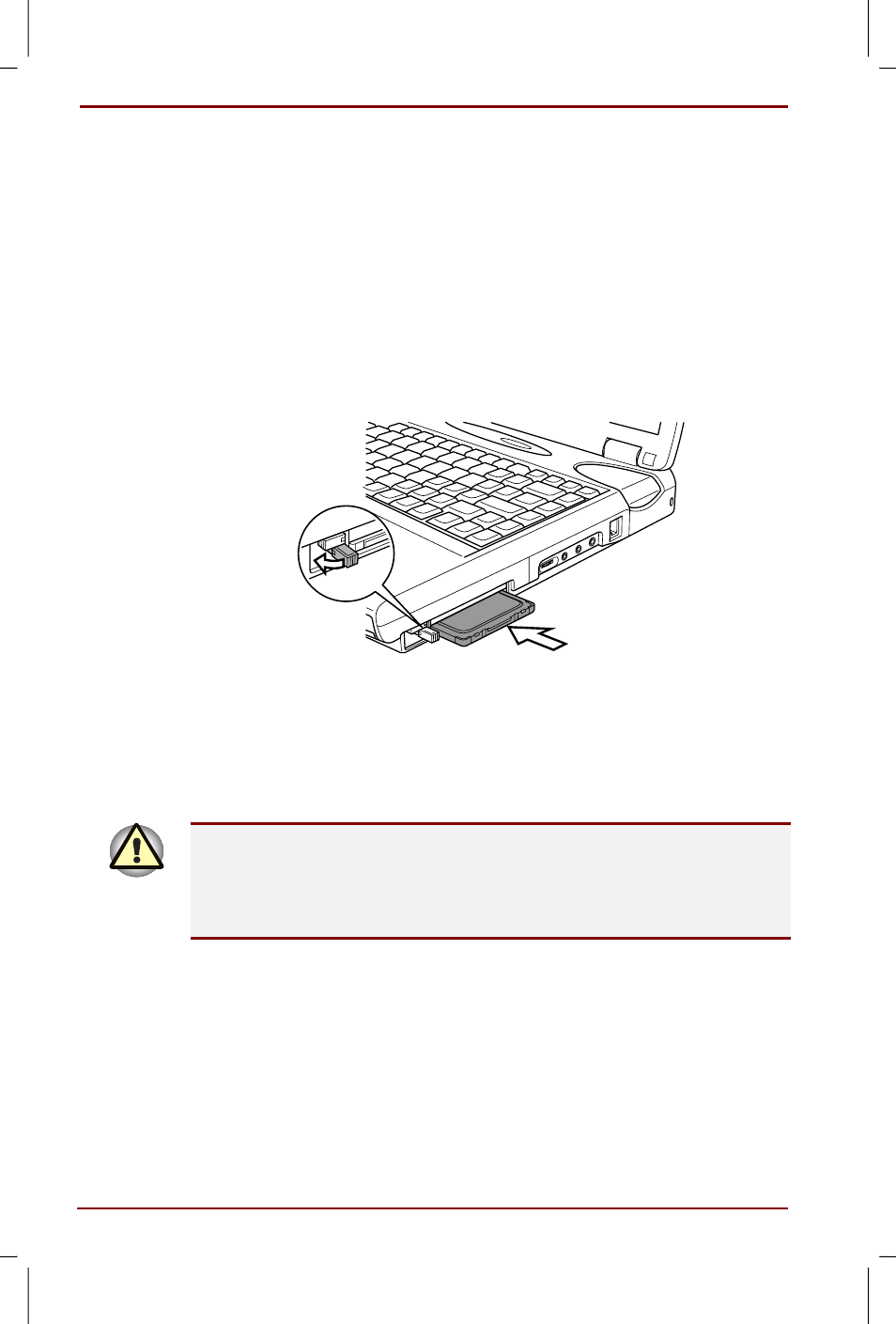
8-2 Optional Devices
User's Manual
Satellite 2670/2710 User's Manual – 2670_UK.doc – ENGLISH – Printed on 19/01/00 as IM_267UK
Installing a PC card
Two PC card connectors are located one above the other on the right side
of the computer. Both connectors are accessed from the same slot. You
can install two Type II cards, one in each connector, or one Type III card in
the bottom connector.
Windows’ hot-install feature lets you install PC cards while the computer’s
power is on.
To install a PC card, follow the steps below.
1. Release the PC card lock.
2. Insert the PC card and press gently to ensure a firm connection.
3. Pull out the eject button and fold it down.
Installing a PC card
4. Slide the PC card lock into the locked position.
After installing the card, refer to the card’s documentation and check the
configuration in Windows to make sure it is appropriate for your card.
Removing a PC card
Before you remove a PC card, refer to the card’s documentation for
procedures and use Windows PC Card Properties utility to deselect the
card. To access the PC Card Properties utility click Start, point to
Settings
, click Control Panel and double click the PC Card
(PCMCIA) icon.
1. Release the PC card lock.
2. Pull out the eject button next to the PC card you want to remove and
press the button to pop the card out slightly.
