Toshiba Portege R200 (PPR21) User Manual
Page 85
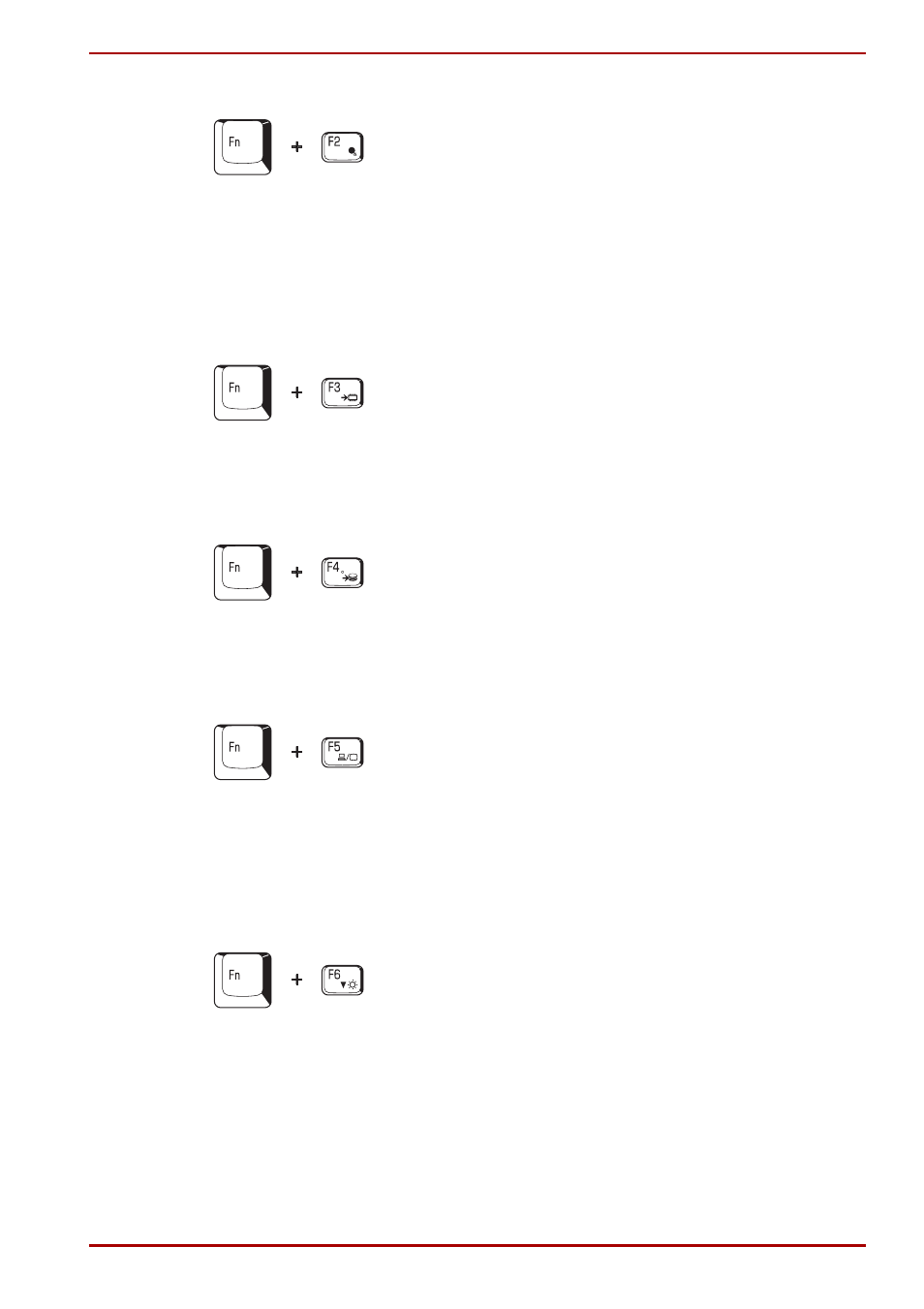
User’s Manual
5-4
The Keyboard
Power save mode: Pressing Fn + F2 changes the power save mode.
If you press Fn + F2 in a Windows environment, the settings dialog box for
the Power Save Mode, similar to the one below, is displayed. Continue
holding down Fn, and release and press F2 again to toggle between the
settings. Release both Fn and F2 to put the new setting into effect. You can
also change this setting through the Profile options in TOSHIBA Power
Saver.
Standby: When you press Fn + F3, the computer enters the Standby
mode. Before entering Standby, a dialog box appears asking for your
confirmation. This dialog box will not be displayed in the future when you
click the check box in it.
Hibernation: When you press Fn + F4, the computer enters the
Hibernation mode. Before entering Hibernation, a dialog box appears
asking for your confirmation. This dialog box will not be displayed in the
future when you click the check box in it.
Display selection: Press Fn + F5 to change the active display device.
When you press these hot keys, a dialog box appears. Only selectable
devices will be displayed. Hold down Fn and press F5 again to change the
device. When you release Fn and F5, the selected device will change.
If you hold down these hot keys for five seconds the selection will return to
the internal LCD.
Internal LCD screen Brightness: Pressing Fn + F6 decreases the LCD
screen brightness in decrements. When you press these hot keys, the
current setting will be displayed for two seconds by an icon. You can also
change this setting through the Screen brightness item of the Basic Setup
tab in TOSHIBA Power Saver.
