Sound system, Sound system -11, Using the microphone – Toshiba Portege R200 (PPR21) User Manual
Page 69
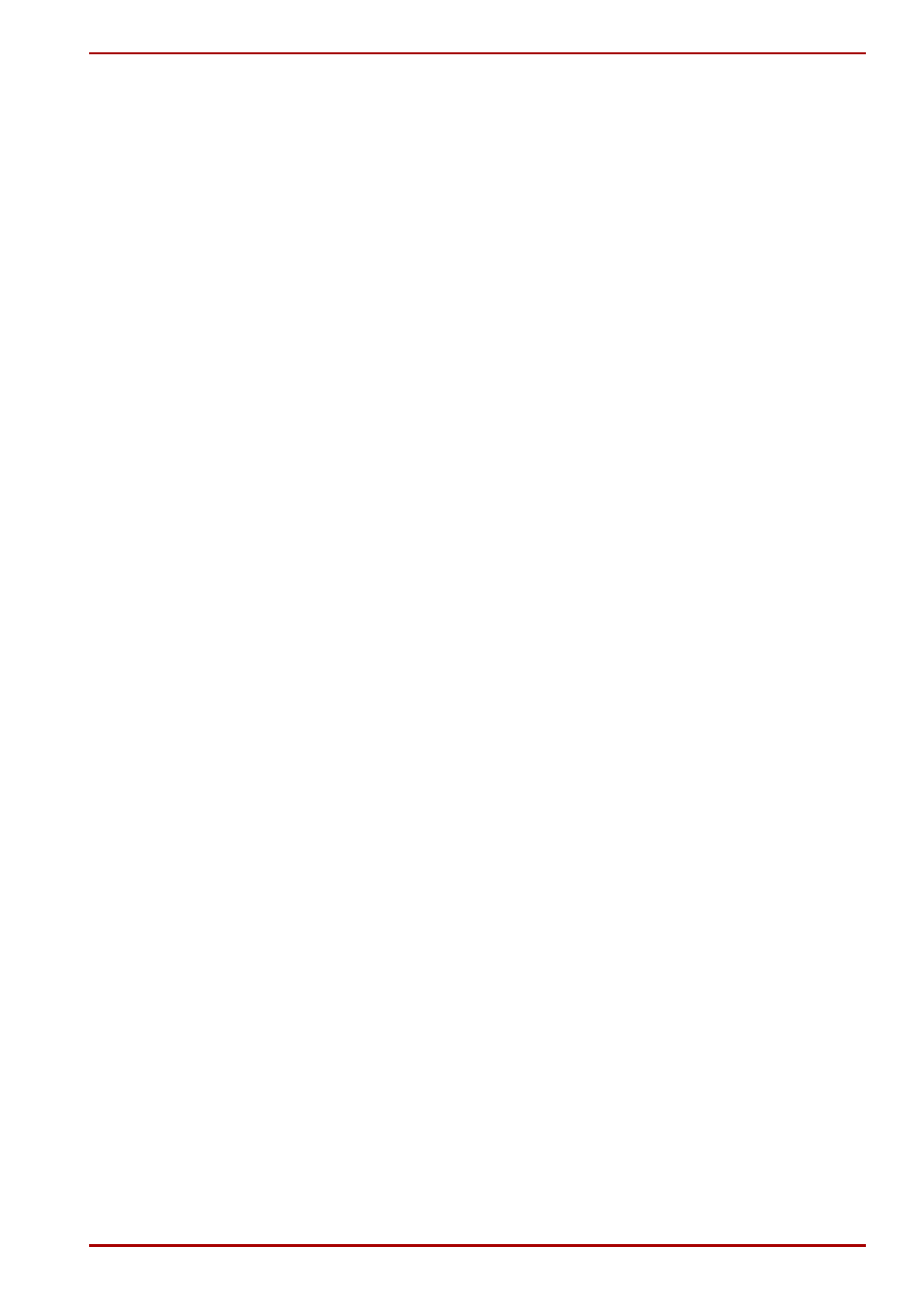
User’s Manual
4-11
Operating Basics
3. Always handle floppy disks with care, to prevent the loss of stored data.
Always apply the floppy disk label in the correct location. Never apply a
new label on top of an existing one. The label could come loose and
damage the floppy drive.
4. Never use a pencil for writing on a floppy disk label. Pencil lead dust
could cause a system malfunction. Always use a felt-tipped pen. When
writing a title on a label, first write on the label, then apply the label to
the floppy disk.
5. Never put a floppy disk in a location where water or other liquid may
contact it or where it is excessively damp. It could cause data loss.
Never use a wet or damp floppy disk. It could damage the floppy disk
drive or other devices.
6. Data may be lost if the floppy disk is twisted; bent; or exposed to direct
sunlight, extreme heat or cold.
7. Do not place heavy objects on your floppy disks.
8. Do not eat, smoke, or use erasers near your floppy disks. Foreign
particles inside the floppy disk’s jacket can damage the magnetic
surface.
9. Magnetic energy can destroy the data on your floppy disks. Keep your
floppy disks away from speakers, radios, television sets and other
sources of magnetic fields.
Sound System
Using the microphone
Your computer has a built-in microphone that can be used to record
monaural sounds into your applications. It can also be used to issue voice
commands to applications that support such functions.
Since your computer has a built-in microphone and speaker, “howling” may
be heard under certain conditions. Howling occurs when sound from the
speaker is picked up in the microphone and amplified back to the speaker,
which amplifies it again to the microphone.
This howling occurs repeatedly and causes a very loud, high-pitched noise.
It is a common phenomenon that occurs in any sound system when the
microphone input is output to the speaker (throughput) and the speaker
volume is too loud or too close to the microphone. You can control
throughput by adjusting the volume of your speaker or through the Mute
function.
To adjust the volume or activate Mute, click start, point to All Programs,
point to Accessories, point to Entertainment and click Volume Control.
In the
Volume Control
panel, you can use the slide bars to adjust the
volume level or click Mute at the bottom of the panel.
