Infrared port, Pointing device – Toshiba Portege R200 (PPR21) User Manual
Page 140
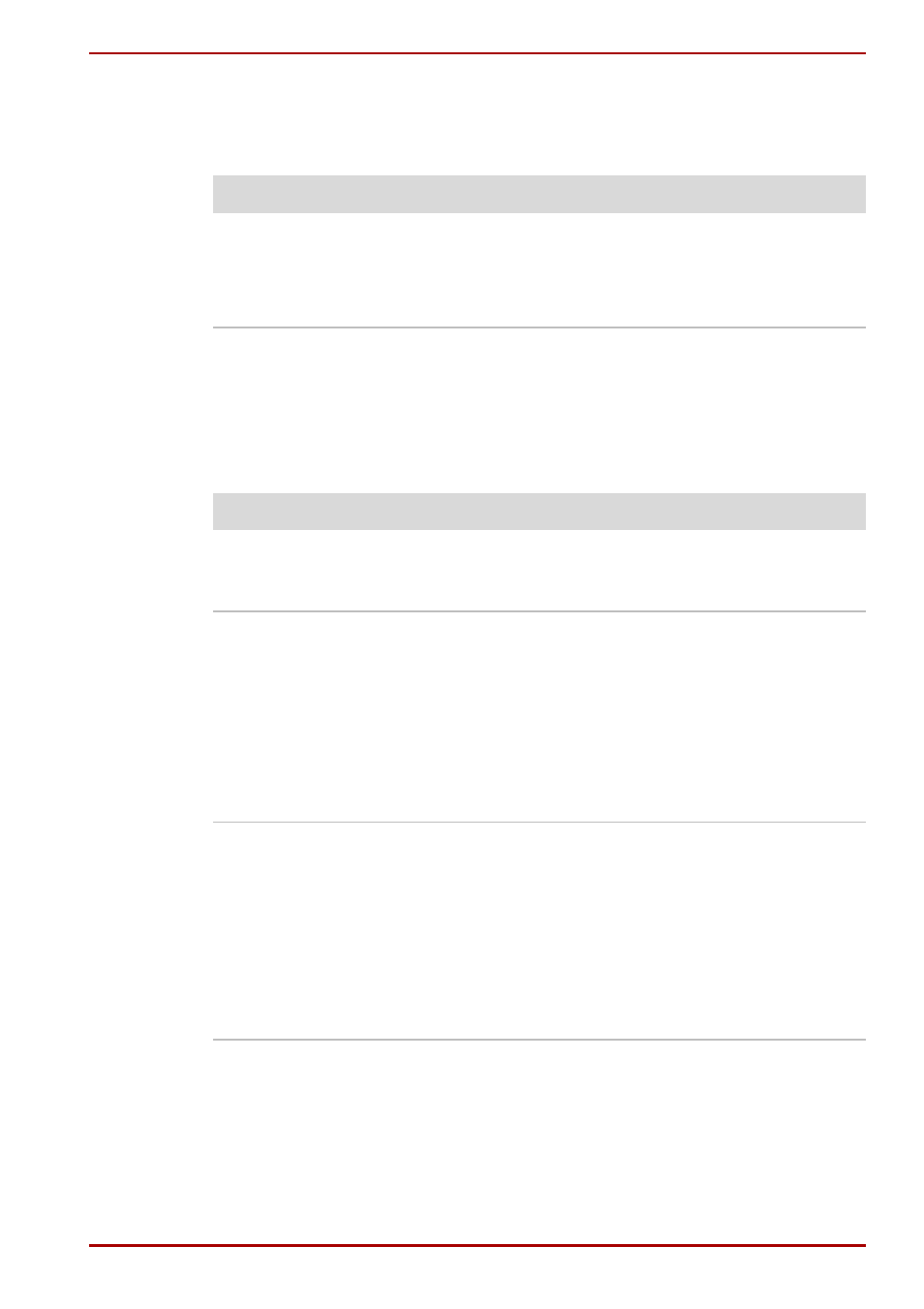
User’s Manual
9-10
Troubleshooting
Infrared port
Refer also to the documentation for your IrDA compatible device and
related software.
Pointing Device
If you are using a USB mouse, also refer to the
and to your mouse documentation.
Touch Pad
Problem
Procedure
Infrared devices do
not work as expected
Make sure there is no obstruction blocking
communication between the computer and the
target device.
If problems persist, contact your dealer.
Problem
Procedure
On-screen pointer
does not respond to
Pad operation
The system might be busy. If the pointer is
shaped as an hourglass, wait for it to standby its
normal shape and try again to move it.
Double-tapping does
not work
Try changing the double-click speed setting in
the mouse control utility.
1. Click start, click Control Panel, click
Printers and Other Hardware and select
Mouse icon.
2. Click the Buttons tab.
3. Set the double-click speed as instructed and
click OK.
The mouse pointer
moves too fast or too
slow
Try changing the speed setting in the mouse
control utility.
1. Click start, click Control Panel, click
Printers and Other Hardware and select
Mouse icon.
2. Click the Pointer Options tab.
3. Set the speed as instructed and click OK.
If problems persist, contact your dealer.
