Fingerprint sensor – Toshiba Portege R200 (PPR21) User Manual
Page 142
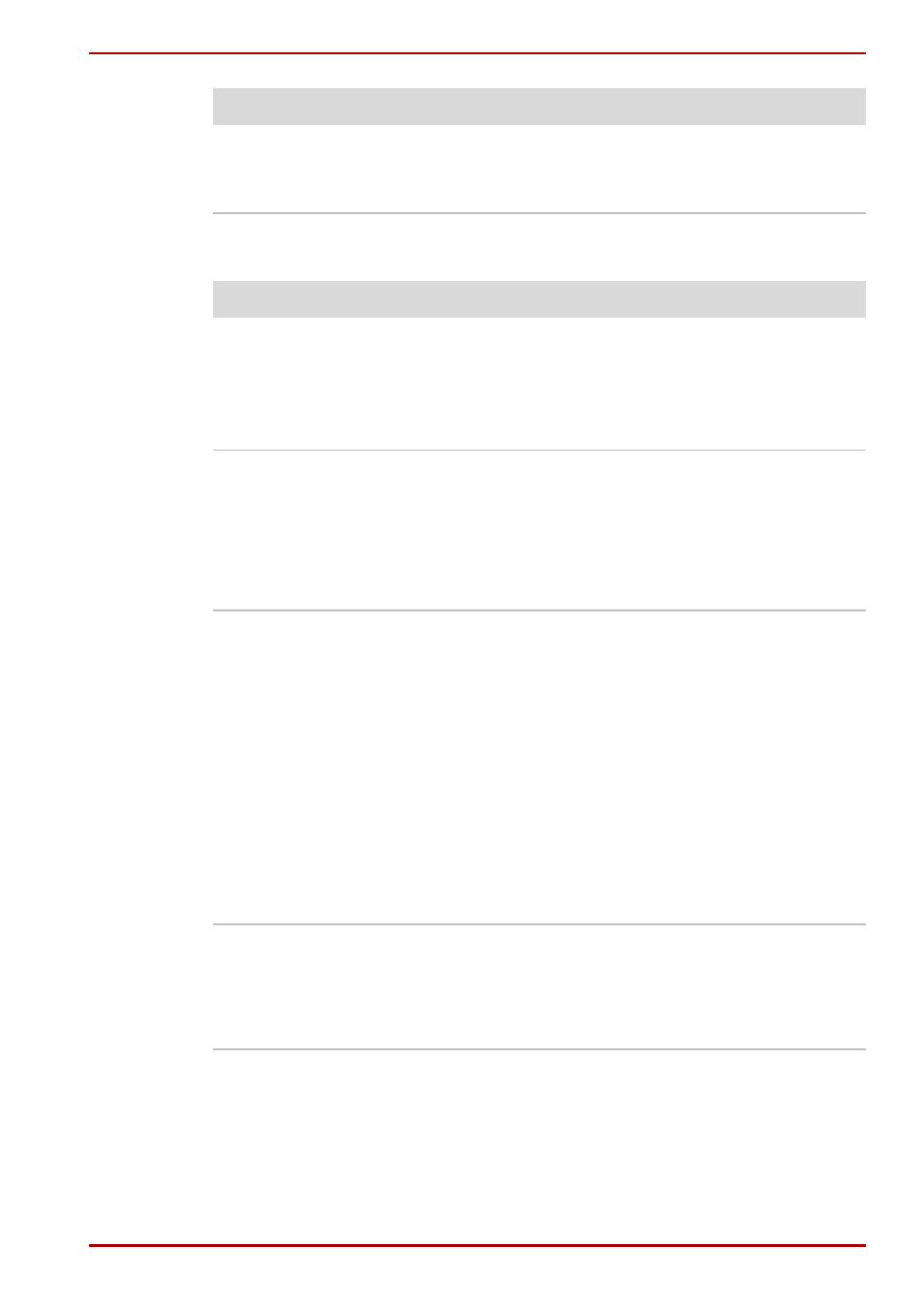
User’s Manual
9-12
Troubleshooting
Fingerprint Sensor
The mouse pointer
moves erratically
The mouse might be dirty. Refer to your mouse
documentations for instructions on cleaning.
If problems persist, contact your dealer.
Problem
Procedure
Problem
Procedure
Reading of the
fingerprint was not
successful
Please try again using the correct posture. Refer
in Chapter 4,
Operating Basics.
Please try reading the fingerprint again using
another enrolled finger.
The fingerprint cannot
be read due to injuries
to the finger
Please try reading the fingerprint using another
enrolled finger.
If fingerprints from all the enrolled fingers cannot
be read, please logon by using the keyboard to
input the password for the time being.
If problems persist, contact your dealer.
Fingerprint System
Boot Authentication or
Single Touch Boot
feature cannot be
enabled
Please use TOSHIBA Password Utility to register
the User Password if it was not registered.
Set the Enable System Boot Authentication
checkbox from PBA Settings in the OmniPass
Control Center to off, end this utility, restart the
system and set this checkbox to on again.
There might be cases where there is not enough
space for the hard disk partition (around 24 MB)
in the hard disk drive for fingerprint
authentication. If there is not enough space,
Fingerprint System Boot Authentication and the
Fingerprint Single Touch Boot feature cannot be
used.
Fingerprint System
Boot Authentication
does not work
Set the Enable System Boot Authentication
checkbox from PBA Settings in the OmniPass
Control Center, delete the User Password, set
the User Password again by using TOSHIBA
Password Utility and restart the system.
