Toshiba Portege R200 (PPR21) User Manual
Page 58
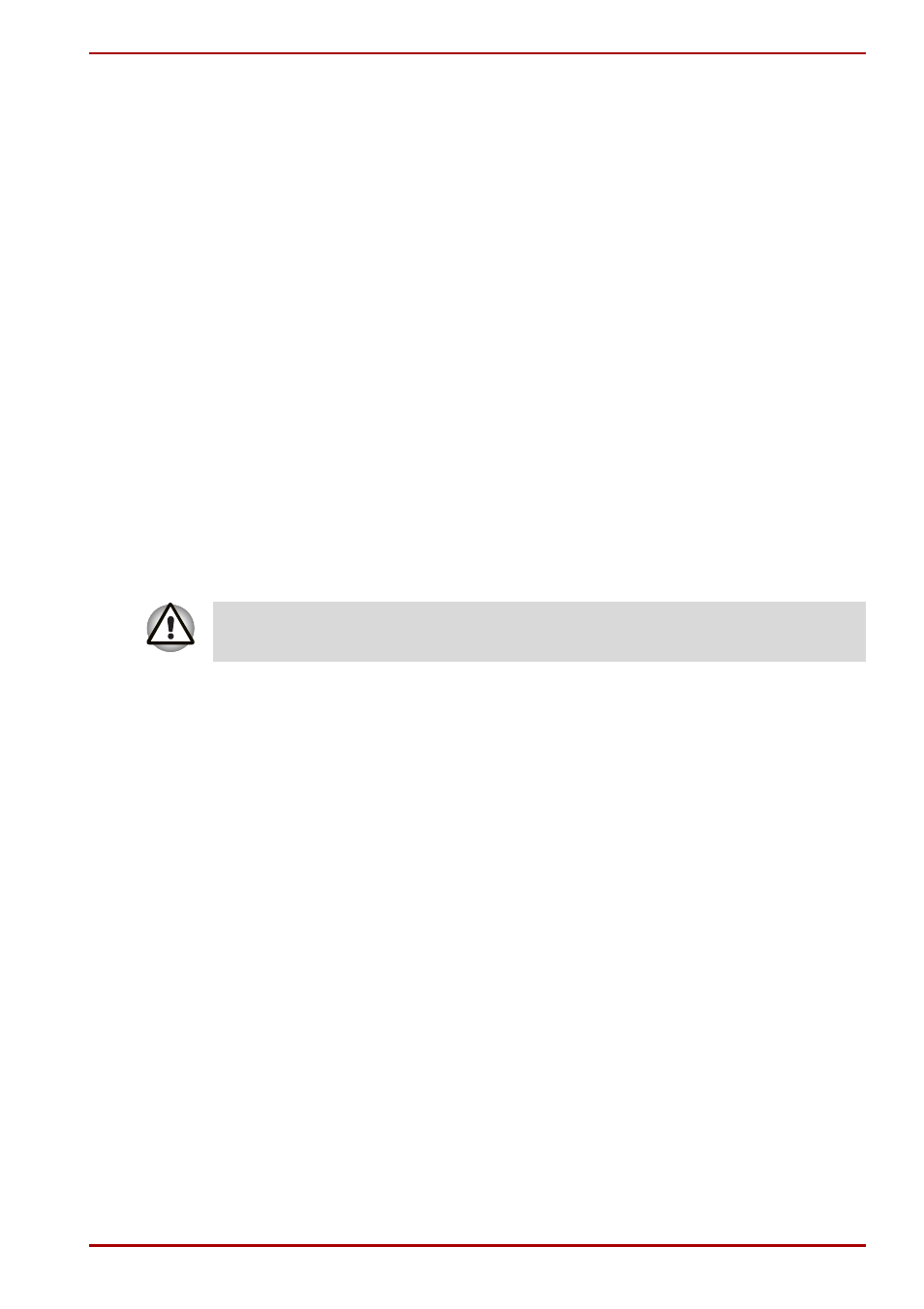
User’s Manual
3-14
Getting Started
Restarting the computer
Certain conditions require that you reset the system. For example, if:
■
You change certain computer settings.
■
An error occurs and the computer does not respond to your keyboard
commands.
■
There are three ways to reset the computer system:
1. Click start then click Turn off computer. From the
Turn off
computer
menu select Restart.
2. Press Ctrl + Alt + Del to display the
Windows Task Manager
,
then select Shut Down and Restart.
3. Press the power button and hold it down for five seconds. Wait 10 to
15 seconds, then turn the power on again by pressing the power button.
Restoring the preinstalled software from the Product
Recovery Media
If preinstalled files are damaged, use the Product Recovery Media to
restore them. To restore the operating system and all preinstalled software,
follow the steps below.
1. Load the Product Recovery Media in the drive and turn off the
computer’s power.
2. Hold down the F12 key and turn on the power. When
In Touch
with Tomorrow TOSHIBA
appears, release the F12 key.
3. Use the up or down cursor key to select the CD-ROM/DVD drive in the
display menu. For details, refer to the
section in Chapter 7,
HW Setup.
4. Follow the on-screen instructions.
Restoring TOSHIBA utilities and drivers
If Windows is working properly, individual drivers or applications can be
separately restored. The TOSHIBA Tools & Utilities folder (C:\TOOLSCD)
contains drivers and applications, which are included with your computer
system. If your system drivers or applications have become damaged in
some way, you can reinstall most of the components from this folder.
Create a copy of this folder to an external media for more convenience.
When you reinstall the Windows operating system, the hard disk will be
reformatted and all data will be lost.
