Usb device – Toshiba Tecra S4 User Manual
Page 177
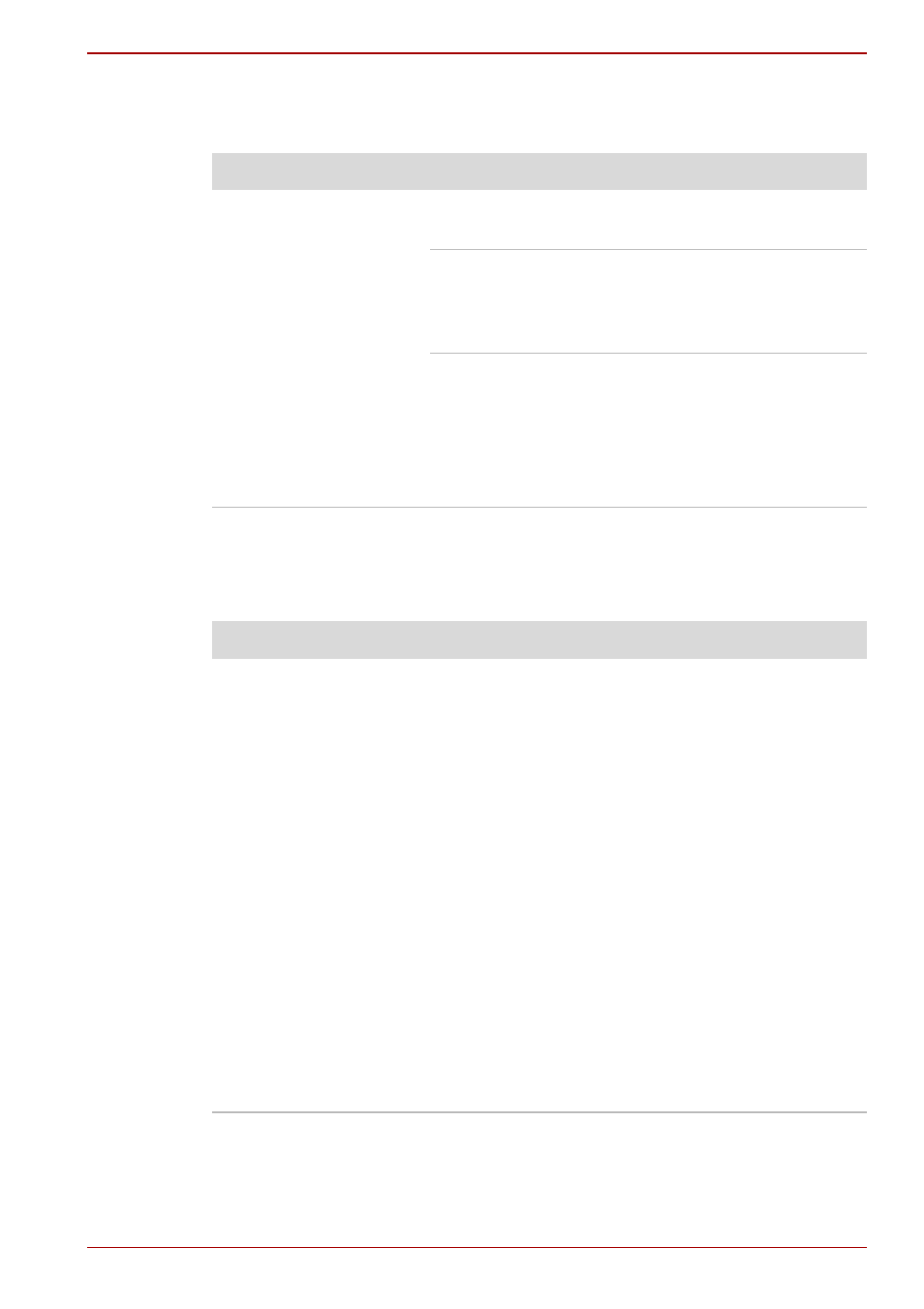
User’s Manual
9-15
Troubleshooting
USB device
Refer also to your USB device’s documentation.
Memory expansion
, for information on installing
memory modules.
Problem
Procedure
USB device does not
work
Check for a firm cable connection between the
USB ports on the computer and the USB device.
Make sure the USB device drivers are properly
installed. Refer to your Windows XP
documentation for information on checking the
drivers.
If you are using an operating system that does
not support USB, you can still use a USB mouse
and/or USB keyboard. If these devices do not
work, make sure the USB KB/Mouse Legacy
Emulation item in HW Setup is set to Enabled.
If problems persist, contact your dealer.
Problem
Procedure
If there is a memory
malfunction, the power
LED flashes (on for 0.5
seconds, off for 0.5
seconds) in the
following ways;
If there is only an error
in Slot A: repeatedly
flashes orange twice,
then green.
If there is only an error
in Slot B: repeatedly
flashes orange, then
green twice.
If there is an error in
Slot A and in Slot B:
repeatedly flashes
orange twice, then
green twice.
In the event of “power LED” flashing indicated on
the left being seen when the computer is
switched on you should initially ensure that the
installed memory module(s) are compatible with
the computer. If you determine that an
incompatible module has been installed, you
should follow the steps as detailed below:
1. Turn off the computer.
2. Disconnect the AC adaptor and all peripheral
devices.
3. Remove the battery pack.
4. Remove the incompatible memory module.
5. Install the battery and/or connect the AC
adaptor.
6. Switch on the computer.
If you are still unable to resolve the problem,
contact your reseller, dealer or service provider.
