Displaying movies on a tv or crt, I.link (ieee1394) – Toshiba Tecra S4 User Manual
Page 157
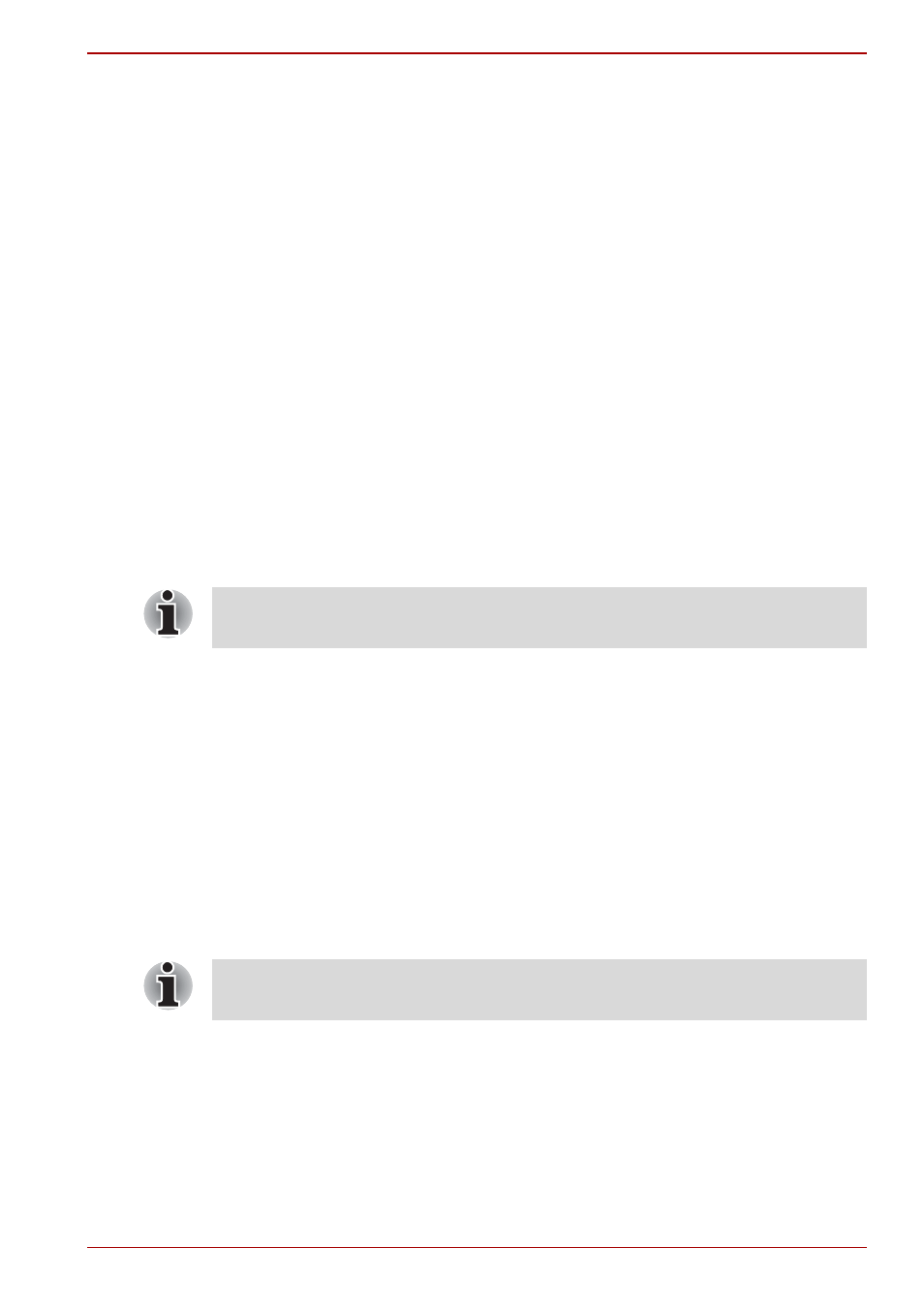
User’s Manual
8-17
Optional Devices
Displaying movies on a TV or CRT
This section describes how to set up your system to display movies
simultaneously on your computer’s internal LCD and on an external TV or
CRT monitor.
Follow the steps below.
1. Open the Control Panel and click Appearance and Themes.
2. Click Display.
3. Select the Settings tab and click Advanced button.
4. Select the Quadro NVS 110M tab.
a. Click the Quadro NVS 110M button.
b. Click Full Screen Video in the small menu.
c. From the Full screen device drop down menu, select Primary
display or Secondary display to enable movie display on an
external TV or CRT monitor.
Primary Device: Movies will be displayed full screen on the
computer’s internal LCD and in a window on the TV or CRT monitor.
Secondary Device: Movies will be displayed full screen on the TV
or CRT monitor and in a window on the computer’s internal LCD.
Disable: Movies will not be displayed on a TV or CRT monitor.
d. Click OK.
e. Click OK in the Display Properties screen.
i.LINK (IEEE1394)
i.LINK (IEEE1394) is used for high-speed data transfer for a range of
compatible devices such as
■
Digital video cameras
■
Hard disk drives
■
MO drives
■
Writable optical disc drives
Even if the above does not set up, there are some as which the movies is
simultaneously displayed depending on the type of the movies.
i.LINK uses a four-pin connector, which does not carry any electric current.
External devices will need their own power supply to operate.
