Toshiba Tecra S4 User Manual
Page 148
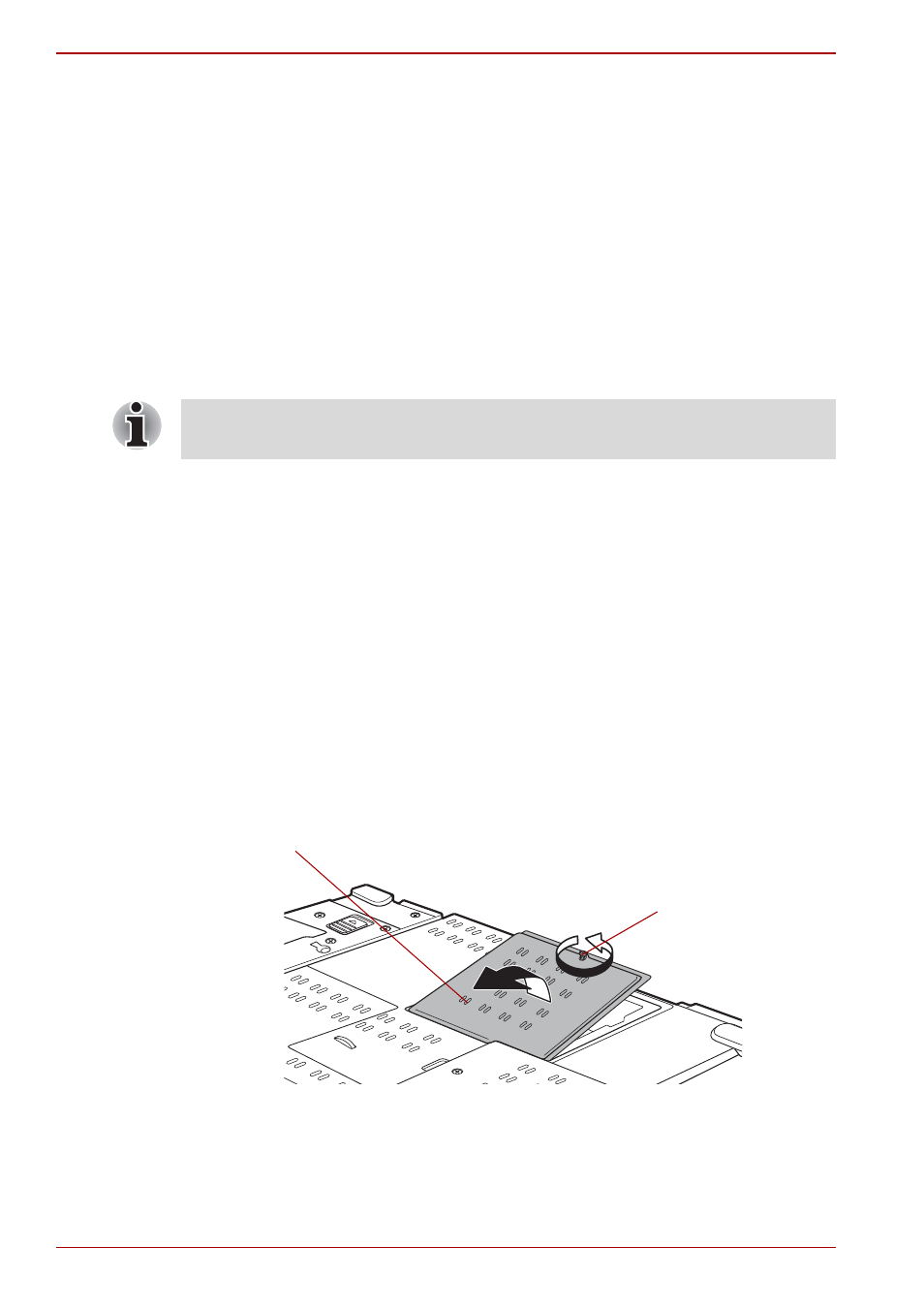
8-8
User’s Manual
Optional Devices
Points to note about memory modules
If you install a memory module that is not compatible with the computer, the
power LED will flashes (on for 0.5 seconds, off for 0.5 seconds) in the
following ways;
■
If there is only an error in Slot A: repeatedly flashes orange twice, then
green.
■
If there is only an error in Slot B: repeatedly flashes orange, then green
twice.
■
If there is an error in Slot A and in Slot B: repeatedly flashes orange
twice, then green twice.
In all instances you should shut down the computer and remove the
incompatible module(s).
Installing memory module
There are slots for two memory modules, one next to the other. The
procedures are the same for installing either module.
1. Set the computer to boot mode and turn the computer’s power off.
Make sure the Power indicator is off. Refer to the
section in Chapter 3,
.
2. Remove AC adaptor and all cables connected to the computer.
3. Turn the computer upside down and remove the battery pack. Refer to
section in Chapter 6,
, for details.
4. Loosen the screw securing the memory module cover. The screw is
attached to the cover to prevent it from being lost.
5. Slide your fingernail or a thin object under the cover and lift it off.
Removing the memory module cover
6. Align the notch of the memory module with that of the memory slot and
gently insert the module into the slot at about a 45 degree angle before
pressing it down until the latches on either side snap into place.
Use a #0 point Phillips screwdriver to remove and fasten the screws. Use
of an incorrect screwdriver can damage the screw heads.
Screw
Memory module cover
