Fingerprint pre-os authentication – Toshiba Portege A600 User Manual
Page 90
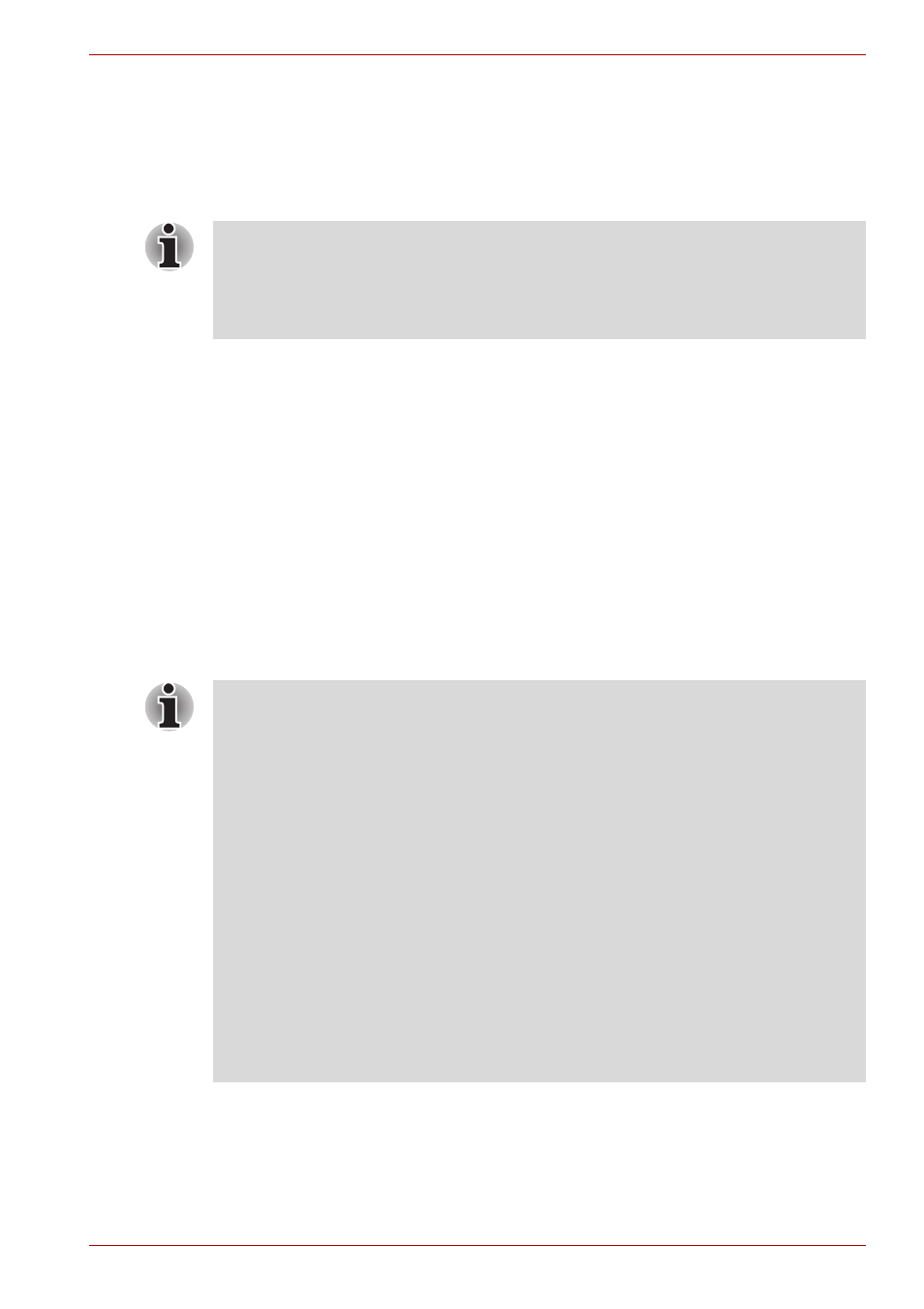
User’s Manual
4-7
Operating Basics
Fingerprint Authentication Procedure
1. Start up the computer.
2. At the Windows Welcome screen, choose any of the enrolled fingers
and swipe the fingerprint on the sensor - if the authentication process is
successful, the user will automatically be logged in to Windows.
Fingerprint Pre-OS Authentication
General
The fingerprint authentication system can be used to replace the keyboard
based password authentication system that is used when the computer is
turned on.
If you do not want to use the fingerprint authentication system for password
authentication while booting up the computer, instead you prefer using the
keyboard entry method, simply press the BACK SPACE key when the
Fingerprint Pre-OS Authentication screen is displayed. Using this process
will switch the password input screen across to the keyboard based entry
screen.
If the fingerprint authentication process fails you will need to log into
Windows using the appropriate username and password. In addition, you
should use this manual login process if fingerprint authentication fails for
three consecutive tries - a warning message will be displayed when
authentication is not normal or is not successful within a fixed duration.
■
You must ensure that you use the TOSHIBA Password Utility to
register a User Password before using the Fingerprint Pre-OS
Authentication and its extended function to allow fingerprints to be
used to access the computer when it is turned on.
■
If the fingerprint authentication process fails five times, a preset time
limit is exceeded, or you press the BACK SPACE key,
[Password =]
will be displayed on the screen and you will have to
enter either the User Password or Supervisor Password manually in
order to start the computer.
■
When swiping your finger, please ensure that you do it slowly and at a
constant speed. If you find that this does not improve the
authentication rate, you should try to adjust the speed at which the
finger is swiped.
■
If there are any changes in the environment or settings related to
authorization, you will be required to provide authorization information
such as a User Password (and, if applicable, the HDD (Hard Disk
Drive) password).
