Toshiba Portege A600 User Manual
Page 44
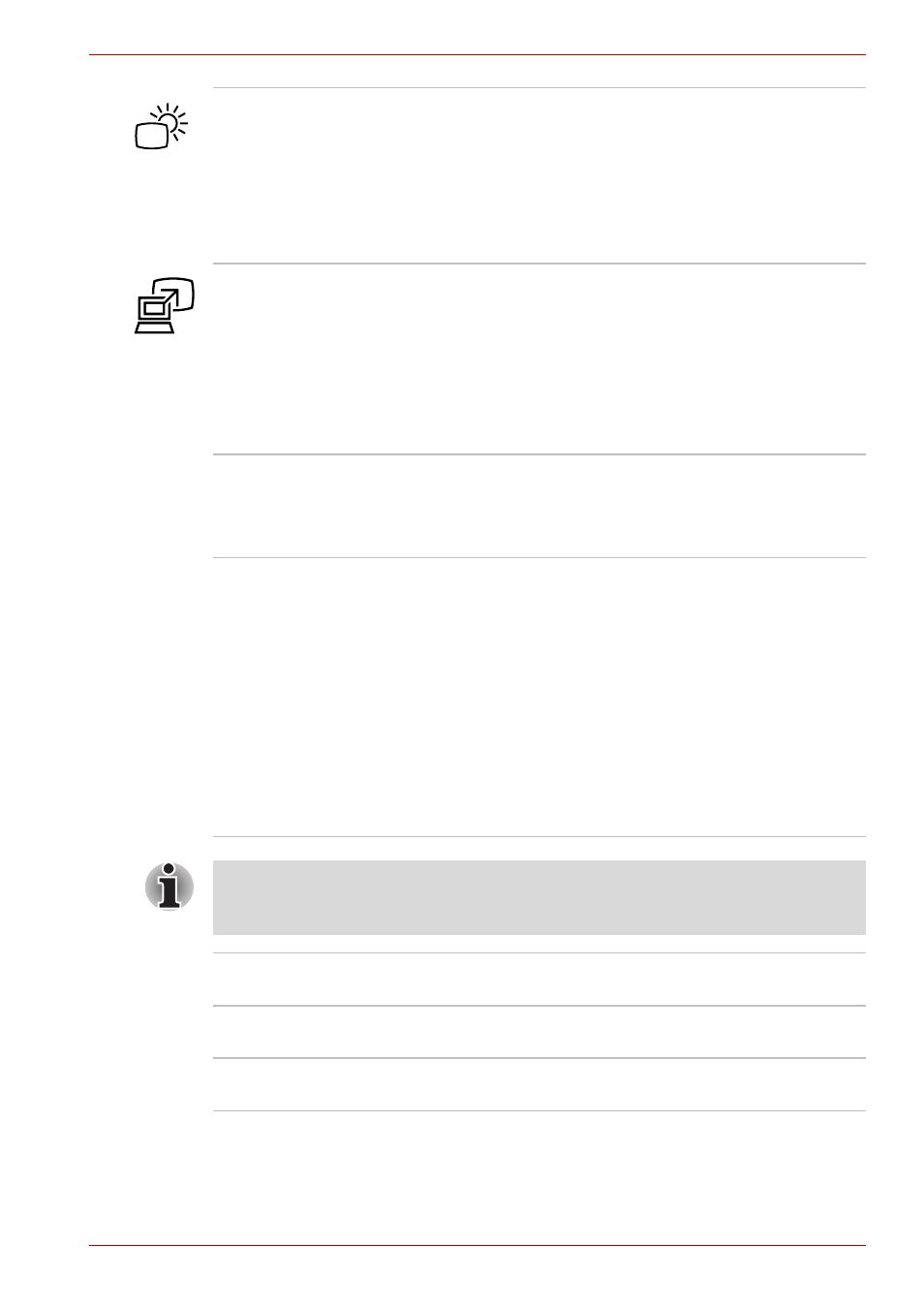
User’s Manual
2-12
The Grand Tour
Back light On/Off
button
Press this button to turn on or off the back light of
the display screen.
If you turn off the back light outdoors in a good
weather, you can use the computer for a longer
period.
Some models are equipped with a Back light
On/Off button.
TOSHIBA
Presentation button
The TOSHIBA Presentation button has the same
functionality as the Connect display button in the
Mobility Center. Pressing this button when an
external display is connected will open the
Windows Vista TMM (Transient Multimon
Manager) screen.
Some models are equipped with a TOSHIBA
Presentation button.
Fingerprint Sensor
This sensor enables you to enroll and recognize
a fingerprint.
For detailed information on Fingerprint Sensor,
refer to Chapter 4,
LCD Sensor switch
This switch senses when the display panel is
either closed or opened and activates the Panel
Power Off/On feature as appropriate. For
example, when you close the display panel the
computer enters Hibernation Mode and shuts
itself down and then, when you next open the
display, the computer will automatically start up
and return you to the application you were
previously working on.
You can specify within the Power Options. To
access it, click Start Control Panel System
and Maintenance Power Options.
Do not put any magnetic objects close to this switch as they may cause
the computer to automatically enter Hibernation Mode and shut down
even if the Panel Power Off feature is disabled.
Bluetooth antenna
Some computers in this series are equipped with
a Bluetooth antenna.
Wireless LAN
antennas
Some computers in this series are equipped with
the Wireless LAN antennas.
Wireless WAN
antennas
Some computers in this series are equipped with
the Wireless WAN antennas.
