How to delete the fingerprint data – Toshiba Portege A600 User Manual
Page 88
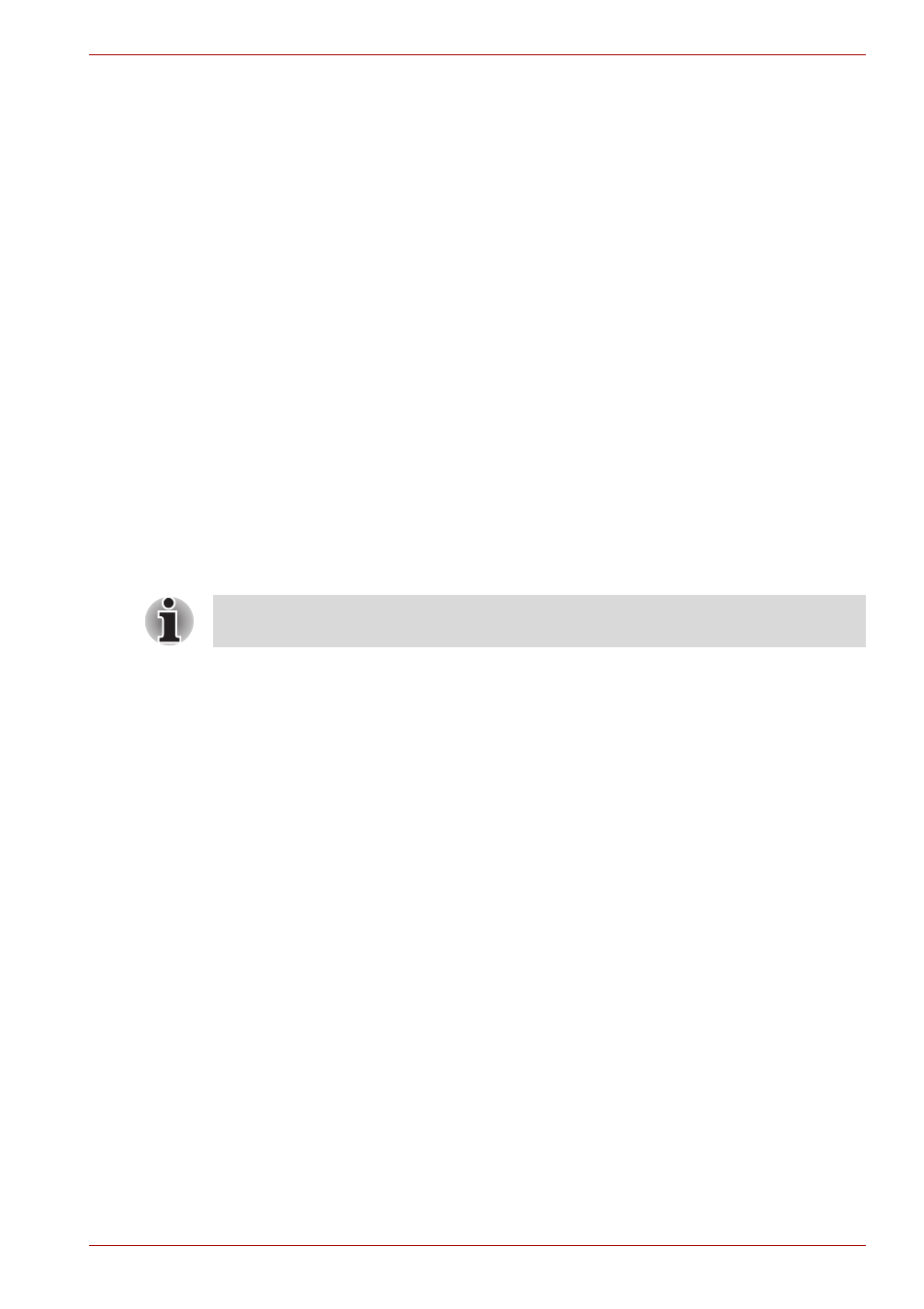
User’s Manual
4-5
Operating Basics
4. The Fingerprint Enrollment screen will be displayed and the tutorial
will begin. First click "Replay video" and confirm the proper movement
for the finger you wish to register. Then confirm the message displayed
on this screen and ensure that there is a check mark in the Run
Interactive Tutorial box. Once this has been done, click Next.
5. At the Scanning Practice screen, you are able to practice swiping
(three times) your finger to ensure you use the correct method. Click
"Try again" to if you wish to practice again. You have finished practicing,
click Next button.
6. Register your fingerprint on the Fingerprint Image Capture screen.
Let the computer read the finger to be registered 3 times. An image of
your fingerprint will be shown on the screen each time the fingerprint is
successfully read.
Once the fingerprint is successfully read for the third time, the message
Successfully combined
will be displayed beneath the
fingerprint images.
When first registering fingerprints, press the OK button when the
message "We recommend enrolling at least two fingerprint images." is
shown.
7. The User's Fingers screen is displayed. Click Exit to complete
fingerprint registration.
How to Delete the Fingerprint Data
Saved fingerprint data is stored in special non-volatile memory inside the
fingerprint sensor. Therefore, if you give the computer to someone else, or
dispose of it in any way, the following process is recommended to delete
your fingerprint information:
1. To run this program, click Start All Programs TrueSuite Access
Manager TrueSuite Access Manager.
2. The Verify screen will be displayed, so either swipe your registered
finger or enter the Windows logon password and click the Next button.
3. The User's Fingers screen is displayed.
■
To delete all registered fingerprints
1. Click Delete All Fingerprints.
2. Follow the on-screen instructions to deleted the registered
fingerprints.
■
To delete individual fingerprints
1. Click the fingerprint mark above the registered finger.
2. "Are you sure you want to delete this fingerprint?" will be displayed
on the screen, click Yes button.
It is strongly recommended that you register 2 or more fingerprints.
Repeat the procedure from step 3 to register another fingerprint.
