Toshiba PORTEGE R700 User Manual
Page 161
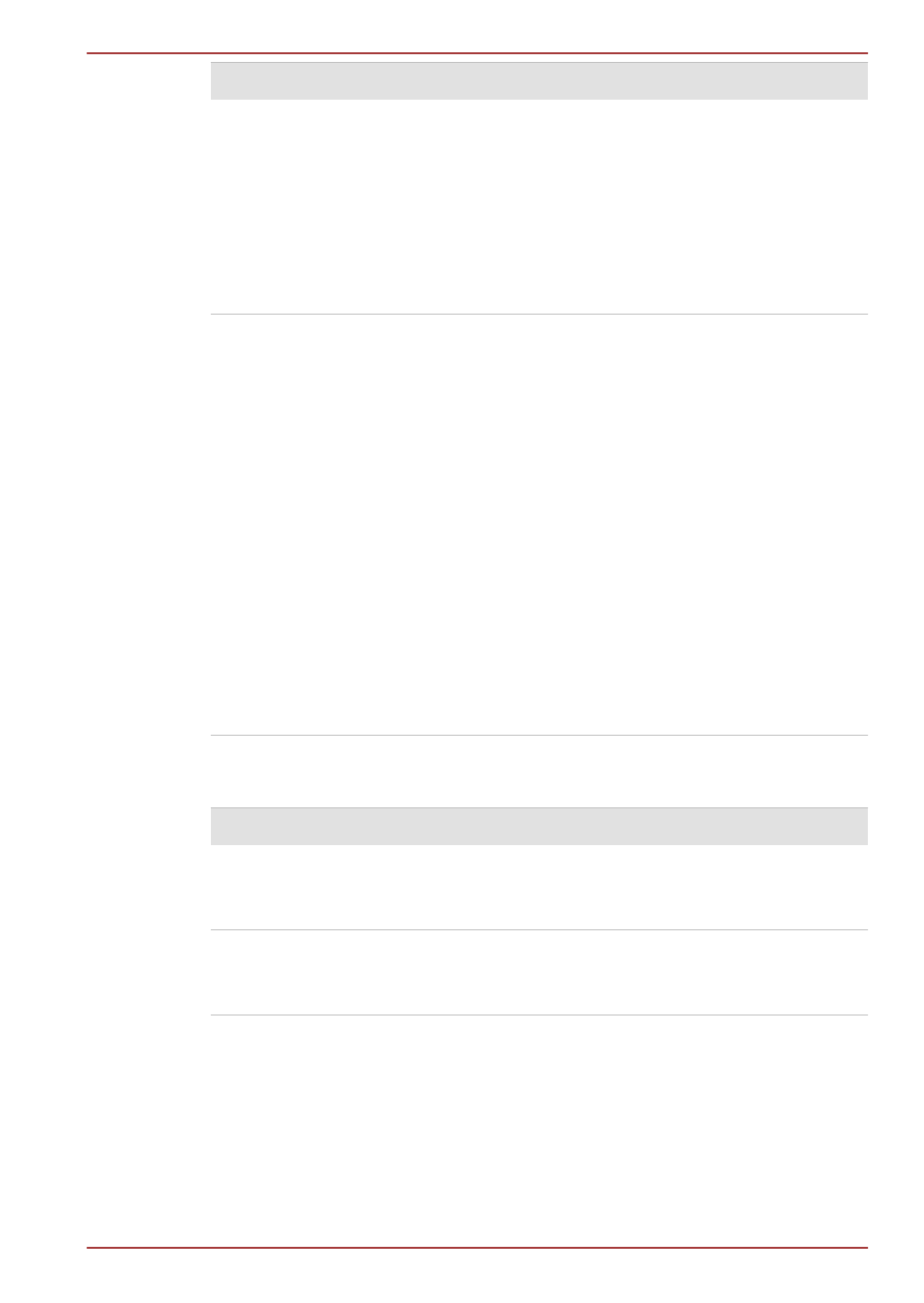
Problem
Procedure
The on-screen
pointer moves too
fast or too slow
In this instance, you should initially try changing
the speed setting within the Mouse Control utility.
1.
To access this utility, click Start > Control
Panel > Hardware and Sound > Mouse.
2.
Within the Mouse Properties window, click the
Pointer Options tab.
3.
Set the pointer speed as required and click
OK.
The reaction of
Touch pad is either
too sensitive or not
sensitive enough.
Adjust the touch Sensitivity.
1.
Click Start > Control Panel > Hardware and
Sound > Mouse.
2.
Within the Mouse Properties window, click
the Device Settings tab.
3.
Select the TouchPad in the Devices list and
click the Settings... button.
4.
Click Pointing->Sensitivity->Touch
Sensitivity.
5.
Move the slider bar to adjust the sensitivity in
the Touch Sensitivity.
6.
Click OK button.
7.
Click the OK button on Device setting
screen.
If you are still unable to resolve the problem,
contact your reseller, dealer or service provider.
USB mouse
Problem
Procedure
On-screen pointer
does not respond to
mouse operation
In this instance the system might be busy - Try
moving the mouse again after waiting a short
while.
Remove the mouse from the computer and then
reconnect it to a free USB port it in order to ensure
it is firmly attached.
PORTÉGÉ R700 / Satellite R630
User's Manual
8-13
