Fn sticky key, Windows special keys, Windows special keys -4 – Toshiba PORTEGE R700 User Manual
Page 126
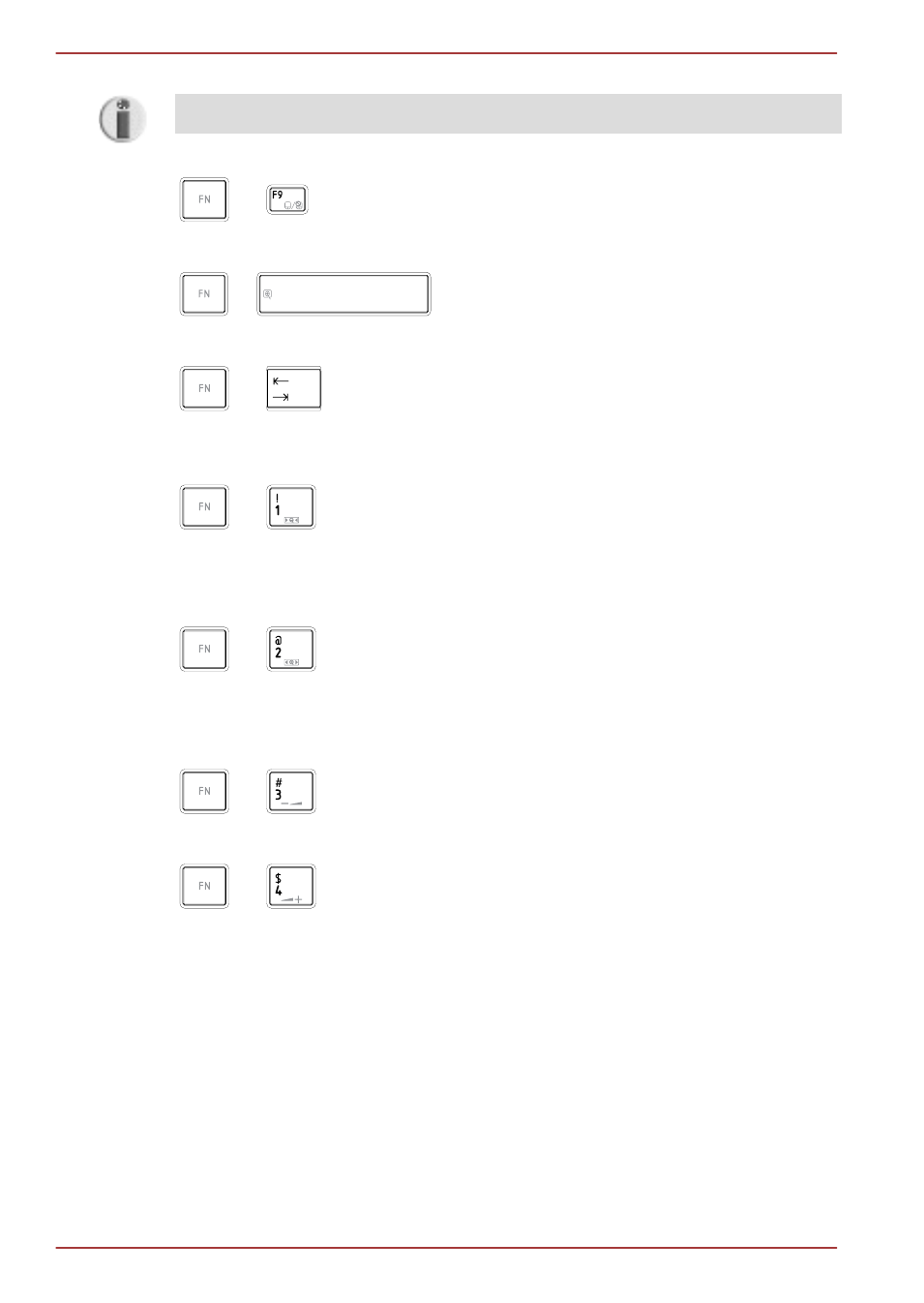
Wireless: Pressing FN + F8 switches the active wireless devices.
If no wireless communication device is installed, no dialog box will appear.
+
Touch Pad: Pressing FN + F9 enables or disables the Touch Pad function.
+
Zoom: Pressing FN + Space changes the display resolution.
+
ODD: Pressing FN +Tab turns the power of the optical disc drive on/off or
ejects the disc tray.
+
TOSHIBA Zooming Utility (reduce): Pressing FN + 1 reduces the icon
size on the desktop or the font sizes within one of the supported application
windows.
+
TOSHIBA Zooming Utility (enlarge): Pressing FN + 2 enlarges the icon
size on the desktop or the font sizes within one of the supported application
windows.
+
Volume down: Pressing FN + 3 decreases the volume in increment.
+
Volume up: Pressing FN + 4 increases the volume in increment.
FN Sticky key
You can use the TOSHIBA Accessibility Utility to make the FN key sticky,
that is, you can press it once, release it, and then press an "F Number"
key. To start the TOSHIBA Accessibility utility, click Start > All Programs
> TOSHIBA > Utilities > Accessibility.
Windows special keys
The keyboard provides two keys that have special functions in Windows,
the Windows Start Button key activates the Start menu while the
PORTÉGÉ R700 / Satellite R630
5-4
User's Manual
