Keypad overlay, Turning on the overlays, Keypad overlay -5 – Toshiba PORTEGE R700 User Manual
Page 127
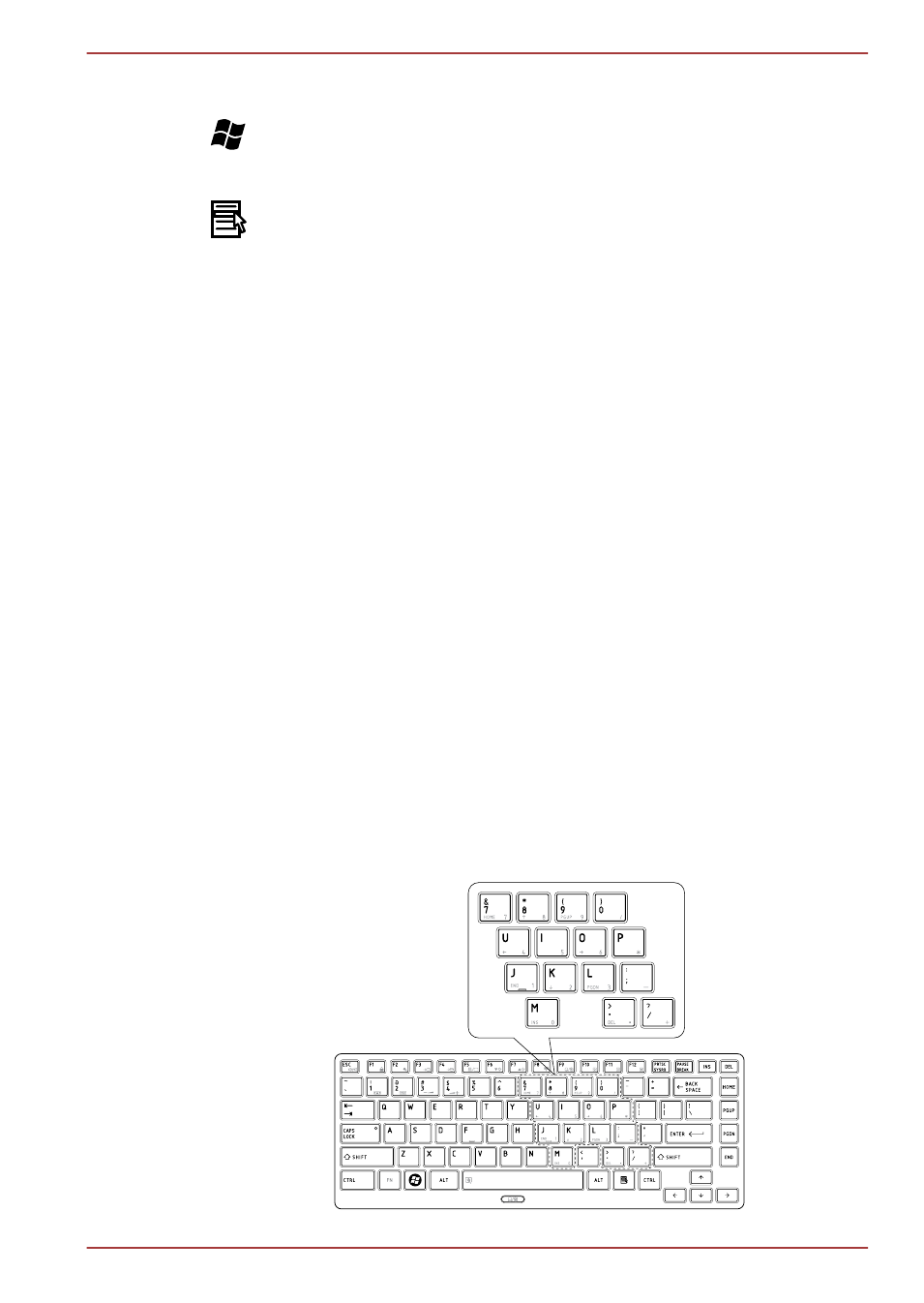
application key has the same function as the secondary (right) mouse
button.
This key activates the Windows Start menu.
This key has the same function as the secondary (right) mouse button.
Keypad overlay
Your computer's keyboard may not have a separate numeric keypad but
includes a numeric keypad overlay which functions like one - this is located
in the center of the keyboard with the relevant keys having grey letters at
their front edge. The overlay provides the same functions as the numeric
keypad on a standard 104/105-key enhanced keyboard.
Turning on the overlays
The numeric keypad overlay can be used for numeric data input or cursor
and page control.
Arrow Mode
To turn on Arrow Mode, press FN + F10 - you are able to access cursor
and page control functions by using the keys. You are able to press FN +
F10 again to turn off this overlay function.
Numeric Mode
To turn on Numeric Mode, press FN + F11 - you are able to access
numeric characters by using the keys. You are able to press FN + F11
again to turn off this overlay function.
Figure5-23The numeric keypad overlay
PORTÉGÉ R700 / Satellite R630
User's Manual
5-5
