Windows special keys, Generating ascii characters – Toshiba SATELLITE L300 User Manual
Page 89
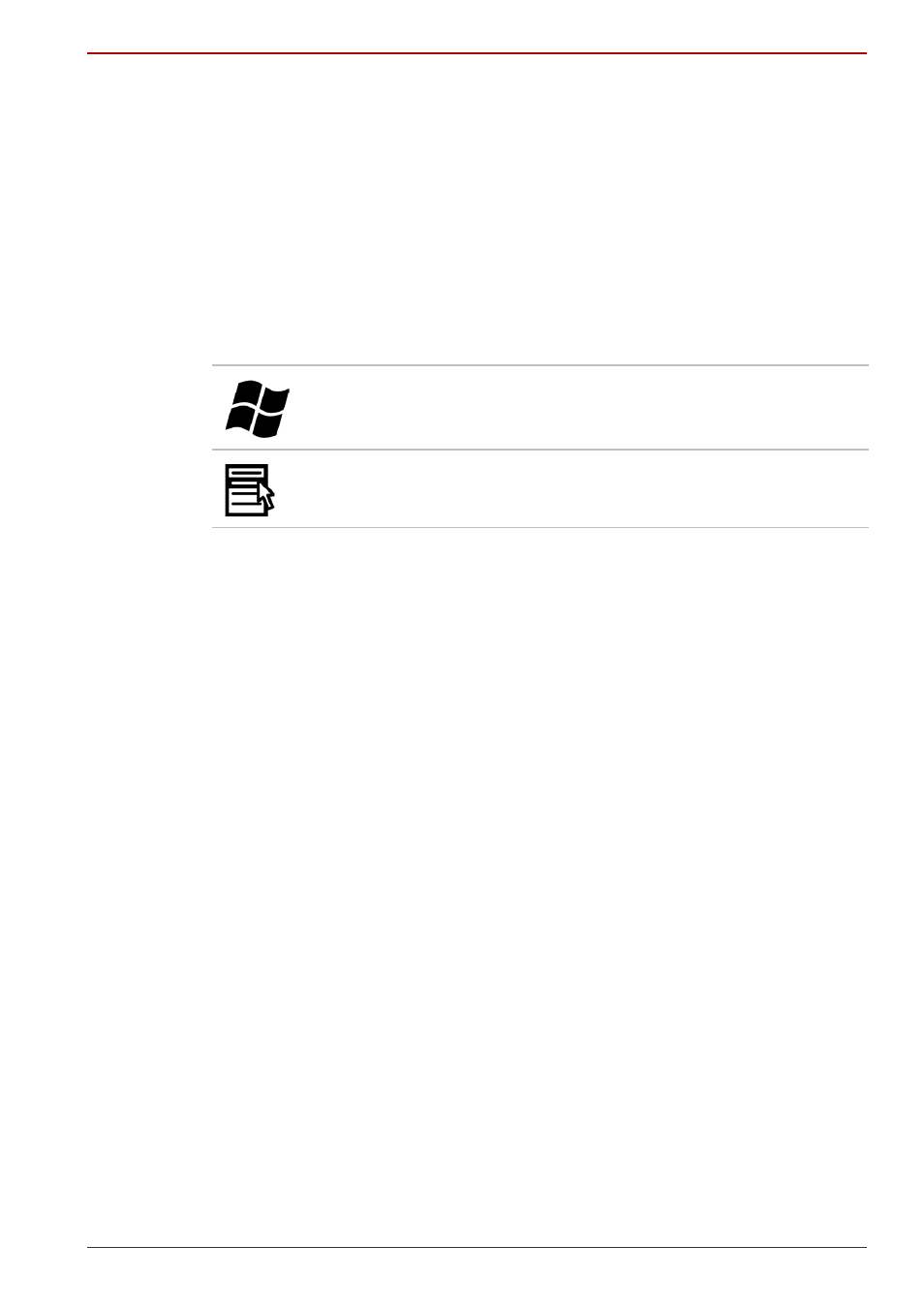
User’s Manual
5-4
The Keyboard
FN sticky key
You can use the Toshiba Accessibility Utility to make the FN key sticky, that
is, you can press it once, release it, and they press an "F number" key.
To start the Toshiba Accessibility Utility, click Start
→ All Programs →
TOSHIBA
→ Utilities → Accessibility.
Windows special keys
The keyboard provides two keys that have special functions in Windows:
one activates the Start menu and the other has the same function as the
secondary mouse button.
Generating ASCII characters
Not all ASCII characters can be generated using normal keyboard
operation. But, you can generate these characters using their ASCII codes.
With the overlay on:
1. Hold down ALT.
2. Using the overlay keys, type the ASCII code.
3. Release ALT, and the ASCII character appears on the display screen.
With the overlay off:
1. Hold ALT + FN.
2. Using the overlay keys, type the ASCII code.
3. Release ALT + FN, and the ASCII character appears on the display
screen.
This key activates the Windows Start menu.
This key has the same function as the secondary
mouse button.
