Hibernation mode, Hibernation – Toshiba SATELLITE L300 User Manual
Page 54
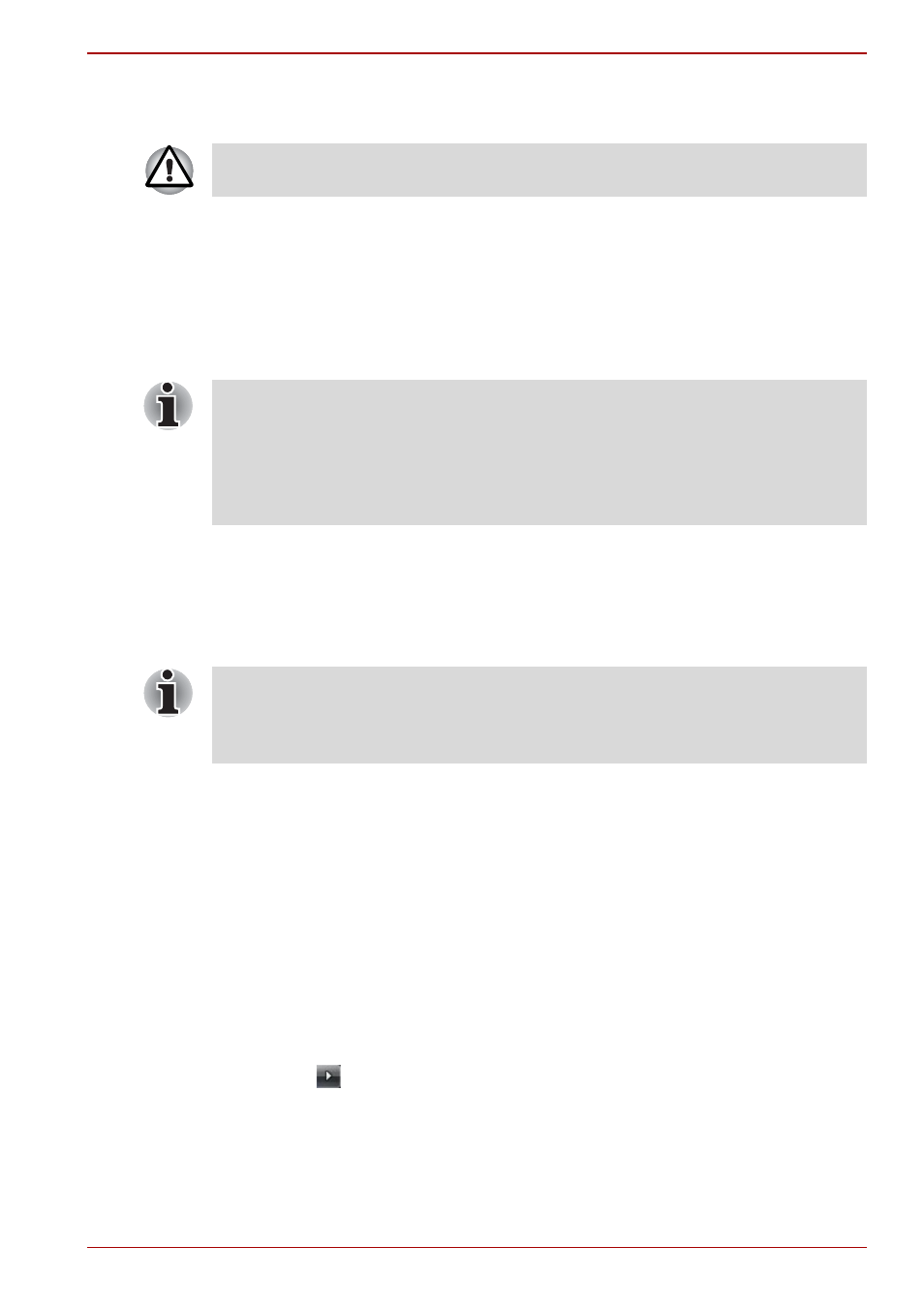
User’s Manual
3-6
Getting Started
3. Click Windows Start button, then click Shut down.
4. Turn off the power to any peripheral devices.
Hibernation mode
The hibernation feature saves the contents of memory to the hard disk
when the computer is turned off. The next time the computer is turned on,
the previous state is restored. The hibernation feature does not save the
status of peripheral devices.
Benefits of
hibernation
mode
The hibernation feature provides the following benefits:
■
Saves data to the hard disk when the computer automatically shuts
down because of a low battery.
■
You can return to your previous working environment immediately when
you turn on the computer.
■
Saves power by shutting down the system when the computer receives
no input or hardware access for the duration set by the system
hibernation feature.
■
You can use the panel power off feature.
Starting hibernation mode
To enter hibernation mode, follow the steps below.
Windows 7
1. Click Windows Start button.
2. Point to
.
3. Select Hibernate.
Do not turn the computer or devices back on immediately. Wait a moment
to let all capacitors fully discharge.
■
While entering hibernation mode, the computer saves the contents of
memory to the HDD. Data will be lost if you remove the battery or
disconnect the AC adapter before the save is completed. Wait for the
Disk indicator to go out.
■
Do not install or remove a memory module while the computer is in
hibernation mode. Data will be lost.
For the computer to shut down in hibernation mode, the hibernation
feature must be enabled in the Hibernate tab in Power Options.
Otherwise, the computer will shut down in sleep mode. If battery power
becomes depleted, data saved in sleep mode will be lost.
