Using toshiba web camera application – Toshiba SATELLITE L300 User Manual
Page 75
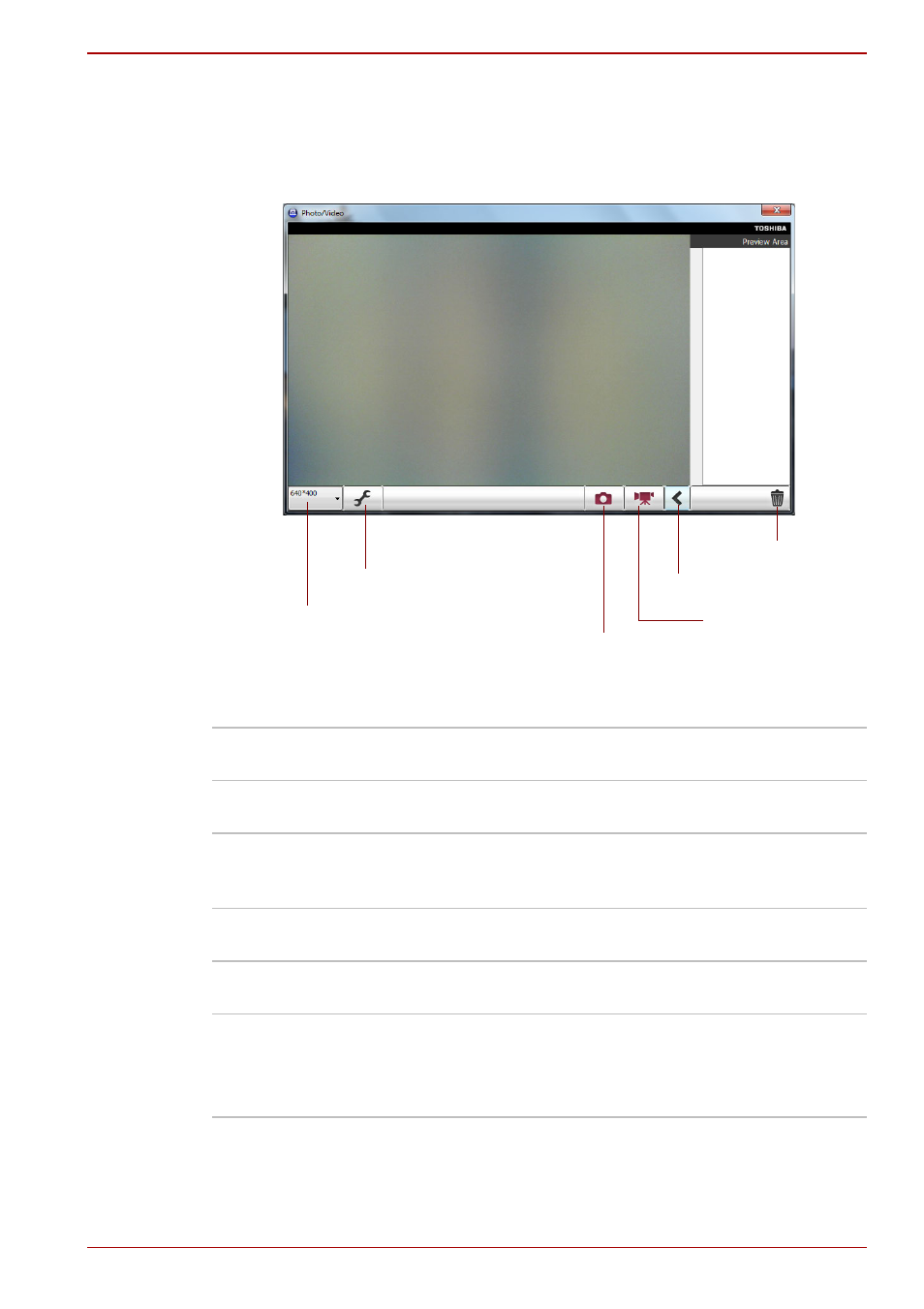
User’s Manual
4-15
Operating Basics
Using TOSHIBA Web Camera Application
TOSHIBA Web Camera Application is pre-configured to start when you turn
on Windows
7; if you need to restart it go to Start
→ All Programs →
TOSHIBA
→ Utilities → Web Camera Application.
Using the Software
Delete Recorded File
Choose a thumbnall of recorded file and click this
button to delete this file from hard disk.
Open/Close Preview
Area
Click to open Preview Area. One more to close
Preview Area.
Video Recording
Click to start recording. One more to stop
recording and see preview of the video in
preview area.
Capture Still Images
Click to capture a still iamge, and see a preview
of the captured image in preview area.
Camera Resolution
Choose resolution for Preview, Capture and
Record.
Capture Settings
Open Capture Settings dialog box.
Chooses from the Basic tab to select photo and
video saving location, select Capture Format and
Video Quality.
Delete Recorded File
Open/Close Preview Area
Video Recording
Capture Still Image
Camera Resolution
Capture Setting
