Speaker distance, The input assign menu, The system setup menu 06 – Pioneer VSX-519V-K User Manual
Page 35
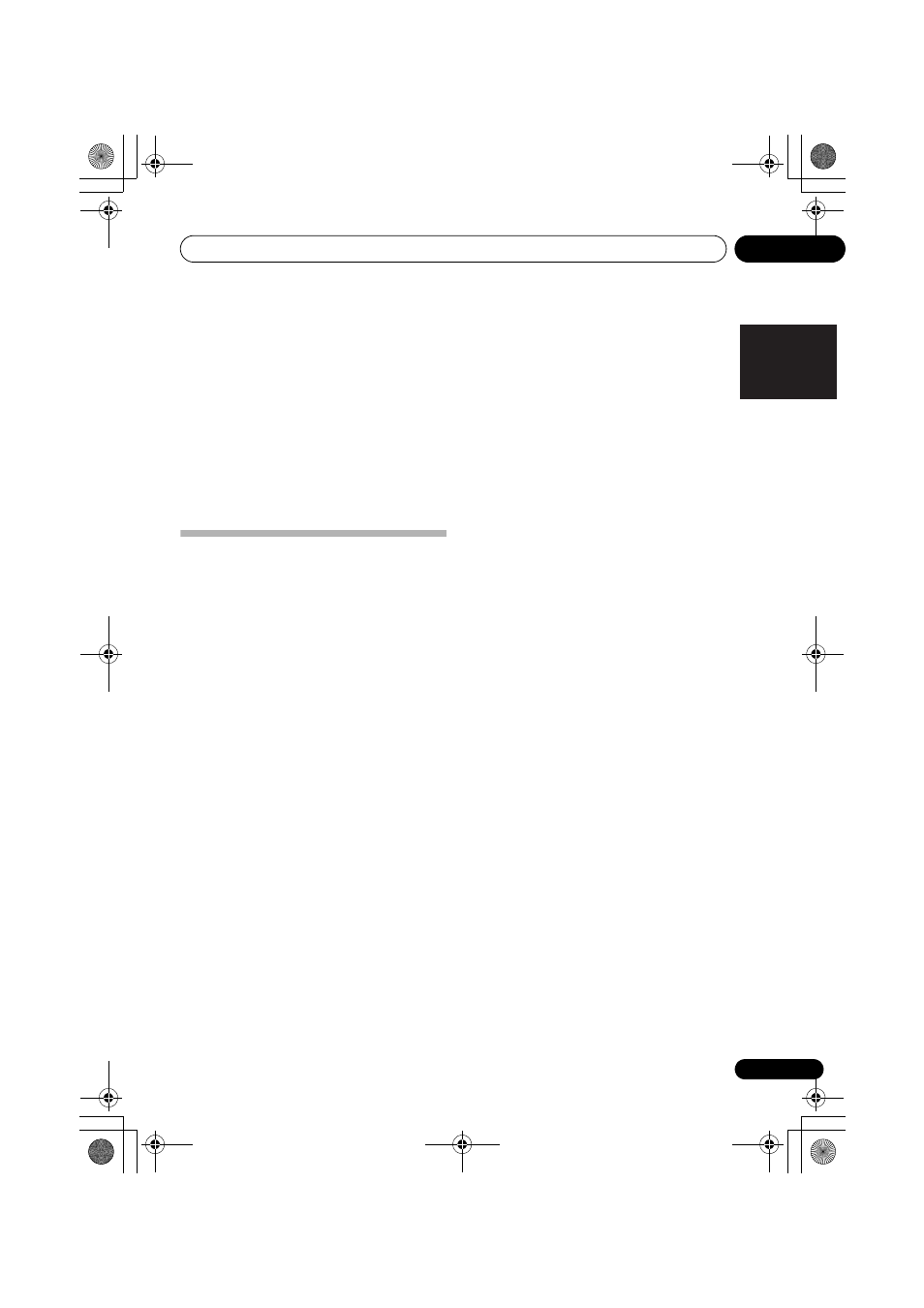
The System Setup menu
06
35
En
English
Français
Italiano
Español
Nederlands
Deutsch
Speaker Distance
For good sound depth and separation from
your system, you need to specify the distance
of your speakers from the listening position.
The receiver can then add the proper delay
needed for effective surround sound.
1 Select ‘SP DISTN.’ from the SP SETUP menu.
2 Use
/ to choose the speaker that you
want then set the distance.
Use
/ to adjust the distance of each
speaker (in 0.1 m increments).
The Input Assign menu
You only need to make settings in the Input
Assign menu if you didn’t hook up your
equipment according to the default settings for
the component video inputs.
• Default settings:
COMP 1 – BD
COMP 2 – TV
If you didn’t make component video
connections according to the defaults above,
you must assign the numbered input to the
component you’ve connected (or else you may
see the video signal of a different component).
For more on this, see Using the component
video jacks on page 14.
1 Select ‘IN ASSIG’ from the System Setup
menu.
2 Select ‘COMP. IN’ from the ‘IN ASSIG’
menu.
3 Use
/ to select the number of the
component video input to which you’ve
connected your video component.
The numbers match the numbers beside the
inputs on the rear of the receiver.
4 Select the component that corresponds
with the one you connected to that input.
• Use the
/ buttons and ENTER to
select
BD, TV, DVR, MCI (MULTI CH IN) or
OFF.
• If you assign a component input to a
certain function, any component inputs
previously assigned to that function will
automatically be switched off.
• Make sure you have connected the audio
from the component to the corresponding
inputs on the rear of the receiver.
• If you connect any source component to
the receiver using a component video
input, you should also have your TV
connected to this receiver’s
COMPONENT VIDEO OUT jacks.
VSX_519V_MY.book 35 ページ 2009年1月16日 金曜日 午後7時32分
