Displaying ssl information, Using rconsole, Displaying proxy debug counters – Brocade Communications Systems ServerIron ADX 12.4.00a User Manual
Page 202
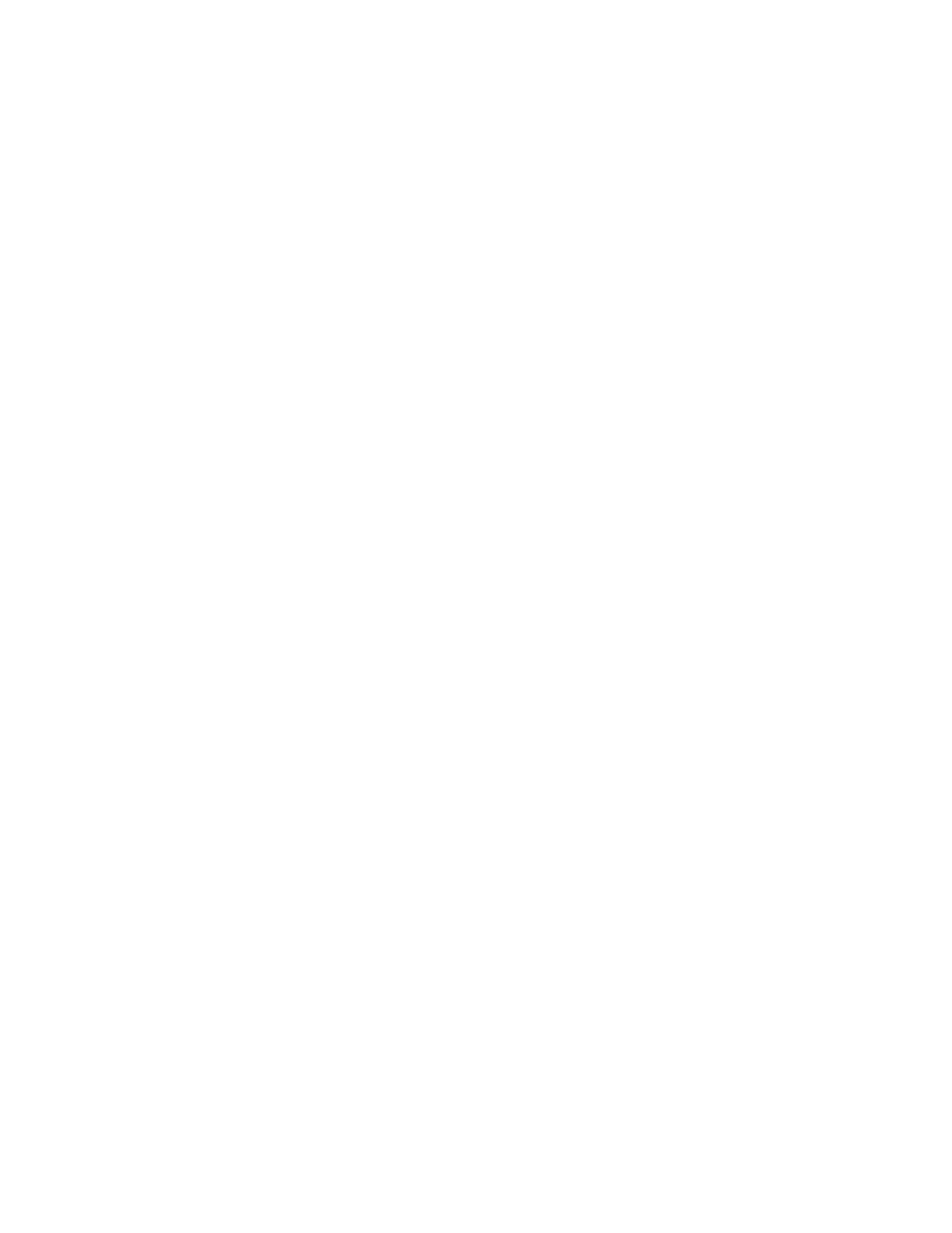
188
ServerIron ADX Security Guide
53-1002440-03
SSL debug and troubleshooting commands
6
soft-reset Soft Reset Test
Detailed information is logged on the BP console when these tests are run.
Displaying SSL information
The following SSL Statistics information is available from the BP console within the rconsole mode:
•
Connection proxy debug counters
•
Connection proxy statistics
•
Authentication statistics
•
Locally stored SSL certificates
•
SSL connection information
•
CRL status record
•
SSl debug counters
•
Locally stored SSL keys
•
Information about specific SSL keys
•
Details of SSL profiles
•
Information about SSL record sizes
Using Rconsole
To access the display command that present this information, you must enter the BP console using
the rconsole command as shown.
ServerIronADX# rconsole 1 1
Syntax: rconsole
The
you want to access.
The
access.
Displaying proxy debug counters
Use the show cp debug command in the rconsole mode to display connection proxy debug counters
as shown in the following.
Syntax: show cp debug
ServerIronADX# rconsole 1 1
ServerIronADX1/1# show cp debug
CPU high water mark reached, SYN dropped [ 10]: 29991204
session alloc failed [ 36]: 1607078
server sock error or timeout [ 84]: 8
client sock error or timeout [ 85]: 525
