Using ca-signed certificates – Brocade Communications Systems ServerIron ADX 12.4.00a User Manual
Page 156
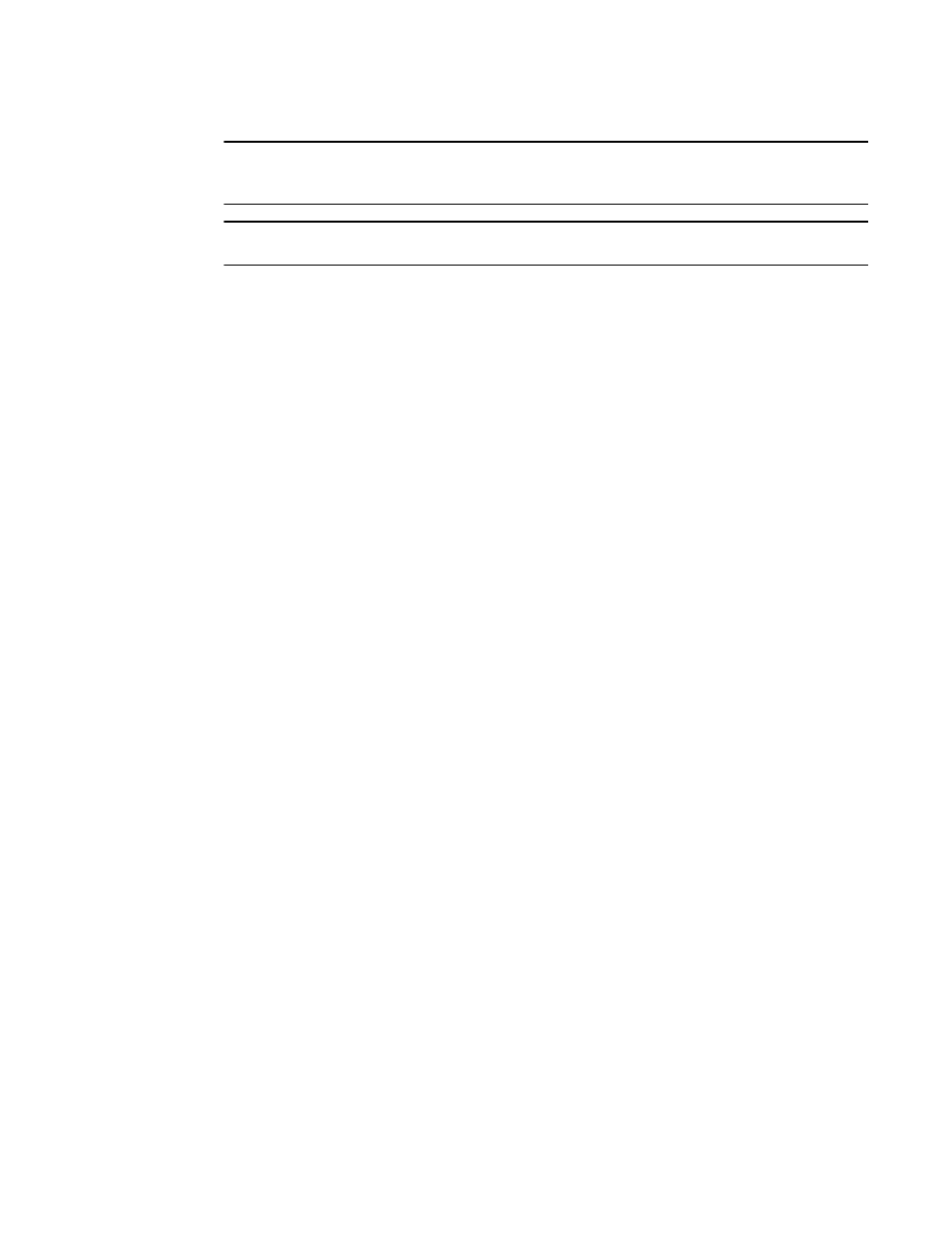
142
ServerIron ADX Security Guide
53-1002440-03
Configuring SSL on a ServerIron ADX
6
NOTE
To export a certificate off of a ServerIron ADX you need the key-pair-file and password configured
here.
NOTE
To generate a self signed certificate, the certkey and sign key must be the same.
Using CA-signed certificates
Before generating a CA-signed certificate, you must obtain an RSA key pair as described in
“Obtaining a ServerIron ADX keypair file”
Once you’ve obtained the RSA key pair, you can create a certificate signing request (CSR) as shown
in the following example.
ServerIronADX# ssl gencsr testkey
You about to be asked to enter information that will be incorporated into
your certificate request. What you are about to enter is what is called a
Distinguished Name or a DN.
Country name (2 letter code) [US] US
State or province (full name) [Some state] Texas
Locality name (city) [Some city] Dallas
Organization name (Company name) [Brocade Communications] Brocade
Communications
Organizational unit name (department) [Web administration] Engineering
Common name (your domain name) [www.brocade.com] www.brocade.com
Email address [[email protected]] [email protected]
-----BEGIN CERTIFICATE REQUEST-----
MIIBszCCARwCAQAwczELMAkGA1UEBhMCVVMxEzARBgNVBAgTCkNhbGlmb3JuaWEx
ETAPBgNVBAcTCFNhbiBKb3NlMRkwFwYDVQQKExBGb3VuZHJ5IG5ldHdvcmtzMQww
CgYDVQQLEwNTUUExEzARBgNVBAMTCnd3dy5xYS5uZXQwgZ8wDQYJKoZIhvcNAQEB
BQADgY0AMIGJAoGBANAF2D9/7qgQ+J9bPvVPhKkWP8GAQ3K4+aIRDYnizQon3unw
invhJImFCvmi+BFdYIj/aA5AQw0xI7618giZEL8VWGJ/D6j9U9wW3+x29QZnwqSF
QOyLRJia/gmpE8SMAeB88FLlZ0IZycEZUBZgolI9TJYnP4v6IM6ChceryCrrAgMB
AAGgADANBgkqhkiG9w0BAQUFAAOBgQBxI90CmjIqDtddLOQDCx5lVLCRnnC/rPnc
2gxu0SJM4eUVUD9DWW6exC9zvuXm3ZtS0CjEbrmorpoqnshEaPFb/tJJO9OQRZIW
CN6ZEdlwLNnh7M2xVdAdd9Nk4dqczM1n/nRD81tBS+rBP1mVwagKyiN2kiuDVCOs
ySuho58USQ==
-----END CERTIFICATE REQUEST-----
The output above, between BEGIN CERTIFICATE REQUEST and END CERTIFICATE REQUEST
is a certificate signing request and registration. It is called a Base-64-encoded CSR.
The certificates that you import into the ServerIron will need to be in Base-64 encoding as
well. The ServerIron accepts certificates in the .PEM and .P12 format. These formats are
described further in this document as well as how to convert between formats.
You need to copy the certificate signing request mentioned above and register it with a
trusted certificate authority; for example, Verisign. They will issue you a server certificate,
based on this request (which will include the intermediate and root certificates).
You will then need to import these certificates into the ServerIron via SCP from a remote
machine. Again, the certificates you import must be in Base 64 encoding. You can quickly
tell if this is the case by opening the certificate in notepad. It should look like this:
-----BEGIN CERTIFICATE-----
