Changing track ratings, Transforming the tag list into a playlist – Pioneer CDJ-900NXS User Manual
Page 31
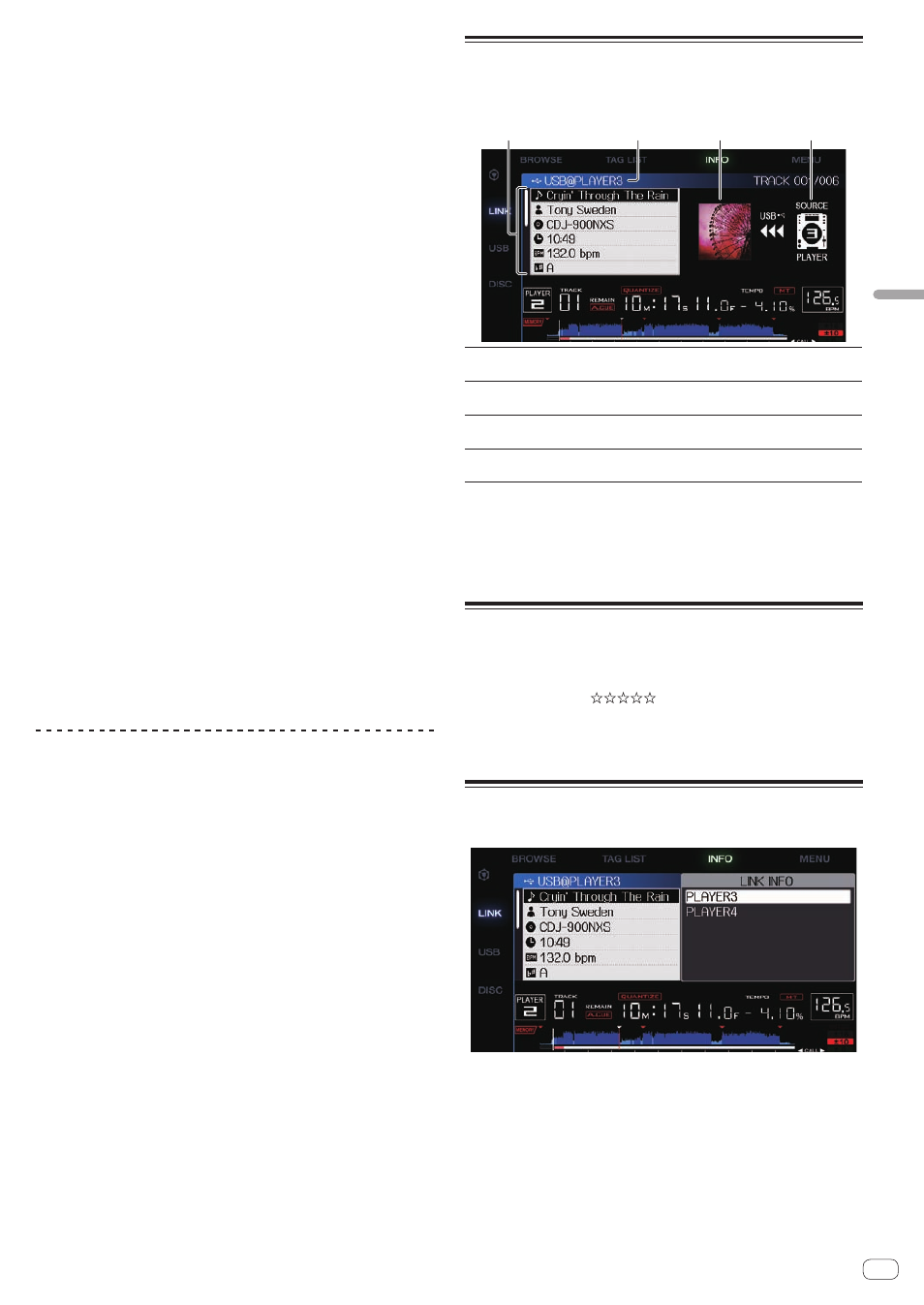
En
31
Advanced
Operation
Removing one track at a time
1 Press the [TAG LIST] button.
The tag list is displayed.
2 Use the rotary selector to select and enter the
medium.
When a medium is selected, that medium’s tag list is displayed.
3 Use the rotary selector to set the cursor to the track
you want to remove.
4 Press the [TAG TRACK/REMOVE] button for over 1
second.
Tracks can be removed from tag lists by pressing the [TAG TRACK/
REMOVE] button at the screens and in the situations described below.
! When the cursor is set to a track registered in the tag list on the
browse screen
! When the normal playback screen or a track’s details screen is
displayed while a track registered in the tag list is loaded
Removing all the tracks
1 Press the [TAG LIST] button.
The tag list is displayed.
2 Use the rotary selector to select and enter the
medium.
When a medium is selected, that medium’s tag list is displayed.
3 Press the [MENU (UTILITY) ] button.
[LIST MENU] is displayed.
4 Use the rotary selector to select and enter [TAGLIST
MENU].
[TAGLIST MENU] is displayed.
5 Use the rotary selector to select and enter [REMOVE
ALL TRACKS].
6 Use the rotary selector to select and enter [OK].
Transforming the tag list into a playlist
Tracks collected in tag lists can be converted into playlists.
! Converted playlists are displayed as items in the [PLAYLIST]
category.
1 Press the [TAG LIST] button.
The tag list is displayed.
2 Use the rotary selector to select and enter the
medium.
When a medium is selected, that medium’s tag list is displayed.
3 Press the [MENU (UTILITY) ] button.
[LIST MENU] is displayed.
4 Use the rotary selector to select and enter [TAGLIST
MENU].
[TAGLIST MENU] is displayed.
5 Use the rotary selector to select and enter [CREATE
PLAYLIST].
6 Use the rotary selector to select and enter [OK].
The contents of the tag list are converted into a playlist with the name
[TAG LIST XXX].
! If no rekordbox library information is stored on the medium, the tag
list cannot be converted into a playlist.
! When tag lists include both tracks being managed with rekordbox
and tracks not being managed with rekordbox, only the tracks being
managed with rekordbox are converted into playlists.
Displaying the details of the
currently loaded track
The details of the currently loaded track can be checked.
1
2
4
3
1
Track details
The details of the tracks loaded in the DJ player are
displayed here.
2
Medium/player
number
The place where the track information is stored is
displayed here.
3
Jacket photo and
comment
The jacket photo and comment about the track
loaded in the DJ player are displayed here.
4
Source indicator
This indicates the location of the currently loaded
track.
The source indicator (4) is not displayed when the disc or medium con-
nected to this unit is loaded.
1 Load a track.
2 At the normal playback screen, press the [INFO] button.
The track’s details are displayed.
Changing track ratings
The tracks’ ratings can be changed.
1 Select the rating displayed in the detailed information
(display example:
).
2 Press the rotary selector for over 1 second, then turn
the rotary selector clockwise or counterclockwise.
The rating of the loaded track is changed.
Displaying details of tracks loaded
in other DJ players
When another DJ player is connected by PRO DJ LINK, the details of the
track loaded on the other DJ player can be checked.
1 Connect this unit and the other DJ players by PRO DJ LINK.
2 Press the [INFO] button for over 1 second.
The [LINK INFO] screen appears.
3 Use the rotary selector to select and enter the DJ
player whose track details you want to see.
The details of the tracks loaded in the selected DJ player are displayed.
