Using the beat sync function, Slip pausing, Slip scratching – Pioneer CDJ-900NXS User Manual
Page 26: Slip looping, Slip beat looping, Slip reverse, Canceling the slip mode
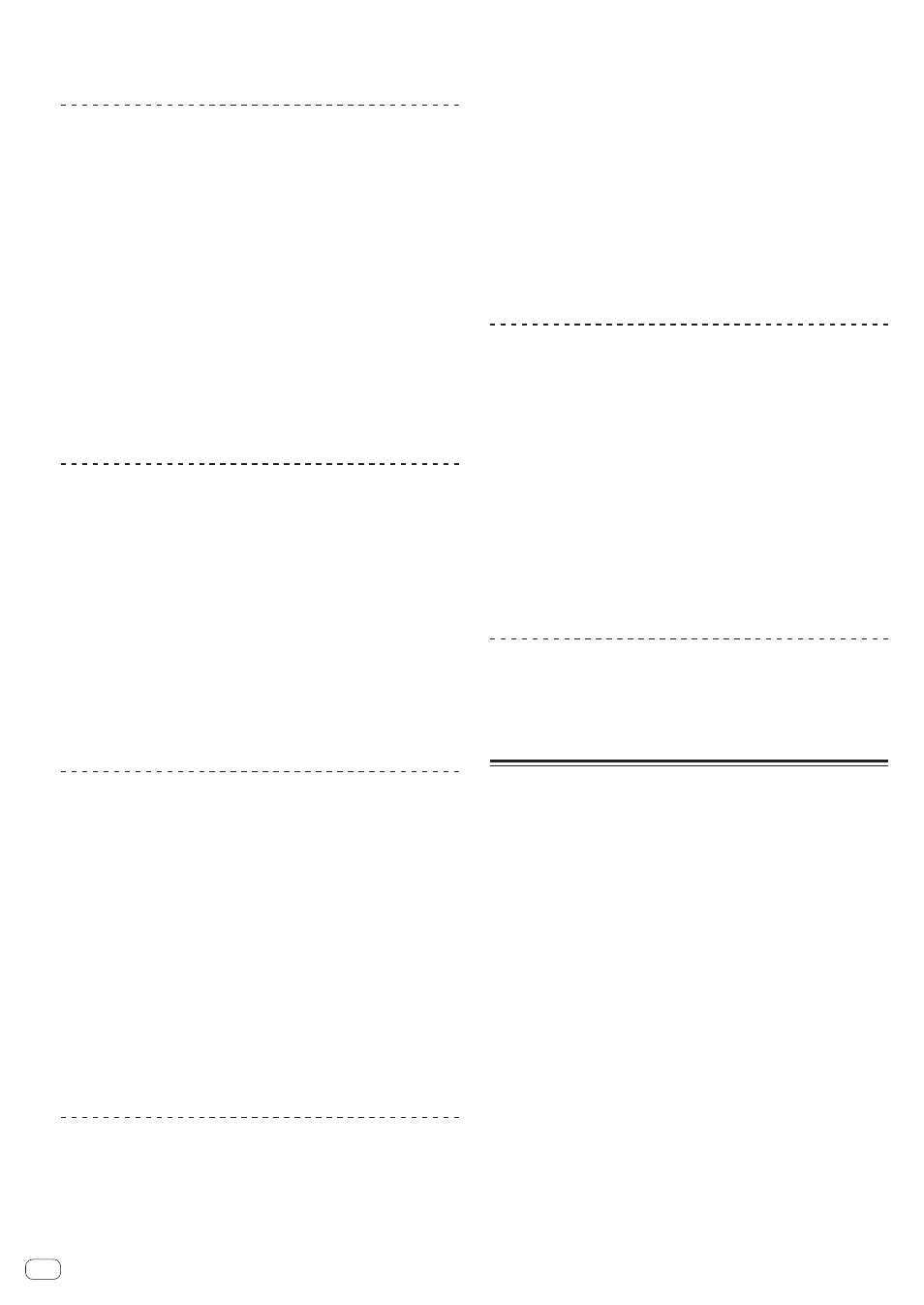
background is indicated by a white line on the main unit display’s
waveform display (overall waveform).
! It is also displayed on the jog dial’s slip play display.
Slip pausing
1 Press the [JOG MODE VINYL] button.
Set the jog mode to VINYL.
2 Press the [SLIP] button.
The mode switches to the slip mode.
3 During playback, press the [PLAY/PAUSE f] button.
Normal playback continues in the background even while in the pause
mode.
The [SLIP] button flashes in beat with the sound playing in the
background.
4 Press the [PLAY/PAUSE f] button to cancel the
pause mode.
! When the slip pause mode is canceled, normal playback of the
sound that was playing in the background resumes. At this time, the
value adjusted with the [VINYL SPEED ADJUSTTOUCH/RELEASE]
control is disabled and playback starts at the normal speed.
Slip scratching
1 Press the [JOG MODE VINYL] button.
Set the jog mode to VINYL.
2 Press the [SLIP] button.
The mode switches to the slip mode.
3 During playback, press the top of the jog dial.
The scratch play mode is set.
Normal playback continues in the background even while scratching.
The [SLIP] button flashes in beat with the sound playing in the
background.
4 Release your hand from the top of the jog dial.
Normal playback of the sound that was playing in the background
resumes.
Slip looping
1 Press the [SLIP] button.
The mode switches to the slip mode.
2 Press the [IN/CUE (IN ADJUST)] button, then press the
[OUT (OUT ADJUST)] button.
Loop playback starts.
Normal playback continues in the background even during loop
playback.
The [SLIP] button flashes in beat with the sound playing in the
background.
! Loops of over 8 seconds cannot be set.
! The same operation is performed when the [IN/CUE (IN ADJUST)]
button is pressed for over 1 second and a loop is set.
3 Press the [RELOOP/EXIT] button.
Looping is canceled, and normal playback of the sound that was playing
in the background resumes.
Slip beat looping
1 Press the [SLIP] button.
The mode switches to the slip mode.
2 Press and hold the [BEAT DIVIDE] button.
The loop is set automatically and loop playback begins.
Normal playback continues in the background even during loop
playback.
The [SLIP] button flashes in beat with the sound playing in the
background.
! It is also possible to press another button without releasing your
finger from the [BEAT DIVIDE] button to select a different beat.
3 Release your finger from the [BEAT DIVIDE] button.
Normal playback of the sound that was playing in the background
resumes.
4 Press the [RELOOP/EXIT] button.
The last loop that was set is played and the slip loop mode is set.
! When slip beat looping is canceled after selecting a different beat
without releasing your finger from the [BEAT DIVIDE] button, the
loop called out with the [RELOOP/EXIT] button is the loop that was
set first (during playback).
Slip reverse
1 Press the [SLIP] button.
The mode switches to the slip mode.
2 During playback, press the [DIRECTION REV] button.
The button lights and reverse playback starts.
Normal playback continues in the background even during reverse
playback.
The [SLIP] button flashes in beat with the sound playing in the
background.
! Slip reverse play is automatically canceled after 8 beats have elapsed
from the position at which [DIRECTION REV] was pressed. Normal
playback of the sound that was playing in the background resumes.
! If [DIRECTION REV] is pressed again before 8 beats have elapsed,
slip reverse play is canceled and normal playback of the sound that
was playing in the background resumes.
Canceling the slip mode
Press the [SLIP] button.
The slip mode is canceled.
! The slip mode is also canceled when a track is loaded.
Using the beat sync function
When beat sync is turned on, the BPM and beat position of tracks played
on this unit can automatically be synchronized with the DJ player con-
nected by PRO DJ LINK that is set as the sync master.
! The beat sync function does not operate for tracks that have not be
analyzed with rekordbox.
1 Press the [BEAT SYNC MASTER] button on the DJ
player you want to set as the sync master.
Set the DJ player you want to be the sync master.
When the beat sync function is on, the BPM display on the DJ player set
as the sync master changes to orange.
! rekordbox can also be set as the sync master.
= For instructions on setting rekordbox as the sync master, see the
rekordbox (Mac/Windows) operating instructions.
2 Press the [BEAT SYNC] button.
The BPM and beat position of the currently playing track are synchro-
nized to the sync master.
! During synchronization, tempo control with the tempo slider is
disabled and the playing speed display switches to the tempo slider
position’s BPM display, displayed in gray.
En
26
