Storing cue or loop points, Deleting stored cue or loop points, Returning to loop playback (reloop) – Pioneer CDJ-900NXS User Manual
Page 24: Setting loops automatically (4-beat loop), Cutting loops (loop cut), Extending loops (loop doubling), Using active loops, Emergency loops, Calling out stored cue or loop points, Deleting points individually
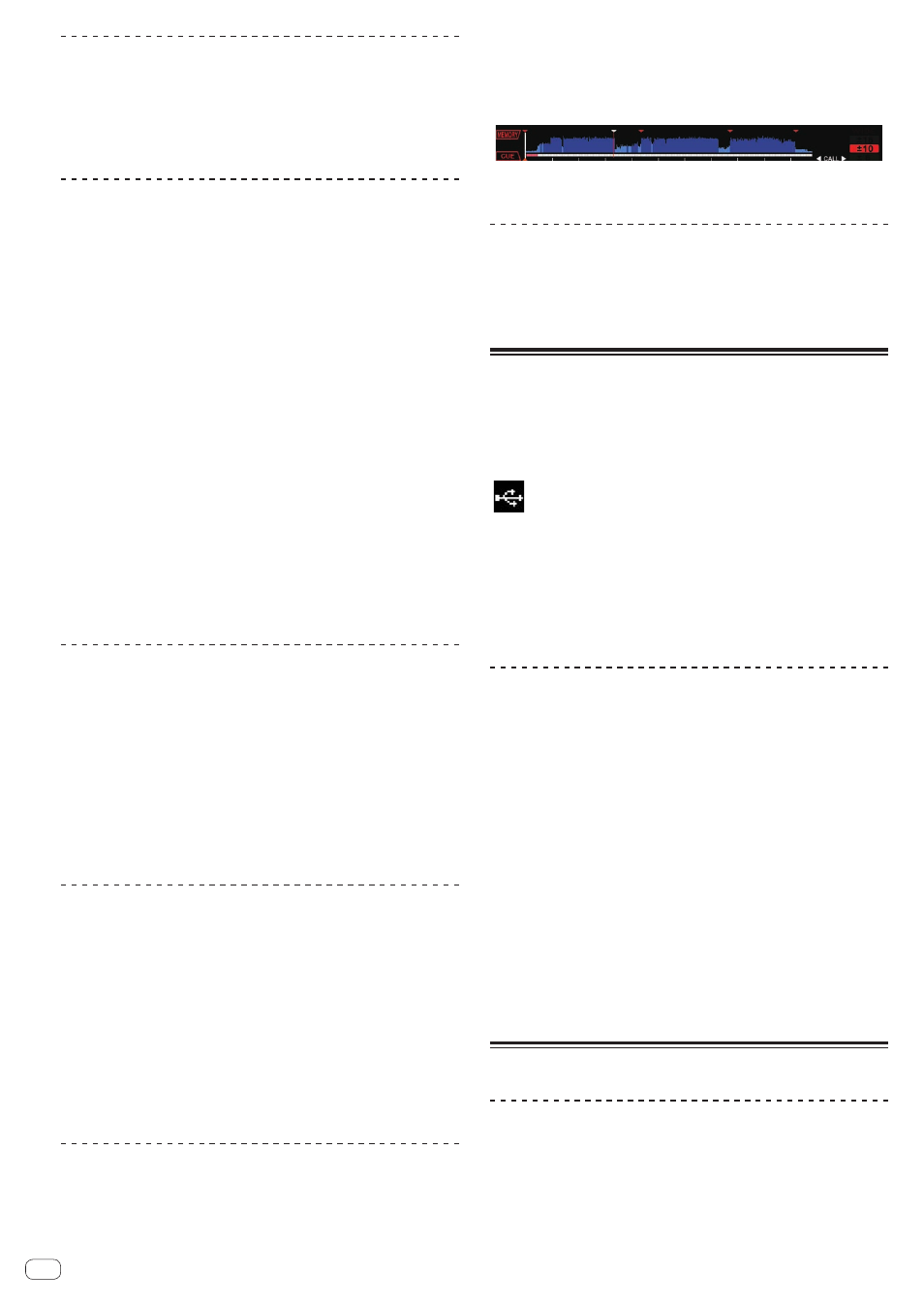
Returning to Loop playback (Reloop)
After canceling loop playback, press the [RELOOP/EXIT]
button during playback.
Playback returns to the previously set Loop In Point, and Loop playback
resumes.
Setting loops automatically (4-beat Loop)
During playback, press the [4-BEAT LOOP/LOOP CUTTER]
button.
A loop of 4 beats starting from the point at which the button was pressed
is set automatically according to the BPM of the currently playing track,
and loop playback starts.
! If the track’s BPM cannot be detected, the BPM is set to 130.
Another way to perform this operation
During playback, press the [IN/CUE (IN ADJUST)] button
for over 1 second.
A loop of 4 beats starting from the point at which the button was pressed
is set automatically according to the BPM of the currently playing track,
and loop playback starts.
! If the track’s BPM cannot be detected, the BPM is set to 130.
8-beat loop
During playback, press [4-BEAT LOOP/LOOP CUTTER] for
over 1 second.
A loop extending 8 beats from the point at which the button was pressed
is set automatically and loop playback begins.
Cutting loops (Loop Cut)
During loop playback, press the [CUE/LOOPCALLc
(LOOP 1/2X)] button.
The loop playing time is cut in half each time the button is pressed.
Another way to perform this operation
During loop playback, press the [4-BEAT LOOP/
LOOP CUTTER] button.
The loop playing time is cut in half each time the button is pressed.
Extending loops (loop doubling)
During loop playback, press the
[CUE/LOOPCALLd(LOOP 2X)] button.
The loop’s length is doubled each time the button is pressed.
Another way to perform this operation
During loop playback, press the [4-BEAT LOOP/
LOOP CUTTER] button while pressing the [OUT
(OUT ADJUST)] button.
The loop playing time is doubled each time the button is pressed.
Using active loops
1 Connect the USB device to this unit.
2 Load a track for which an active loop has been set
with rekordbox.
One loop stored in rekordbox can be set as the active loop.
The set active loop point is indicated with a red line on the waveform
display, as shown below.
When the set point is reached, the loop is set automatically and loop
playback begins.
Emergency loops
With this unit, a 4-beat loop is set automatically to prevent the sound
from being interrupted if a track can no longer continue to play.
! DJ playback is restricted during emergency looping. To cancel emer-
gency looping, load the next track.
Storing cue or loop points
1 Connect the USB device to this unit.
2 Set Cue Point or Loop Point.
3 Press the [MEMORY] button.
[
MEMORY] is displayed on the main unit display for several sec-
onds, then the point information is stored on the USB device.
Stored cue and loop points are indicated [b] at the top of the waveform
display.
! It is also possible to select media connected to other DJ players con-
nected by PRO DJ LINK.
! To store loop points, press the [MEMORY] button during loop
playback. The stored loop points are shown on the playing address
display.
Calling out stored cue or loop points
1 Connect the USB device to this unit.
2 Load the track whose cue or loop points you want to
call out.
Stored cue and loop points are indicated [b] at the top of the waveform
display.
3 Press the [CUE/LOOP CALL c(LOOP 1/2X)] or
[CUE/LOOP CALL d(LOOP 2X)] button.
Press [CUE/LOOP CALLc(LOOP 1/2X)] to call out a point before the
currently playing position, [CUE/LOOP CALLd(LOOP 2X)] to call out a
point after the currently playing position.
The track cues to the called out point and pauses.
! When multiple points are stored, a different point is called out
each time the button is pressed.
! Loops set as active loops can also be called out as stored loops.
4 Press the [PLAY/PAUSE f] button.
Normal or loop playback starts from the point that was called out.
Deleting stored cue or loop points
Deleting points individually
1 Connect the USB device to this unit.
2 Load the track containing the cue point or loop points
you want to delete.
Stored cue and loop points are indicated [b] at the top of the waveform
display.
En
24
