Advanced operation, Setting cue, Setting loops – Pioneer CDJ-900NXS User Manual
Page 23: Setting cue setting loops, Adjusting the cue point position, Returning to cue point (back cue), Checking cue point (cue point sampler), Setting cue point during playback (real time cue), Setting auto cue, Fine-adjusting the loop in point (loop in adjust)
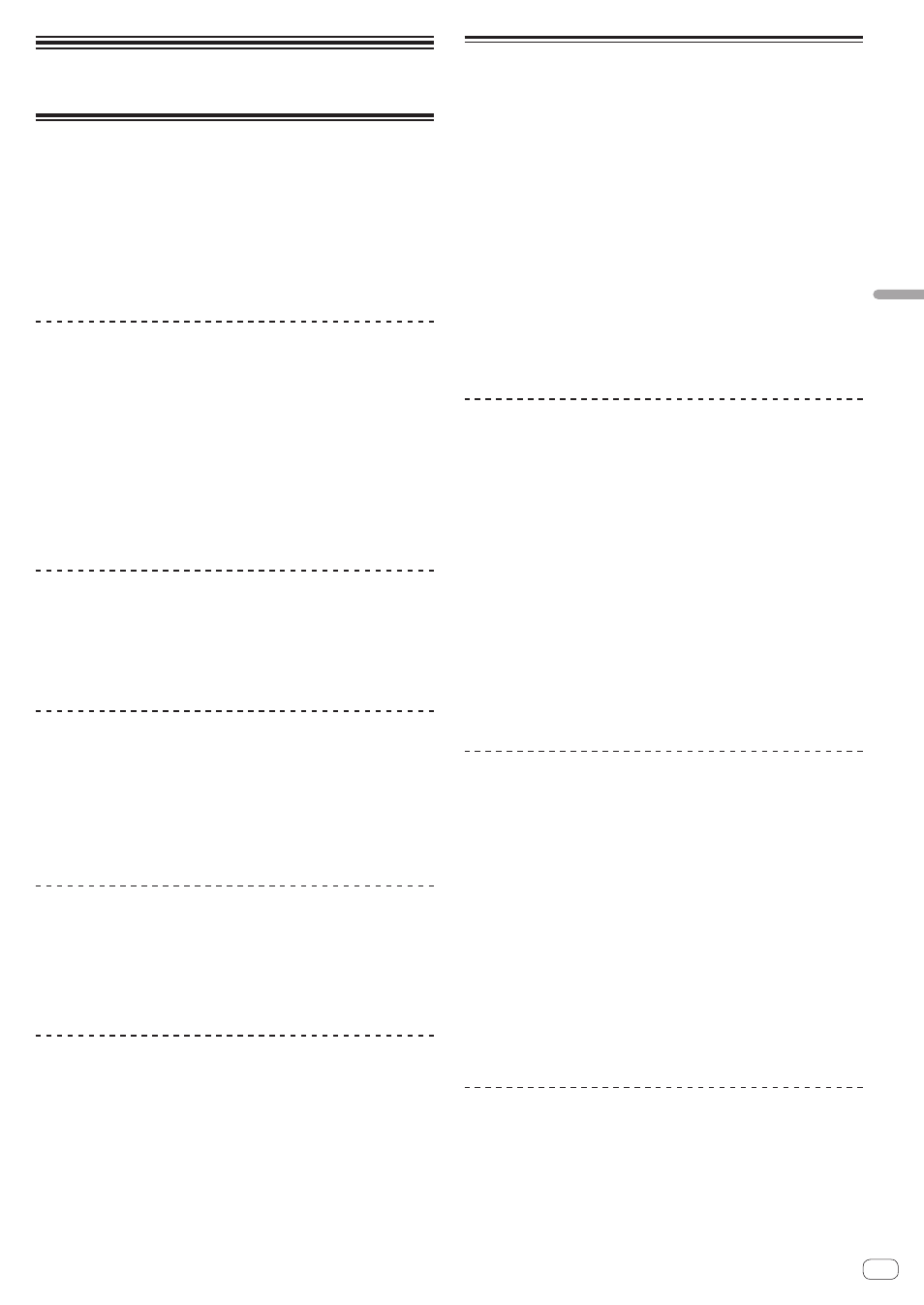
En
23
Advanced Operation
Setting Cue
1 During playback, press the [PLAY/PAUSE f] button.
Playback is paused.
2 Press the [CUE] button.
The point at which the track is paused is set as the cue point.
The [PLAY/PAUSEf] indicator flashes and the [CUE] indicator lights.
No sound is output at this time.
! When a new cue point is set, the previously set cue point is canceled.
Adjusting the cue point position
1 Press the [SEARCH m, n] buttons while pausing at
the cue point.
The [PLAY/PAUSEf] and [CUE] indicators flash.
2 Press one of the [SEARCH m, n] buttons.
The cue point can be fine-adjusted in steps of 0.5 frames.
! The same operation is possible using the jog dial.
3 Press the [CUE] button.
The position at which the button was pressed is set as the new cue point.
! When a new cue point is set, the previously set cue point is canceled.
Returning to Cue Point (Back Cue)
During playback, press the [CUE] button.
The set immediately returns to the currently set cue point and pauses.
! When the [PLAY/PAUSE f] button is pressed, playback starts
from the cue point.
Checking Cue Point (Cue Point Sampler)
Keep pressing the [CUE] button after returning to the
cue point.
Playback starts from the set cue point. Playback continues while the
[CUE] button is pressed.
! If the [PLAY/PAUSE f] button is pressed while sampling the cue,
playback continues even if the [CUE] button is released.
Setting Cue Point during playback
(Real Time Cue)
During playback, press the [IN/CUE (IN ADJUST)] button
at the point at which you want to set the cue point.
The point at which the button was pressed is set as the cue point.
Setting auto cue
When a track is loaded or the track search operation is performed, the
silent section at the beginning of the track is skipped and the cue point
is automatically set at the point immediately before the sound starts.
Press the [TIME MODE/AUTO CUE] button for over 1
second.
[A. CUE] lights.
! When [TIME MODE (AUTO CUE)] is pressed again for at least 1
second, auto cue is set to off.
! The auto cue level setting remains in the memory, even when the
power is turned off.
Setting loops
This function can be used to play specific sections repeatedly.
! Loops that include sections in different tracks can only be set for
tracks recorded on music CDs (CD-DA).
! When the quantize function is on, there may be a slight delay in
operation of this function in order to synchronize the beat.
(for relooping, 4-beat looping and 8-beat looping only)
1 During playback, press the [IN/CUE (IN ADJUST)]
button at the point at which you want to start loop
playback (the loop in point).
Loop In Point is set.
! This operation is not necessary if you want to set the currently set
cue point as the loop in point.
2 Press the [OUT (OUT ADJUST)] button at the point
at which you want to end loop playback (the loop out
point).
The loop out point is set, and loop playback begins.
Fine-adjusting the loop in point
(loop in adjust)
1 During loop playback, press the [IN/CUE (IN ADJUST)]
button.
The [IN/CUE (IN ADJUST)] button starts flashing rapidly, and the [OUT
(OUT ADJUST)] button turns off.
The loop in point’s time is displayed on the main unit display.
2 Press one of the [SEARCH m, n] buttons.
The loop in point can be adjusted in units of 0.5 frames.
! The same operation is possible using the jog dial.
! The loop in point’s range of adjustment is ± 30 frames.
! The loop in point cannot be set at a point beyond the loop out point.
3 Press the [IN/CUE (IN ADJUST)] button.
Loop playback resumes.
! Normal loop playback also resumes if no operation is performed for
over 10 seconds.
Fine-adjusting the loop out point
(loop out adjust)
1 During loop playback, press the [OUT (OUT ADJUST)]
button.
The [OUT (OUT ADJUST)] button starts flashing rapidly, and the
[IN/CUE (IN ADJUST)] button turns off.
The loop out point’s time is displayed on the main unit display.
2 Press one of the [SEARCH m, n] buttons.
The loop out point can be adjusted in units of 0.5 frames.
! The same operation is possible using the jog dial.
! The loop out point cannot be set at a point before the loop in point.
3 Press the [OUT (OUT ADJUST)] button.
Loop playback resumes.
! Normal loop playback also resumes if no operation is performed for
over 10 seconds.
Canceling Loop playback (Loop Exit)
During loop playback, press the [RELOOP/EXIT] button.
Playback continues beyond the Loop Out Point without returning to the
Loop In Point.
Advanced
Operation
