Pioneer CDJ-900NXS User Manual
Page 15
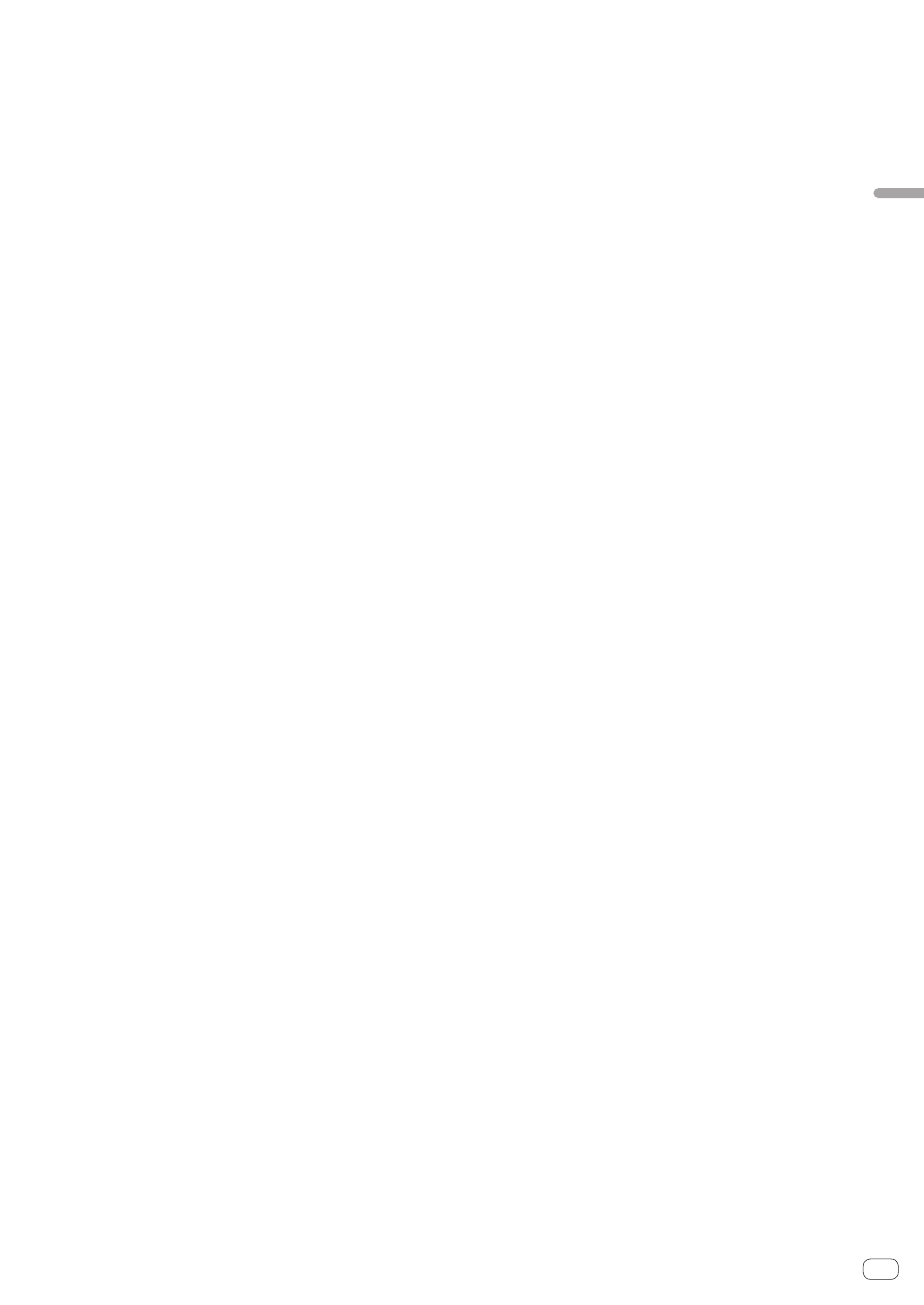
En
15
Part
names
and
functions
c
BEAT DIVIDE button
This turns the beat divide function on and off.
= Using the beat divide function (p.25)
d
USB STOP button
Press for at least 2 seconds before disconnecting the USB device.
= Connecting and disconnecting USB devices (p.19)
e
USB indicator
This flashes when this unit is communicating with the USB device.
= Connecting and disconnecting USB devices (p.19)
f
USB device insertion slot
Load the USB device here.
= Connecting and disconnecting USB devices (p.19)
g
QUANTIZE button
Press this to use the quantize function.
When the quantize function is set to on, the point is automatically
set to the nearest beat position when a loop in point, loop out point
or cue is set.
Also, looping, reversing, slipping, etc., can be used without breaking
the beat.
! When the quantize function is set to on, [QUANTIZE] is displayed
on the main unit display.
= Main unit display (p.17)
The quantize function does not work in the following situations
([QUANTIZE] is displayed in gray):
! When playing tracks recorded on discs
! When playing music files that have not been analyzed with
rekordbox
h
TIME MODE/AUTO CUE button
When pressed once, the main unit display’s time display mode
(remaining time display or elapsed time display) switches.
When pressed for over 1 second, auto cue turns on and off.
= Setting auto cue (p.23)
i
DISC button
Press this to play the music files on a CD or CD-ROM.
= Playing media connected to or inserted in this unit (p.20)
j
USB button
Press this to play the music files on a USB device.
= Playing media connected to or inserted in this unit (p.20)
k
LINK button
Playing music files on other DJ players
= Playing music files on other DJ players (p.20)
l
rekordbox button
Press this to play music files in rekordbox.
= Playing the rekordbox library on a computer or mobile device
(p.20)
m
Main unit display
The screen switches to the normal playback screen when the
[BROWSE], [TAG LIST] and [INFO (LINK INFO) ] buttons are all
turned off.
= Main unit display (p.17)
n
BROWSE button
Press this to display the [BROWSE] screen.
= Switching to the browse screen (p.27)
o
TAG LIST button
Press this to display the [TAG LIST] screen.
= Editing tag lists (p.30)
p
INFO (LINK INFO) button
Press this to display the [INFO] screen.
When pressed for over 1 second, the details of the tracks loaded in
the DJ player are displayed.
= Displaying the details of the currently loaded track (p.31)
q
MENU (UTILITY) button
When pressed once, the menu screen is displayed.
The [UTILITY] screen is displayed when this is pressed for over 1
second.
= Displaying the [UTILITY] screen (p.32)
r
BACK button
Press this once to return to the previous screen.
Press for over 1 second to move to the top layer.
= Playing media connected to or inserted in this unit (p.20)
s
TAG TRACK/REMOVE button
Use these to add and remove tracks from the tag list.
= Editing tag lists (p.30)
t
Rotary selector
When selecting tracks or setting items, the cursor moves when the
rotary selector is turned. Press the rotary selector to enter.
u
STANDBY indicator
This lights when in the standby mode.
= Setting the auto standby mode (p.33)
v
DISC EJECTh button
Use this to eject discs.
= Ejecting discs (p.19)
w
VINYL SPEED ADJUST TOUCH/RELEASE control
= Adjusting the speed at which playback slows then stops when
the top of the jog dial is pressed and the speed at which playback
returns to normal when the top of the jog dial is released. (p.22)
x
CUE/LOOP CALL c(LOOP 1/2X), d(LOOP 2X) buttons
Use these to call out stored cue and loop points.
= Calling out stored cue or loop points (p.24)
When pressed during loop playback, the loop is cut or extended.
= Cutting loops (Loop Cut) (p.24)
= Extending loops (loop doubling) (p.24)
y
DELETE button
Use this to delete cue and loop points.
= Deleting points individually (p.24)
z
MEMORY button
Use this to store cue and loop points in the memory.
= Storing cue or loop points (p.24)
A
JOG MODE VINYL button
The mode switches between VINYL and CDJ each time this is
pressed. When the VINYL mode is selected, the indicator lights.
= Switching the jog dial mode (p.21)
B
BEAT SYNC MASTER button
Use this to set the track loaded in this unit as the master for the beat
sync function.
= Using the beat sync function (p.26)
C
BEAT SYNC button
Use this to turn on the beat sync function.
= Using the beat sync function (p.26)
D
TEMPO ±6/±10/±16/WIDE button
Use this to switch the playing speed adjustment range.
= Adjusting the playing speed (Tempo control) (p.21)
E
MASTER TEMPO button
Use this to turn the master tempo function on and off.
= Adjusting the playing speed without changing the pitch (Master
Tempo) (p.21)
F
TEMPO slider
Use this to adjust the track playing speed.
= Adjusting the playing speed (Tempo control) (p.21)
G
Jog dial
This can be used for such operations as scratching, pitch bending,
etc.
= Operating the jog dial (p.21)
H
Jog dial display section
= Jog dial display section (p.18)
