Checking the playing history (history), Checking the playing history ( history ), Searching using the jump function – Pioneer CDJ-900NXS User Manual
Page 29: Storing the playing history, Deleting the playback history
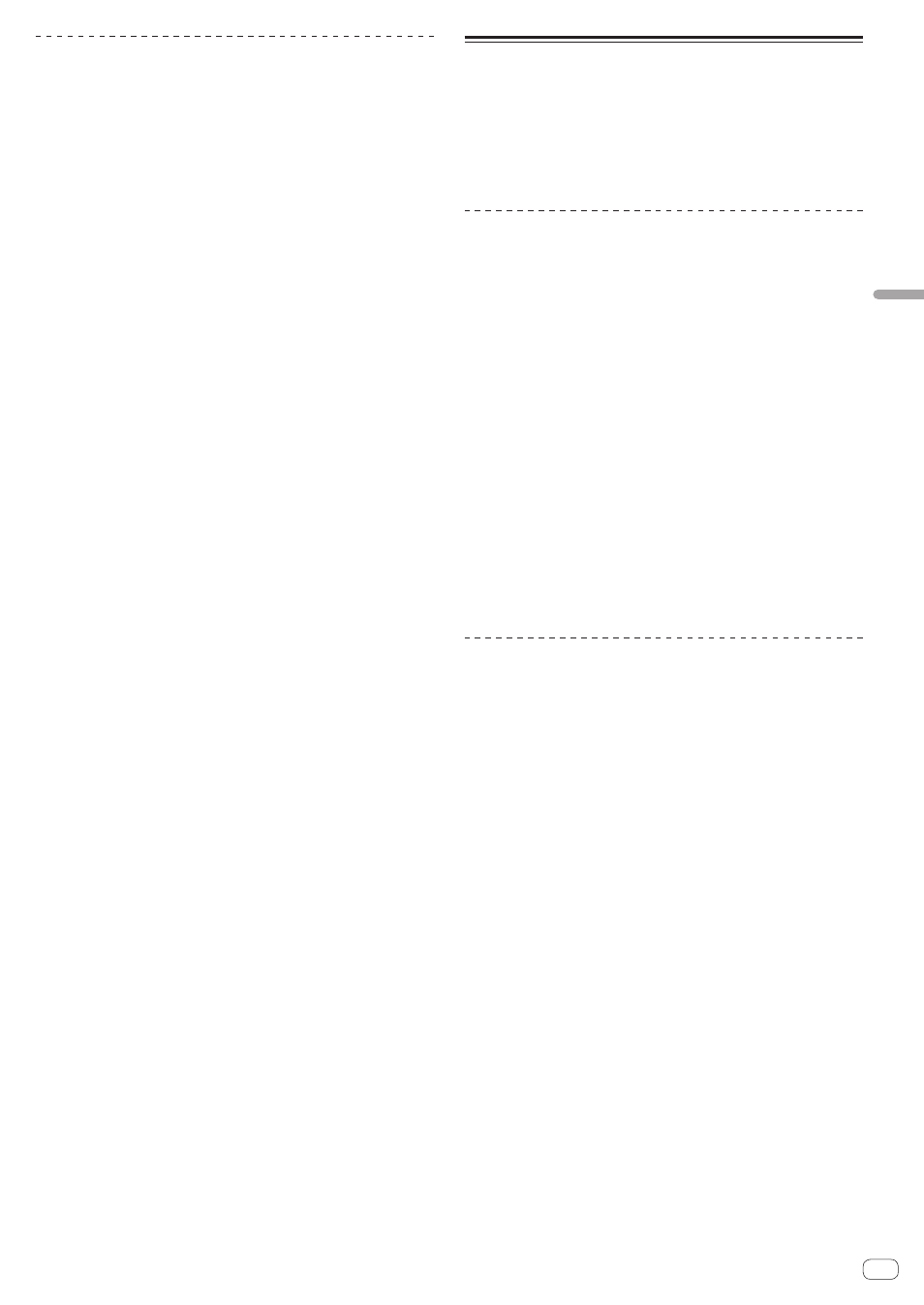
En
29
Advanced
Operation
Searching using the jump function
The jump function can be used to instantaneously move to the track,
category or folder you want to play.
The jump function includes the two modes below.
! Letter jumping: Use this when the tracks are arranged or sorted in
alphabetical order.
! Page jumping: Use this when tracks are not in alphabetical order or
are not sorted.
In the letter jump mode
1 Display a list sorted in alphabetical order.
Display a list sorted in alphabetical order, such as the rekordbox library
or the track list on a USB device.
2 Press the rotary selector for at least 1 second.
Switch to the letter jump mode. The first letter of the track or category
selected with the cursor is enlarged.
3 Turn the rotary selector to select the character or
symbol.
The cursor moves to tracks or categories starting with the selected
character or symbol.
! If there are no tracks or categories starting with the selected charac-
ter on the list, the cursor does not move.
The characters displayed in the letter jump mode are letters A to Z,
numbers 0 to 9 and certain symbols.
In the page jump mode
1 Display a list not sorted in alphabetical order.
Display a list that is not sorted in alphabetical order, such as a music
CD’s tracks, folders on a USB device or disc, etc.
2 Press the rotary selector for at least 1 second.
The mode switches to the page jump mode.
3 Turn the rotary selector to select the page.
The display moves to the selected page.
Using the information jump function
The categories to which tracks belong can be displayed by selecting
items displayed in the details. This function is convenient for search-
ing for tracks in the same genre as the loaded track, tracks with similar
BPMs, etc.
1 Load a track.
2 At the normal playback screen, press the [INFO]
button.
The track’s details are displayed.
! For details, see Displaying the details of the currently loaded track
on page 31.
3 Select and enter the item.
The screen switches to the browse screen and the category for the
selected item is displayed.
! To close the browse screen, press the [BROWSE] button.
! It may not be possible to select items, for example for items with
nothing to be displayed on the browse screen, items for which only
icons are displayed in the details, etc.
! When a track is selected, the browse screen displayed directly before
the track was loaded is displayed.
! For disc tracks or USB devices that do not contain the rekordbox
library, the only items that can be selected are tracks.
Checking the playing history
(HISTORY)
The track playing history is stored and displayed at the [HISTORY] cat-
egory on the browse screen.
! Playlists can be created based on the playing history at [HISTORY]
using rekordbox. For details, see rekordbox (Mac/Windows)’s operat-
ing instructions.
Storing the playing history
1 Connect the USB device to this unit.
2 Play tracks.
Tracks that have been played for approximately 1 minute are stored on
the playing history list.
! When a USB device is connected to this unit for the first time or
when it is reconnected to this unit, a new playing history is automati-
cally created on the USB device.
! The names of playing history lists can be preset at [UTILITY].
= Setting the playing history list name (p.33)
! When the same track is played two or more times consecutively, it
may not be stored in the history.
! The maximum number of tracks that can be stored on a playing
history list is 999. From the 1000th track on, the oldest entries on the
playing history are deleted to make room for the new entries. Up to
999 playing history lists can be created.
! When tracks are registered on the playing history list, their track
names, etc., are displayed in green (indicating that they have been
played).
! Tracks at the [PLAYLIST] category can be changed to green (played)
using the [MENU] button. When changed, the tracks are registered
on the playing history list.
Deleting the playback history
1 Connect the USB device to this unit.
2 Display the rekordbox library.
= Playing music files on other DJ players (p.20)
= Playing the rekordbox library on a computer or mobile device
(p.20)
3 Use the rotary selector to select and enter the
[HISTORY] category.
A list of the playing history lists is displayed.
4 Turn the rotary selector and select the playing history
list to be deleted.
5 Press the [MENU (UTILITY) ] button.
The remove menu is displayed.
6 Turn the rotary selector to select and enter the range
to be deleted.
! [DELETE]: The currently selected playing history list is deleted.
! [ALL DELETE]: All the playing history lists are deleted.
! When a USB device’s playing history is loaded as a rekordbox playl-
ist, the previously loaded playing history is deleted from the USB
device.
! For tracks in the [PLAYLIST] category, the track names can be
changed from green (played) to white (not played) using the [MENU]
button. When this change is made, the tracks are deleted from the
playing history list.
7 Use the rotary selector to select and enter [OK].
