Setting the cue point for auto cueing, Using the beat divide function, Using the slip mode – Pioneer CDJ-900NXS User Manual
Page 25: Deleting points in units of discs, Using the [menu (utility)]button, Using the [time mode (auto cue)]button, Canceling the beat divide function
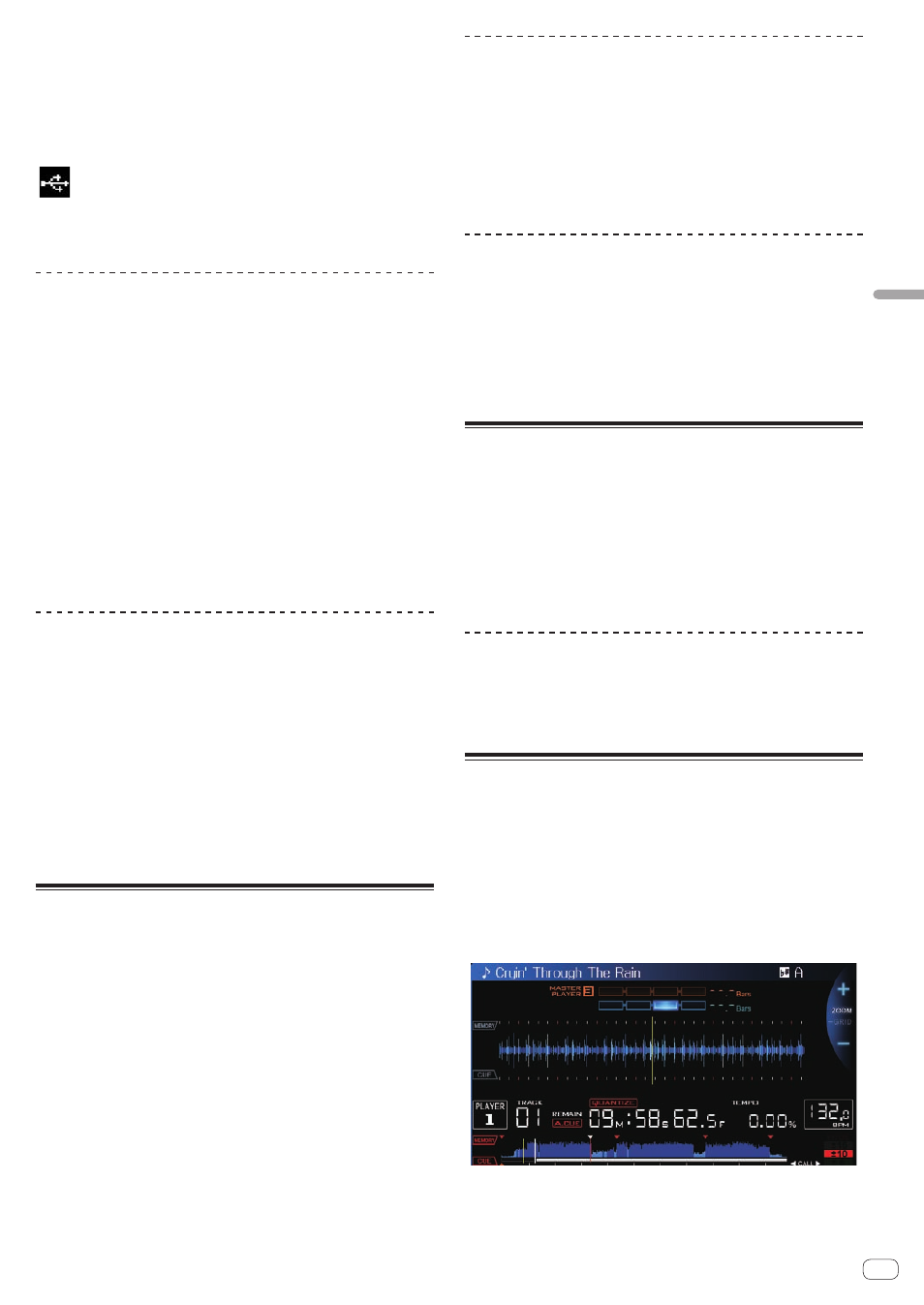
En
25
Advanced
Operation
3 Press the [CUE/LOOP CALL c(LOOP 1/2X)] or
[CUE/LOOP CALL d(LOOP 2X)] button to call out the
point to be deleted.
The track cues to the called out point and pauses.
! When multiple points are stored, a different point is called out each
time the button is pressed.
4 Press the [DELETE] button.
[
DELETE] is displayed on the main unit display, then the selected
point information is deleted.
! When a stored loop set as an active loop is deleted, the active loop is
also deleted.
Deleting points in units of discs
1 Load a disc in this unit.
When tracks from a medium other than a disc are loaded, load any track
from the disc.
2 Connect the USB device to this unit.
The cue or loop in point is displayed on the playing address display with
a mark.
3 Press the [DELETE] button for over 5 second.
[DISC CUE/LOOP DATA-DELETE? PUSH MEMORY] appears on the
main unit display.
4 Press the [MEMORY] button.
All cue and loop points for the disc currently loaded in this unit are
deleted.
! The delete mode is canceled if any button other than [MEMORY] is
pressed.
Deleting all disc information recorded on
the USB device
Connect the USB device on which the disc information is stored to this
unit.
1 With no disc loaded on this unit, press the [DELETE]
button for over 5 seconds.
[DISC CUE/LOOP DATA-DELETE ALL? PUSH MEMORY] appears on the
main unit display.
2 Press the [MEMORY] button.
All the disc information stored on the USB device is deleted.
! The delete mode is canceled if any button other than [MEMORY] is
pressed.
Setting the cue point for auto
cueing
The cue point to be set as the auto cue can be selected using one of the
methods below.
Setting the cue point by the acoustic pressure level
identified as a silent section (8 levels)
–36 dB, –42 dB, –48 dB, –54 dB, –60 dB, –66 dB, –72 dB and –78 dB
Automatically setting stored cues as cue points
MEMORY: The stored cue point nearest the beginning of the track is set
as the cue point for auto cueing.
! When [MEMORY] is set, [A. CUE] lights in white on the main unit
display.
The setting of the cue point for auto cueing can be changed using one of
the methods below.
Using the [MENU (UTILITY)]button
1 Press the [MENU (UTILITY) ] button for over 1 second.
The [UTILITY] screen is displayed.
2 Turn the rotary selector then press it.
Select [AUTO CUE LEVEL].
3 Turn the rotary selector then press it.
Select the acoustic pressure level or [MEMORY].
Using the [TIME MODE (AUTO CUE)]button
1 Press the [TIME MODE/AUTO CUE] button for over 5
second.
The currently set value is displayed on the main unit display.
2 Press the [CUE/LOOP CALL c(LOOP 1/2X)] or
[CUE/LOOP CALL d(LOOP 2X)] button.
Select the acoustic pressure level or [MEMORY].
Using the beat divide function
One beat’s worth of sound is divided by the selected beat length and
played.
! Turn the slip function off when using the beat divide function.
During playback, press the [BEAT DIVIDE] button.
Beat division starts.
! If the track’s BPM cannot be detected, the BPM is set to 130.
! When the quantize function is on, the sound is matched to the beat,
so there may be a slight delay in the function’s operation.
Canceling the beat divide function
Press the selected [BEAT DIVIDE] button.
The beat divide function is canceled.
! The beat divide function is also canceled when tracks are loaded.
Using the slip mode
When the slip mode is turned on, normal playback in the original rhythm
continues in the background while pausing (in the vinyl mode), scratch-
ing, playing loops or playing in reverse. When the slip mode is canceled,
normal playback resumes from the point reached at the time the slip
mode was canceled.
! When the quantize function is on, there may be a slight delay in
operation of this function in order to synchronize the beat.
(Slip beat looping and slip reversing only)
Display of the position playing in the background
! When in the slip mode, the currently playing position is indicated
by a yellow line on the main unit display’s waveform display (over-
all waveform or enlarged waveform). The position playing in the
