Adjusting the pc image automatically, Adjusting the pc image manually, Selecting input resolution – Pioneer KRL-46V User Manual
Page 42: Fine sync, Input signal, Auto sync, Connecting a pc
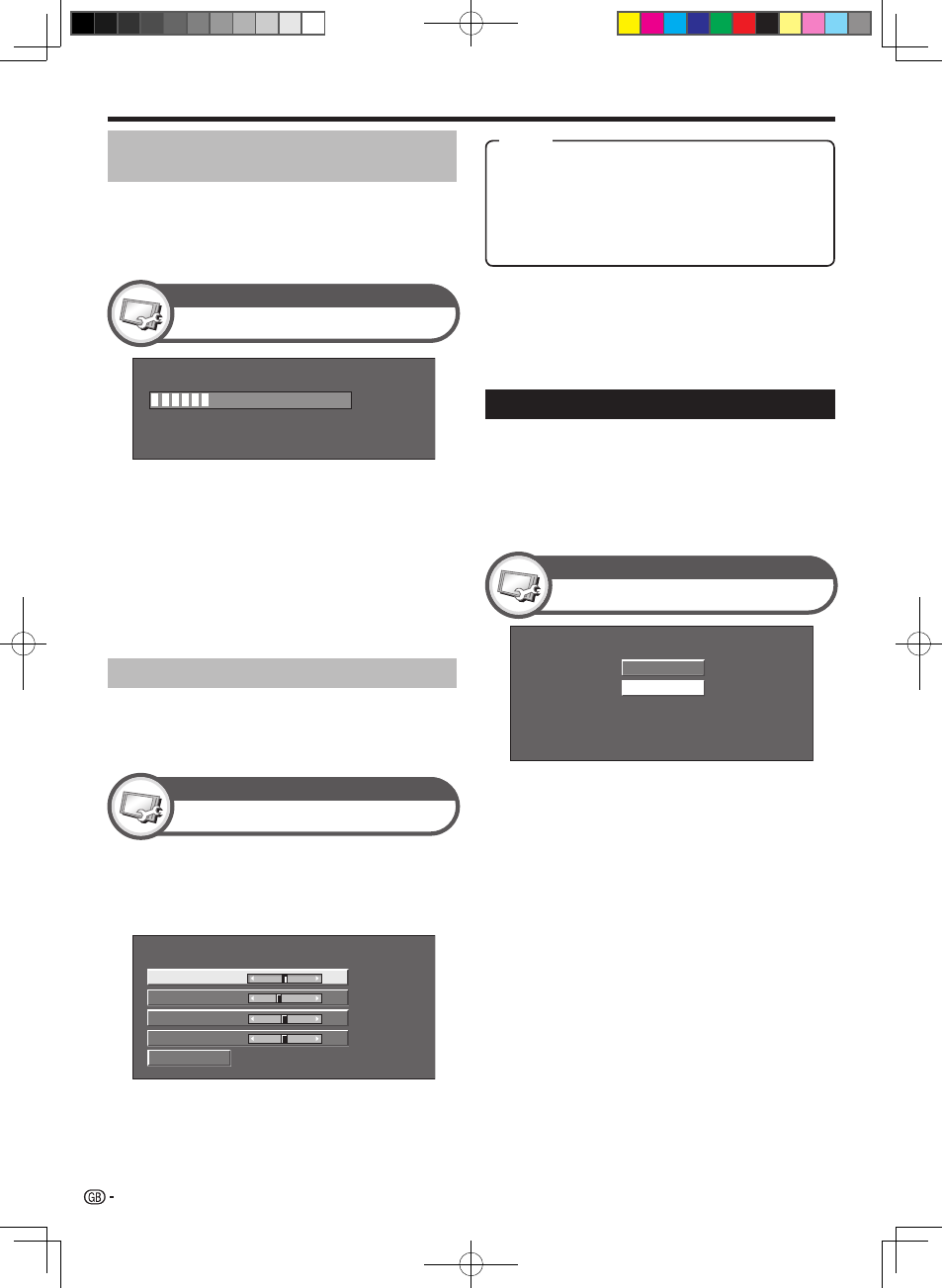
Connecting a pC
Press a/b to select the specific adjustment
item.
Press c/d to adjust the item to the desired
position.
1
2
Reset
H-Pos.
[ 90]
a
b
a
b
a
b
a
b
V-Pos.
Clock
Phase
[ 39]
[ 90]
[ 20]
note
You can only select the “Input Signal” on the “Setup” menu
when receiving one of the two input signals listed above.
•
1024 x 768
1360 x 768
(Example)
Fine Sync.
Setup
note
For resetting all adjustment items to the factory preset
values, press a/b to select “Reset”, and then press
enter.
“Clock” and “Phase” in the “Fine Sync.” menu can be
adjusted only when inputting analogue signals through the
INPUT7 terminal.
Selecting input resolution
Some input signals may have to be registered
manually to display properly.
The pairs of input signals (resolutions) in the list
below are not distinguishable when received. In such
cases, you have to set the correct signal manually.
After setting once, it will display when the same
signal (resolution) is input again.
•
•
•
•
input Signal
Setup
30%
note
When “Auto Sync.” is successful, “Auto Sync completed
successfully” displays. If not, “Auto Sync.” failed.
“Auto Sync.” may fail even if “Auto Sync completed
successfully” displays.
“Auto Sync.” may fail if the PC image has low resolution,
has unclear (black) edges, or is moved while executing
“Auto Sync.”.
Be sure to connect the PC to the TV and switch it on
before starting “Auto Sync.”.
“Auto Sync.” can be executed only when inputting
analogue signals through the INPUT7 terminal.
adjusting the pC image manually
Ordinarily you can easily adjust the picture as
necessary to change image position using “Auto
Sync.”. In some cases, however, manual adjustment is
needed to optimise the image.
•
•
•
•
•
auto Sync.
Setup
adjusting the pC image
automatically
This function enables the screen to be automatically
adjusted to its best possible condition when the
analogue terminals of the TV and PC are connected
with a commercially available DVI/RGB conversion
cable, etc.
H-pos.: Centres the image by moving it to the left or
right.
V-pos.: Centres the image by moving it up or down.
Clock: Adjusts when the image flickers with vertical
stripes.
phase: Adjusts when characters have low contrast or
when the image flickers.
0
item
KRL46V_GB.indd 40
2008/07/09 14:09:07
