Set telephone/amplifier, Connect to – Avaya Switcher User Manual
Page 8
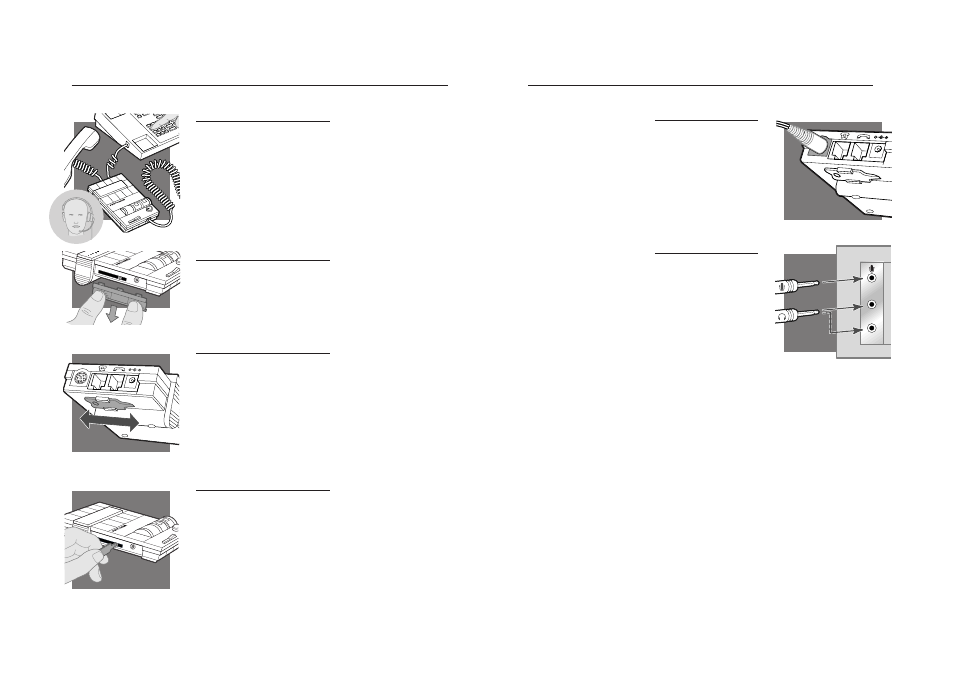
I N S T A L L A T I O N S T E P S
1. Put on headset.
2. Lift the phone’s handset off the cradle
and place it on your desk.
3. If you don’t hear a dial tone, adjust
the Telephone/Amplifier Compatibility
Switch as indicated below:
1. Remove the Telephone Compatibility
Switch Access Door by placing two
fingers or thumbs on the raised bumps
and pushing down.
2. Remove the flat, plastic screwdriver from
the bottom of the amplifier by sliding it
through the braces holding it in place.
3. Make sure the amplifier is in the default
settings, and your telephone handset is
off of its cradle.
4. Using the screwdriver, slide the
Compatibility Switch until you hear a
clear dial tone. Experimenting with
various switch settings will not harm
the amplifier or your telephone.
I N S T A L L A T I O N S T E P S
1. Plug the single-jack end of the Audio
Device Cable (mini-DIN) into the
external audio device jack on the
rear panel of the amplifier.
2. Plug the twin jack ends of the Audio
Device Cable into the audio device,
matching the icons.
e n g l i s h
e n g l i s h
4
5
S T E P
4
set telephone/amplifier
C o m p a t i b i l i t y S w i t c h
S T E P
5
connect to
a n a u d i o d e v i c e
6
5
4
3
1
6
5
4
3
2
–
+
4
3
5
6
1
6
5
4
3
2
–
+
4
3
5
6
MIC
Line Out
SPKR
