Selecting color or black and white copies, Specifying 2-sided originals or copies – Xerox WorkCentre C2424-3836 User Manual
Page 5
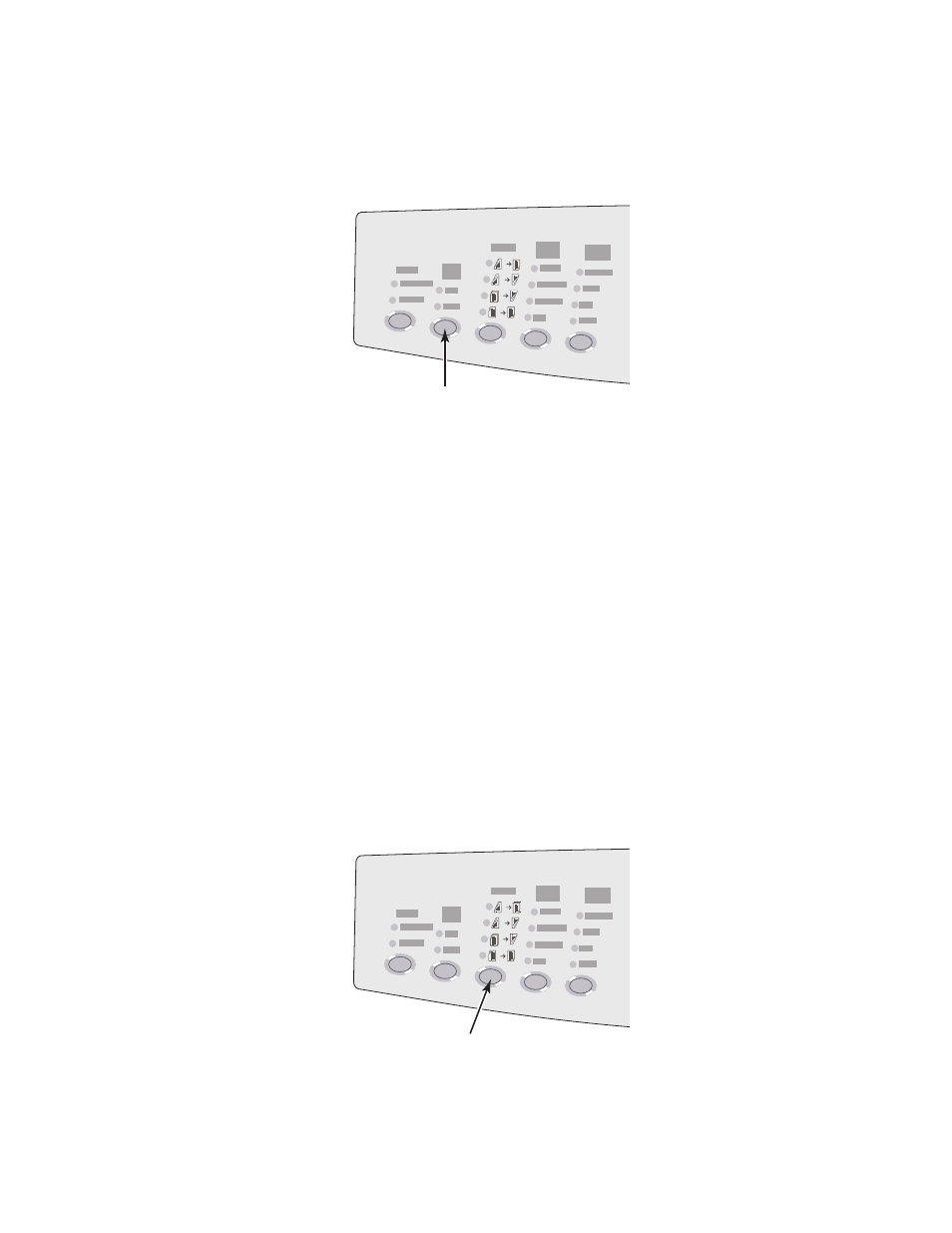
Adjusting Copying Options
WorkCentre® C2424 Copier-Printer
3-5
Selecting Color or Black and White Copies
If the original has color, you can create copies in color or in black and white.
Press the Color Mode button on the control panel to change the selection to Color or B/W.
If you select Color and the system prompts you for a password, use the numeric keypad to
enter the password, then press the Enter button.
Note
An administrator can limit the use of the color copy function by setting a password. For
more information, see "Using a Color Copy Password" on page 3-19.
Specifying 2-Sided Originals or Copies
When you use the document feeder with 2-sided originals, one or both sides can be scanned
for copying. You can also choose whether to create 1-sided or 2-sided copies.
Press the 2-Sided button on the control panel to change the selection to:
■
1 to 1
– Scans just one side of the originals and produces 1-sided copies. (factory
default value)
■
1 to 2
– Scans just one side of the originals and produces 2-sided copies.
■
2 to 2
– Scans both sides of the originals and produces 2-sided copies.
■
2 to 1
– Scans both sides of the originals and produces 1-sided copies.
2
1
1
1
2
2
1
2
2424-166
2
1
1
1
2
2
1
2
2424-167
