Basic copying – Xerox WorkCentre C2424-3836 User Manual
Page 2
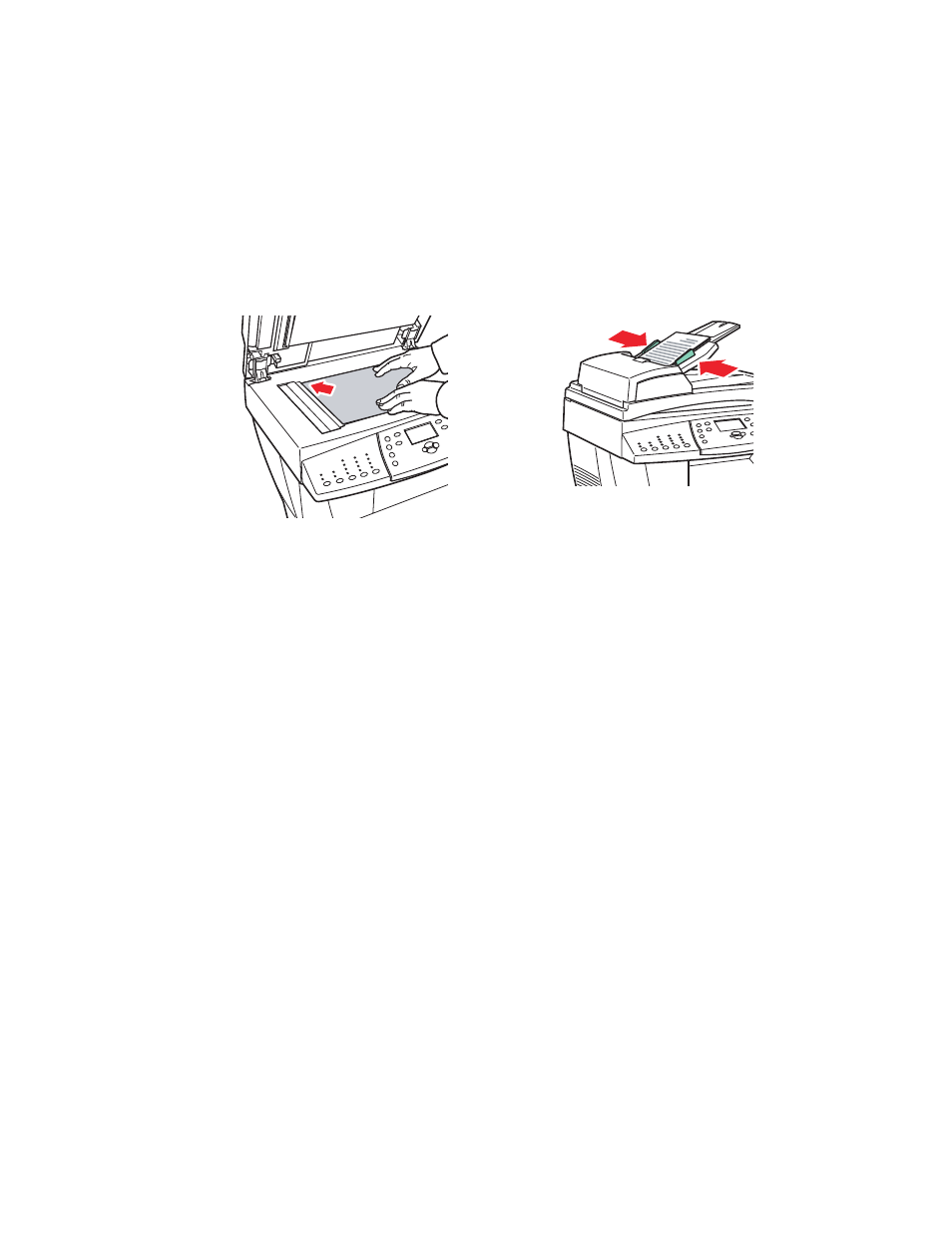
Basic Copying
WorkCentre® C2424 Copier-Printer
3-2
Basic Copying
Follow these steps to make copies.
Note
To clear the settings from the previous job, press the Clear All button twice.
1.
Load the originals to be copied. Use either the document glass or the document feeder.
2.
On the control panel, press the Copy button.
3.
Use the keypad on the control panel to enter the desired number of copies. The number of
copies appears in the upper, right corner of the display.
4.
If you are making more than one copy, press the Output button to turn collation on or off.
Note
When Output is set to collate and you are copying from the document glass, the
system copies the first page and then prompts you for
Another original to copy?
.
If you do not want to see this message, press the Output button to select Uncollated
before starting your copy job.
5.
Press the Start button.
If you placed originals in the document feeder, copying continues until the document
feeder is empty.
Note
Because the WorkCentre C2424 Copier-Printer is often used on networks, the system
may be printing a job when you make copies. The system can be set up to allow copy
jobs to interrupt print jobs. See page 3-18 for information on setting this option.
Document Glass
Lift the document feeder, then place the original
facedown on the back, left corner of the
document glass.
Document Feeder
Insert originals faceup with the top entering
the feeder first. Adjust the paper guides so they
fit against the originals.
2424-065
2424-076
