Using a color copy password – Xerox WorkCentre C2424-3836 User Manual
Page 19
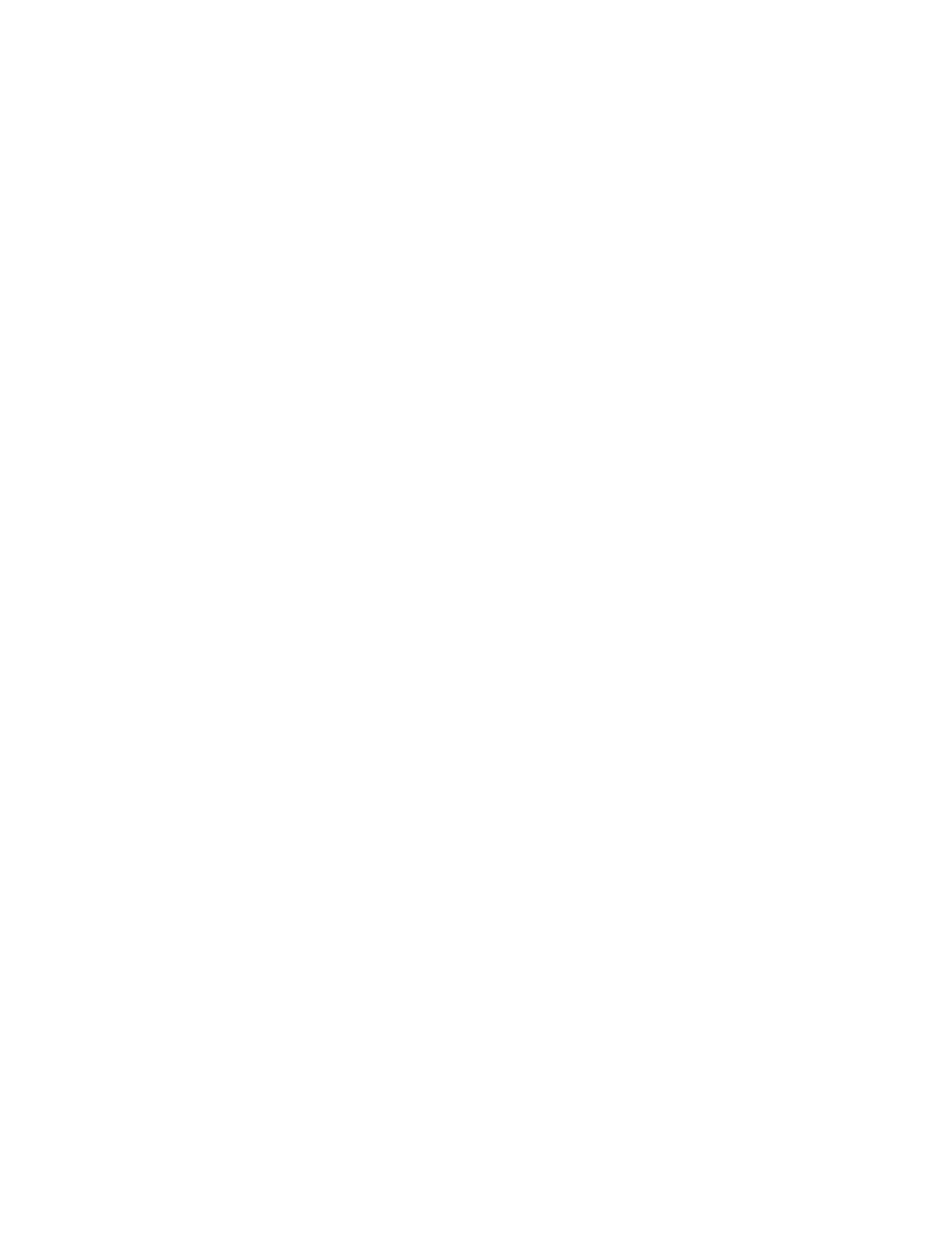
Managing Copy Functions
WorkCentre® C2424 Copier-Printer
3-19
Using a Color Copy Password
You can set a password to limit access to the color copy function. The system prompts users to
enter the password when they press the Color Mode button to select color copies.
Use the control panel to enable, disable, or change the color copy password.
1.
On the control panel, press the System Setup button.
2.
In the menu, select
General Setup
, then press the Enter button.
3.
Select
System Controls
, then press the Enter button.
4.
Select
Color Copy Password
, then press the Enter button.
5.
Select one of the following, then press the Enter button:
■
Enable Password
– Sets a color copy password. At the prompt, use the numeric
keypad to enter a 4-digit password, then press the Enter button.
■
Disable Password
– Allows color copies without a password. At the prompt, use
the numeric keypad to enter the current color copy password, then press the Enter
button.
■
Change Password
– Changes the existing color copy password. At the prompt, use
the numeric keypad to enter the current color copy password, press the Enter button,
enter a new 4-digit password, then press the Enter button.
Note
The Disable and Change Password options are only available when a password has already
been enabled.
Note
If you forget your color copy password, you can reset the system controls to disable the
password. Select
General Setup
, then press the Enter button, select
System
Controls
, then press the Enter button, select
Reset System Controls
, and then press
the Enter button. For more information about system controls, see the
Features
chapter of
this guide.
