Xerox WorkCentre C2424-3836 User Manual
Page 17
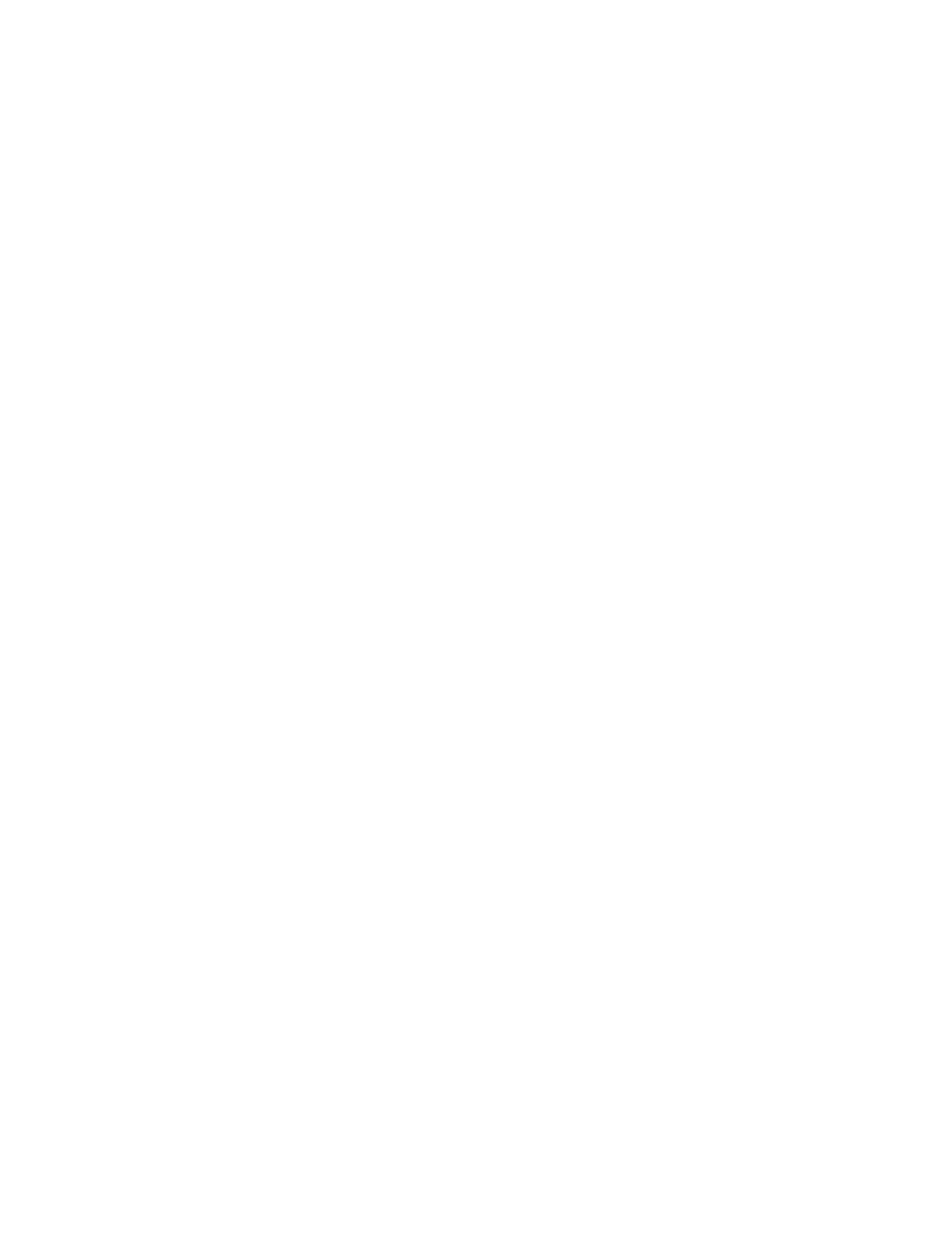
Adjusting Copying Options
WorkCentre® C2424 Copier-Printer
3-17
Creating Booklets
You can have two original pages copied onto each side of a sheet of paper in the correct order
so that you can fold the copy pages into a booklet. The size of the images are reduced
proportionally to fit on the selected paper. You can combine this feature with the Book Copy
option to reproduce bound documents.
To select booklet copies:
1.
On the control panel, press the Copy button.
2.
In the menu, select
Create Booklet
, then press the Enter button.
3.
Select one of the following, then press the Enter button.
■
Off
– Does not create a booklet. (Factory default value)
■
1-Sided Original
– Creates a booklet from 1-sided originals.
■
2-Sided Original
– Creates a booklet from 2-sided originals.
When you select a booklet option, the right side of the control panel display has a booklet icon.
Note
The system does not print the copies until it has scanned all of the originals.
Note
When you create a booklet, the output is automatically set to 2-sided with no blank
separators.
