Paperport items, The folders pane – Xerox WorkCentre M118-M118i-6221 User Manual
Page 8
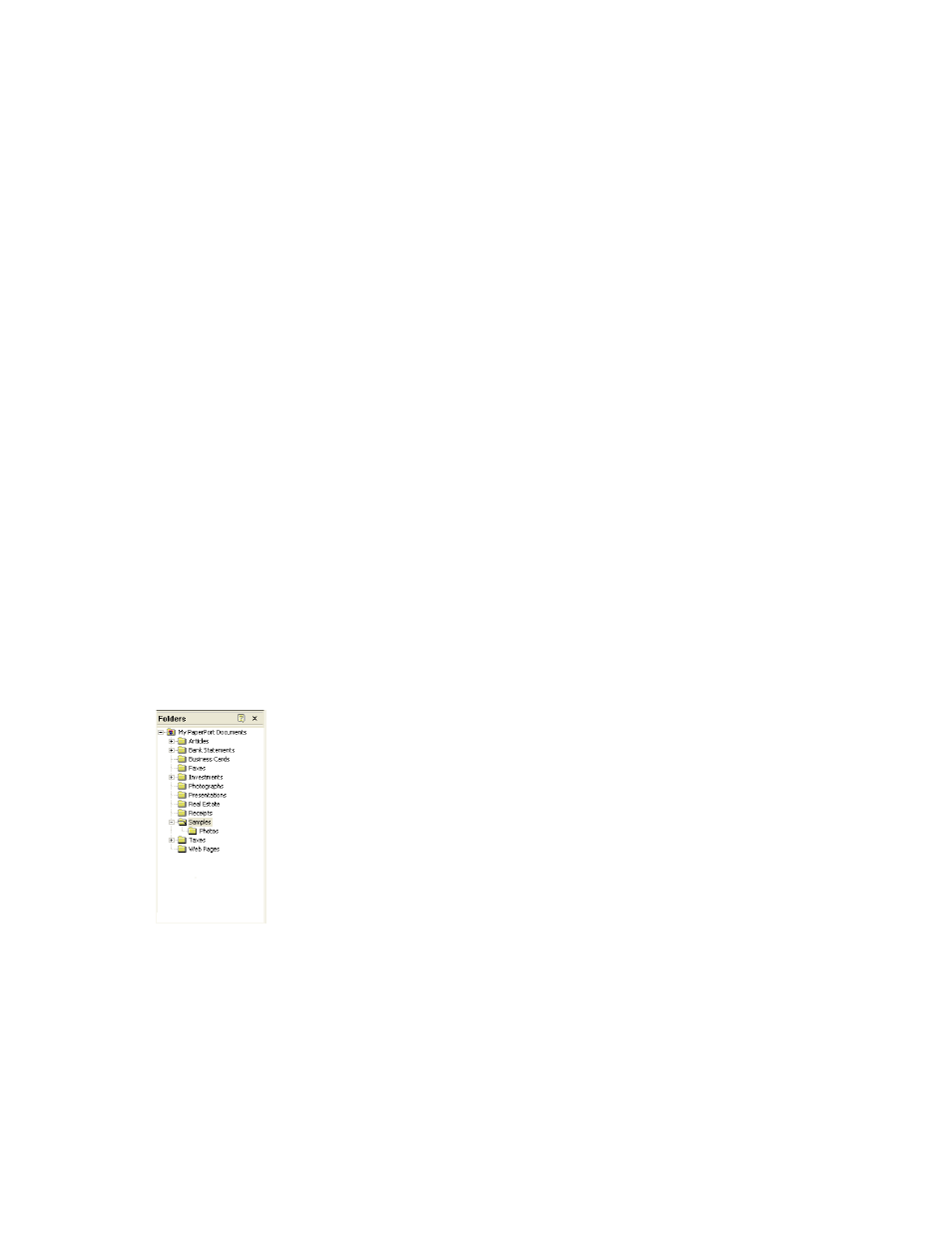
8
Getting to Know PaperPort
PaperPort items
The documents and photographs you acquire in PaperPort are called items.
There are two types of items: image items and text items.
Image items are scanned documents, photographs, and other digital items in an
image format, such as PDF, JPEG, TIFF, or PaperPort Image (.max).
You create image items from documents, photographs, line art, or other items
that you scan, copy, or bring in to the PaperPort desktop.
Text items are documents that contain editable text, such as Word (.doc),
HTML, and Excel files, and are created by word processing and other text-based
applications.
You can quickly send an item to another program without leaving the PaperPort
program. PaperPort supports a wide variety of programs including word
processing, spreadsheet, fax, Internet e-mail, graphics, optical character
recognition (OCR), and online services programs.
PaperPort includes a Samples folder containing items to demonstrate some of the
types of items you can keep on the PaperPort desktop.
The Folders pane
The Folders pane presents a hierarchical view of your PaperPort folders, similar
to the view you see in Windows Explorer.
PaperPort installs a PaperPort folder named My PaperPort Documents into your
My Documents folder. If you are using a multi-user system, each user has their
own My PaperPort Documents folder.
The My PaperPort Documents folder contains several subfolders whose names—
such as Articles, Business Cards, Photographs, and Receipts—illustrate the
different ways you can organize your items in PaperPort.
The Samples folder contains sample documents and photographs to help you get
started using PaperPort.
