Image editing tools – Xerox WorkCentre M118-M118i-6221 User Manual
Page 15
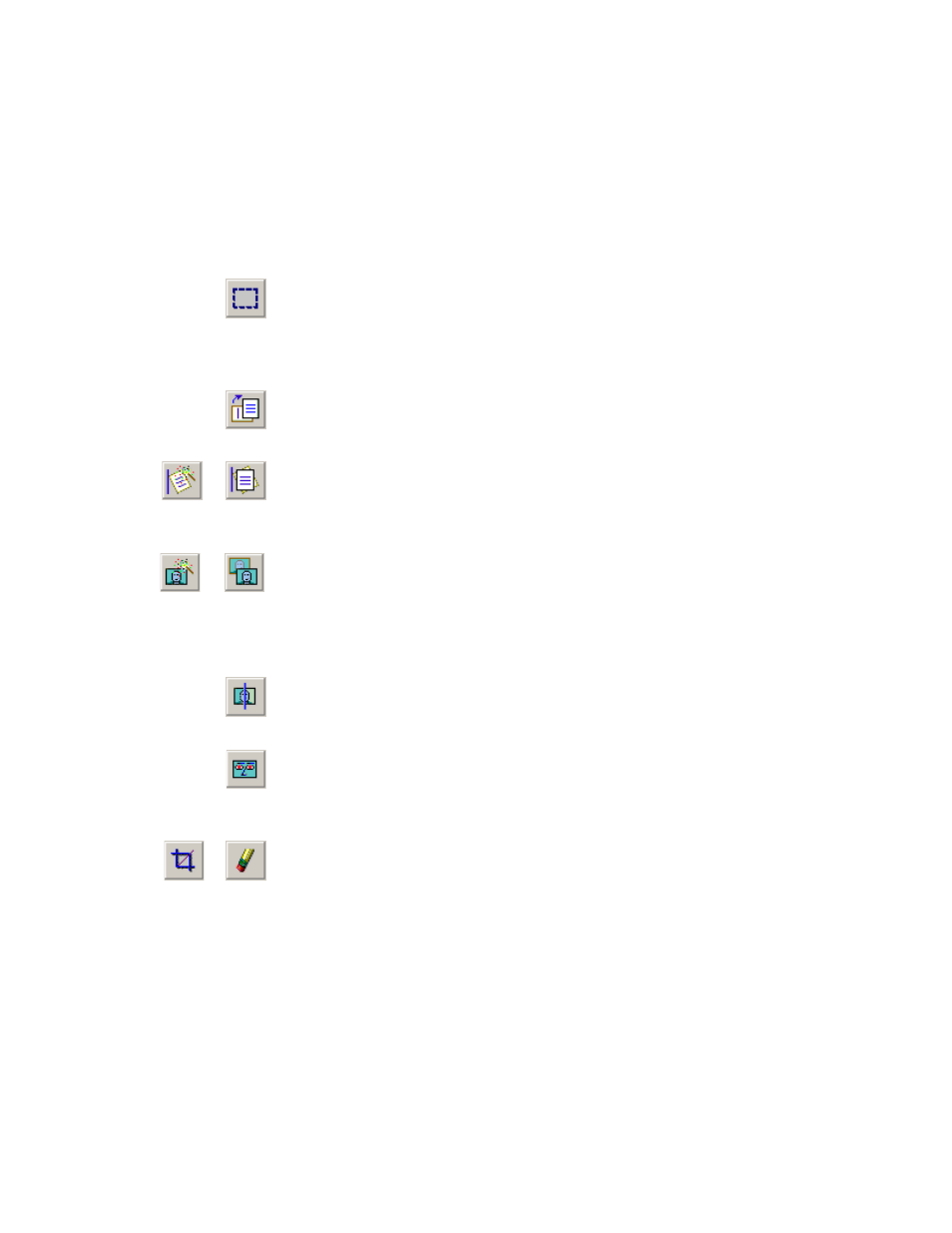
PaperPort Getting Started Guide
15
Image editing tools
Select image
Use the Selection tool to select part of an image you want to
cut, copy, or delete using the commands on the Edit menu.
Use it also to select part of an image before cropping or using
the Remove Red Eye tool.
Rotate an
image
Click the Rotate tool to rotate the selected item 90 degrees to
the right.
Straighten an
image
Sometimes a document is crooked when scanned. When this
occurs, you can use the Straighten and Auto Straighten tools
to adjust it.
Enhance
an
image
The Auto Enhance feature adjusts the brightness and
contrast, color, and tint of an image. PaperPort analyzes the
image and tries to correct whatever is wrong with the
image.
You can manually adjust your image using the Enhance tool.
Sharpen an
Image
Select the Sharpen tool to adjust the sharpness of a blurry
picture or, blur a sharp image for special effect.
Remove red
eye
The Remove Red Eye tool helps you to remove the red-eye
effect that occurs when photographing people or animals in
low light or with a flash.
Remove part
of an image
When you want to save or work with only part of a page or
image, you can crop the image or you can erase the part that
you do not want to use.
Use the Selection tool to define the part you want to keep and
then use the Crop tool to remove the remainder.
Select the Erase tool to erase the area of the image that you
draw over with the pointer.
