Acquiring items, Scan to the paperport desktop – Xerox WorkCentre M118-M118i-6221 User Manual
Page 12
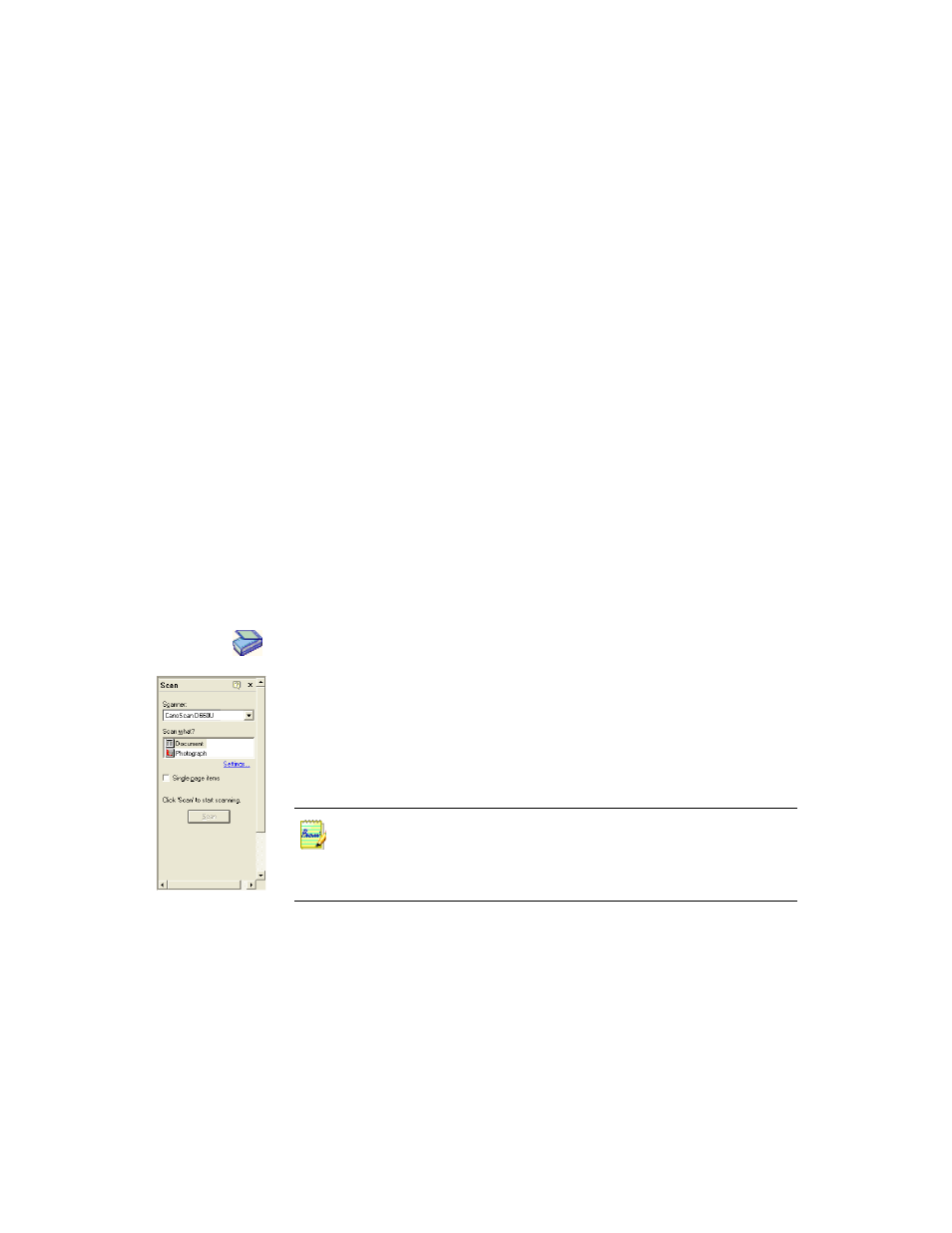
12
Acquiring Items
Acquiring Items
There are many ways to bring images and documents into PaperPort so that you
can use PaperPort’s viewing, editing, annotation, OCR, and file management
tools.
For example, you can:
•
Scan photos, pages, and other images on a scanning device.
•
Add folders to PaperPort that already contain images and documents.
•
Import files from other programs on your computer.
•
Print documents from other programs to the PaperPort desktop.
•
Drag or cut-and-paste images and documents from Windows Explorer, or
other programs to the PaperPort desktop.
•
Download photos from a digital camera.
Scan to the PaperPort desktop
PaperPort is designed to work with TWAIN- and WIA-compatible scanners.
Use the Scan pane to call up your scanner’s program to bring images and
documents into PaperPort so that you can use PaperPort’s features.
When the scan is complete, you will see your item on the PaperPort desktop.
PaperPort makes it easy to scan pages as separate items or as a multi-page item.
If your scanner does not use a TWAIN or WIA device driver, use
the program that came with your scanner to scan items. Then, copy
or move the scanned items to PaperPort. Refer to the PaperPort
Help for more information about scanning.
