Konica Minolta KIP 2100 Scanner User Manual
Page 95
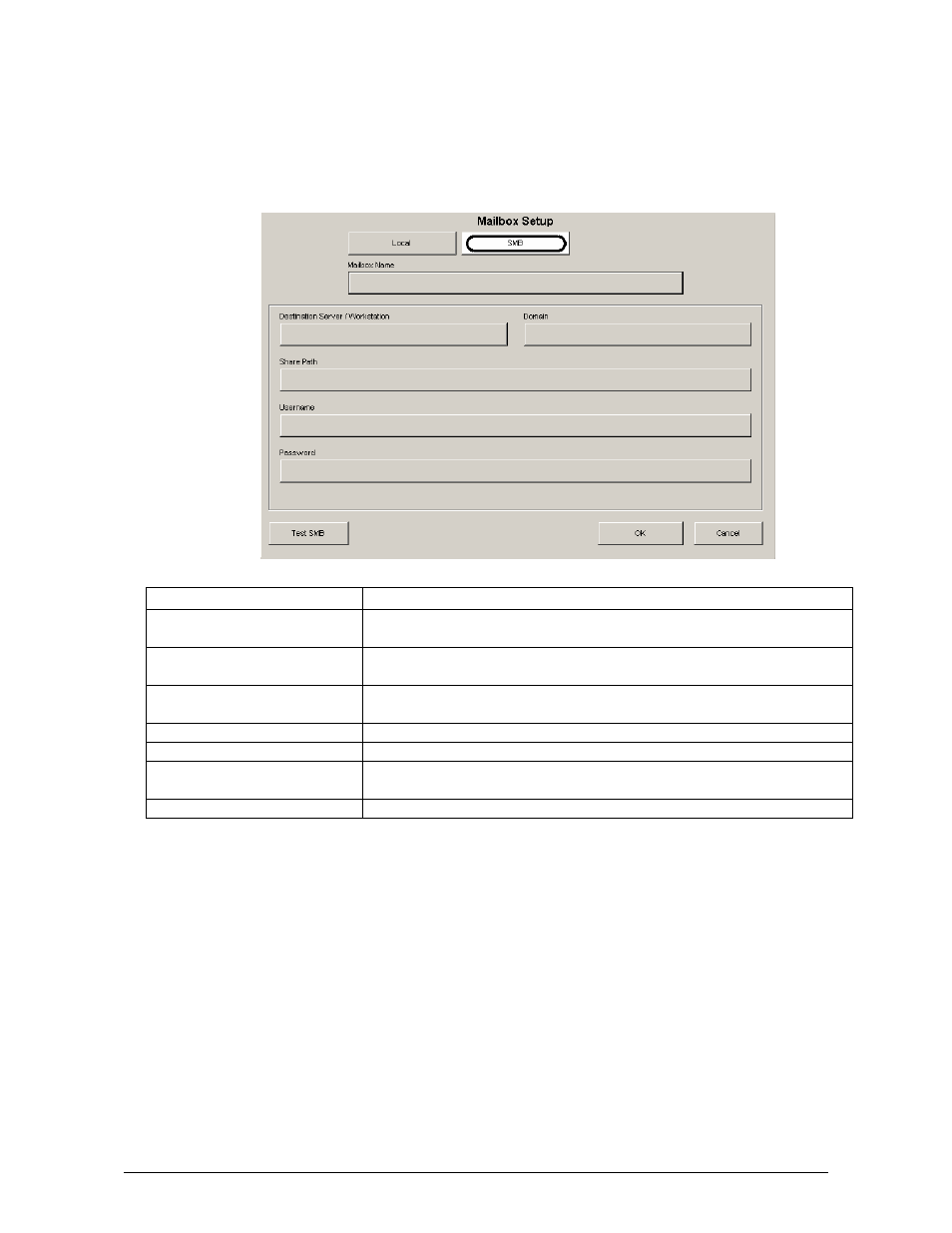
Section 4 Scan Mode - Monochrome
4-21
2.8.4.2
Network Location (SMB/CIFS) – IPS Setup
Server Message Block/Common Internet File System (SMB/CIFS) allows the user to create a
semi-permanent connection to a network resource for scan to file.
Function Button
Description
Mailbox Name
Descriptor to be displayed on SCAN screen (Preceded by SMB:)
This will turn green when connected
Destination
Server/Workstation
IP address or NetBIOS name of destination workstation/server
Domain
Name of authorization provider (Domain server or workgroup
workstation)
Share Path
Shared resource on destination workstation/server
Username
Login credentials on destination workstation/server
Password
Password for supplied username on destination
workstation/server
Test SMB
Maps a network drive to the destination workstation/server
Within the SCAN screen, press the Mailbox button to create an SMB connection.
a) Touch the SMB button to display the SMB Mailbox creation dialog.
b) Press the Mailbox Name button to enter a descriptive name for the SMB scan to file
location. This description will be displayed on the SCAN screen with the label of SMB:
[Mailbox Name].
c) Touch Destination Server/Workstation button to enter the NetBIOS name or IP address
of the destination server or workstation that the KIP IPS will connect to in order to allow for
scan to file.
a. This must be a server or workstation that the KIP IPS has access to via TCP/IP.
b. Please ensure that the KIP printer has been networked properly and is “pingable”
from the destination server/workstation.
