Konica Minolta KIP 2100 Scanner User Manual
Page 38
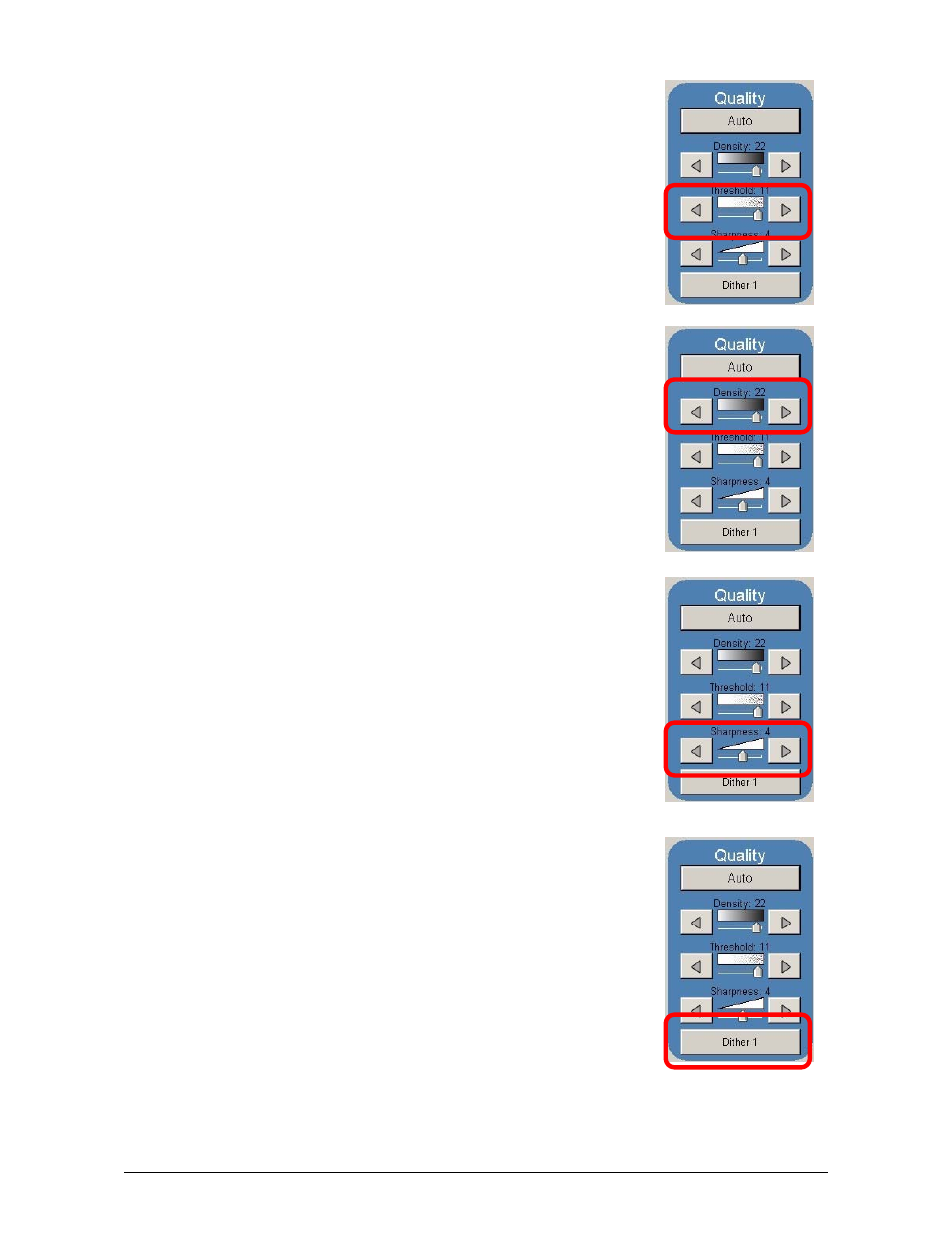
Section 2 Copy Mode - Monochrome
2-10
2.3.2 Threshold
To override the “Automatic” settings, “Threshold” can be
adjusted. Deselect “Auto” to enable “Threshold”.
Pressing the arrows manually adjusts the threshold. This
will suppress or enhance the lines and images from the
original.
2.3.3 Density
To override the “Automatic” settings, “Density” can be
adjusted. Deselect “Auto” to enable “Density”.
Pressing the arrows manually adjusts the background
density. This will suppress or enhance the background from
the original.
2.3.4 Sharpness
To override the “Automatic” settings, “Sharpness” can be
adjusted. Deselect “Auto” to enable “Sharpness”.
Pressing the arrows manually adjusts the line sharpness to
remove rough lines or when photos are copied to allow for
smoother graduations.
2.3.5 Dither
To override the “Automatic” settings, “Dither” can be
adjusted. Deselect “Auto” to enable “Dither”.
By pressing the dither button,
a) None
b) Fine
c) Medium or
d) Course
This will change how the dots are arranged to create the
final image of the copy. For fine lines a “Course” dither
pattern may be desired. For Photos “None” may be desired.
